In the left pane, navigate to and select Criticality Degradation Mech Evaluation.
The Criticality Degradation Mech Evaluation workspace appears.
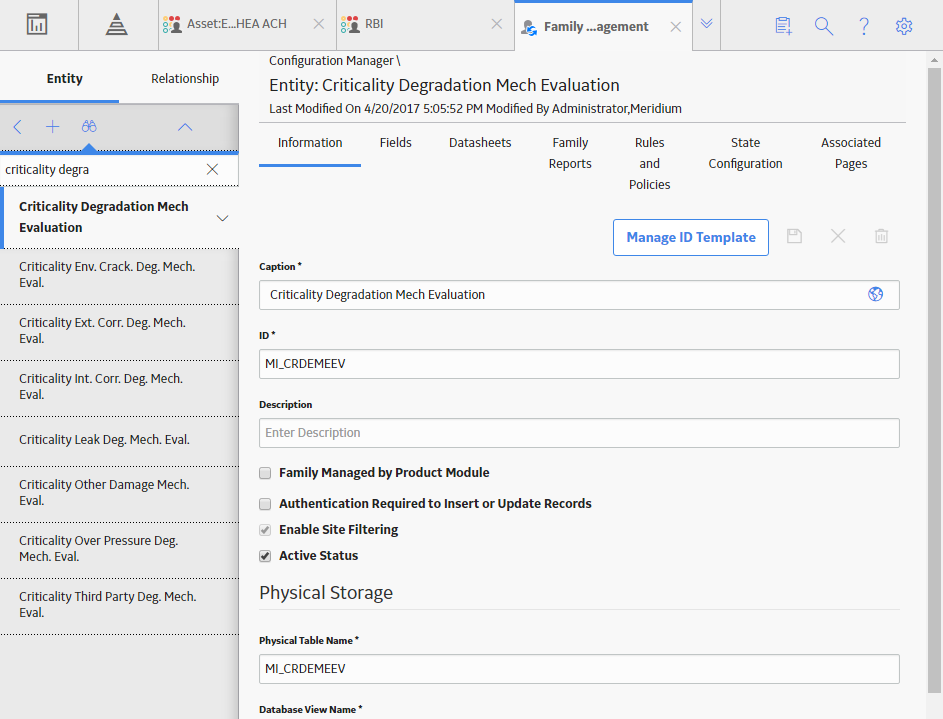
In the left pane, select
A new Criticality Degradation Mech Evaluation datasheet appears, displaying the Information section.
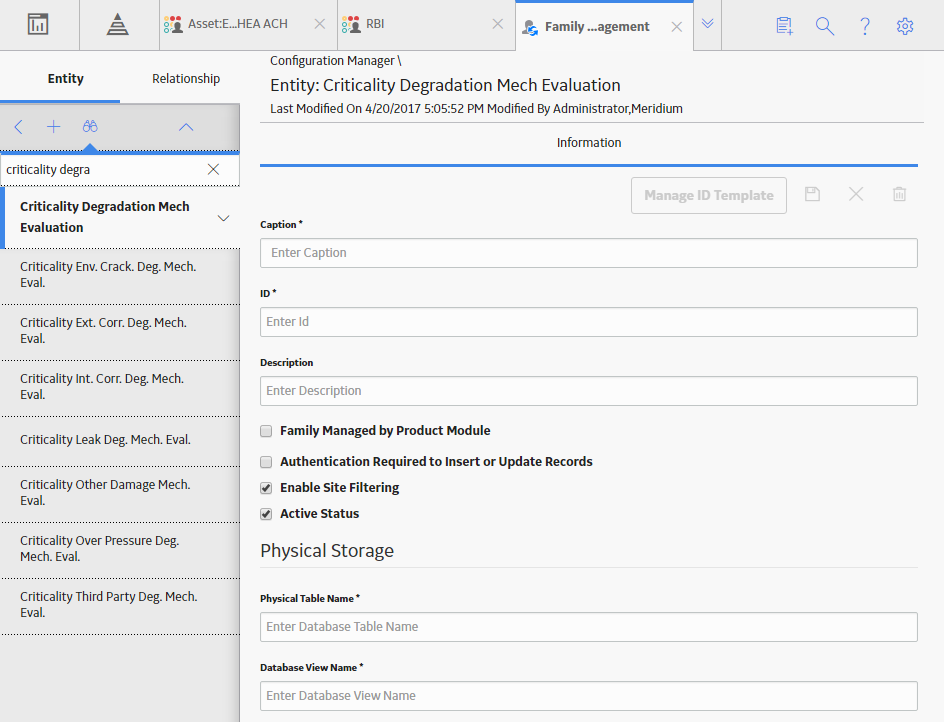
Enter values in the available fields, and then select
The new DME family is created, displaying the Information section in the workspace.
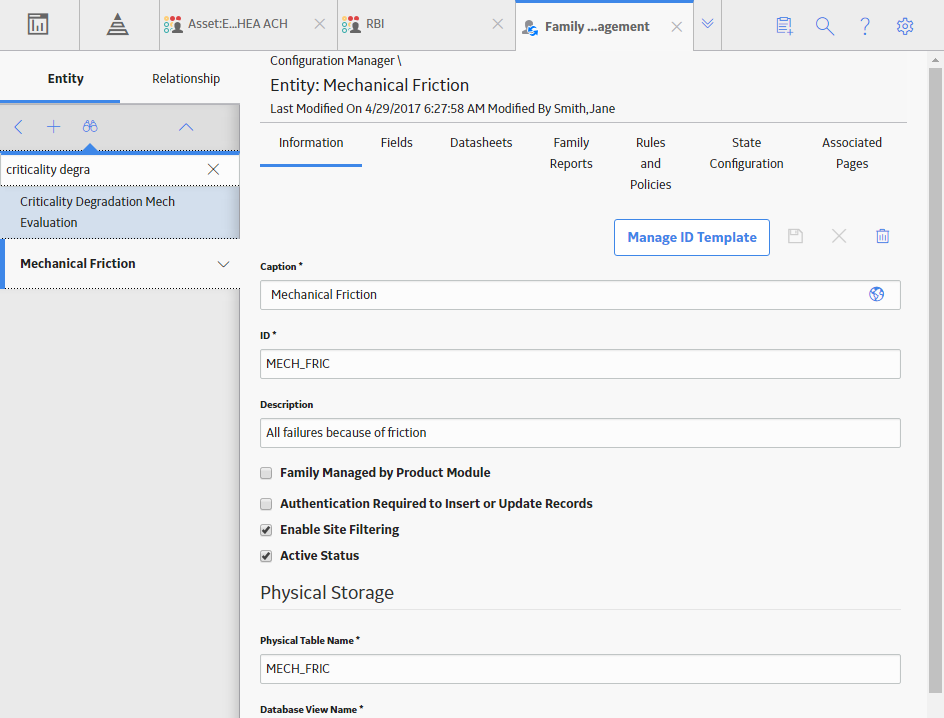
In the workspace, select the Datasheets tab.
The Datasheets section appears.
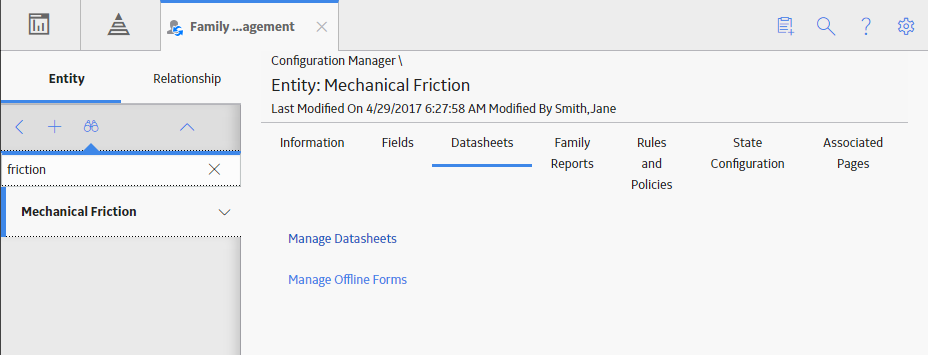
Select Manage Datasheets.
A message appears, indicating that the new DME family does not contain any datasheets, and asking you create one.
Select OK.
The Datasheet Builder page appears.
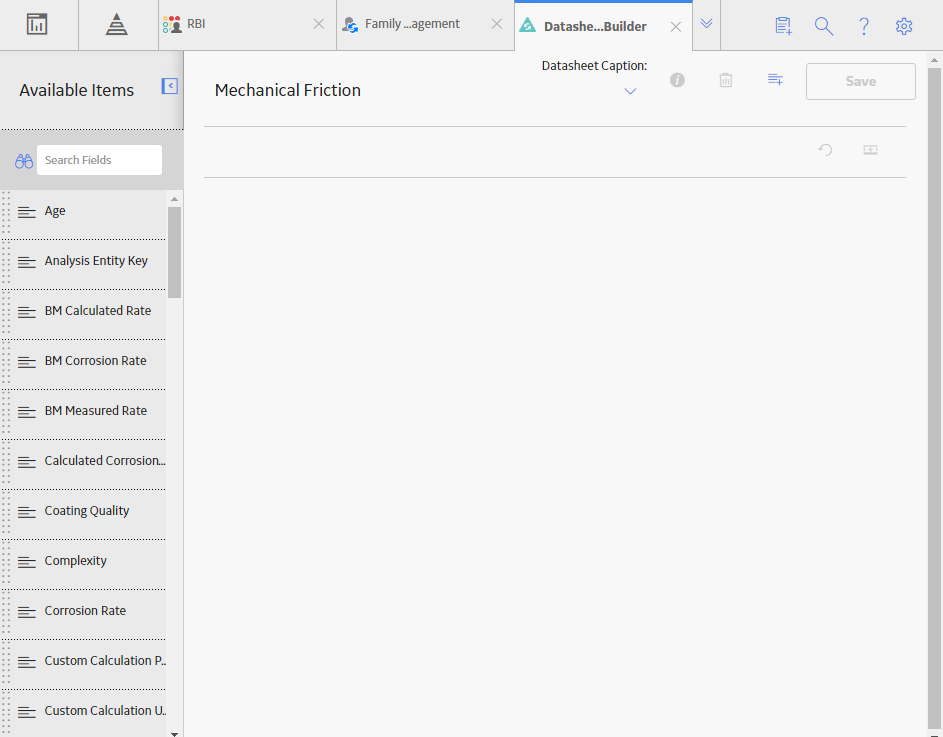
In the upper-right corner of the page, select
The Create New Datasheet window appears.

On the Create New Datasheet window, enter unique values in the Caption, Default ID, and Description boxes, and then select OK.
The datasheet is created.
In the upper-right corner of the workspace, select
The new section tab appears on the datasheet.
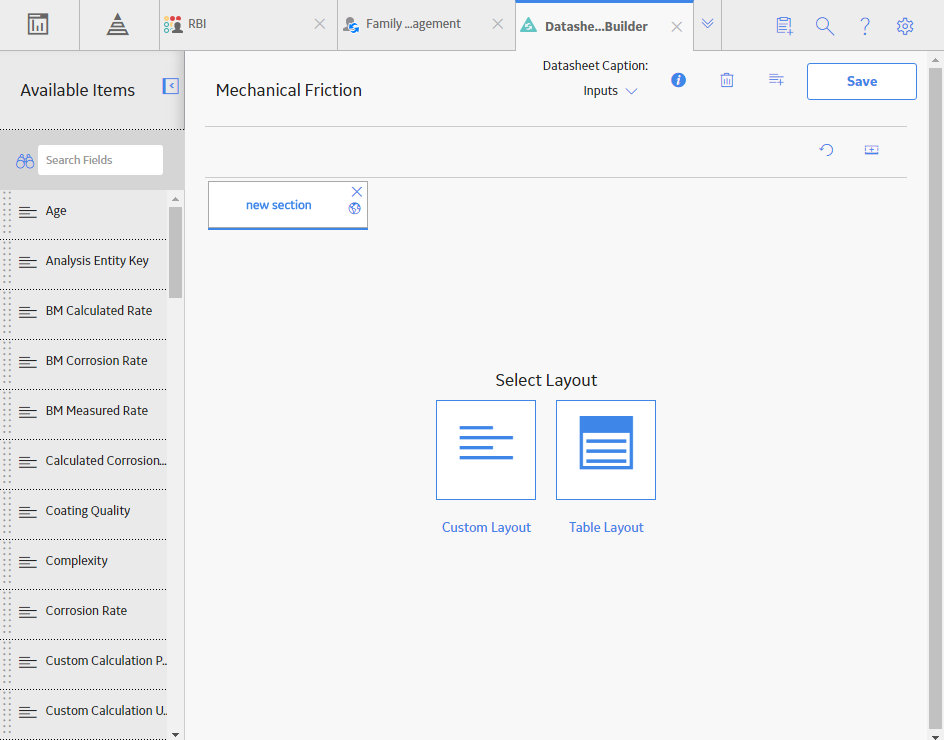
On the new section tab, enter a name for the tab, and then select
A table appears in the workspace.
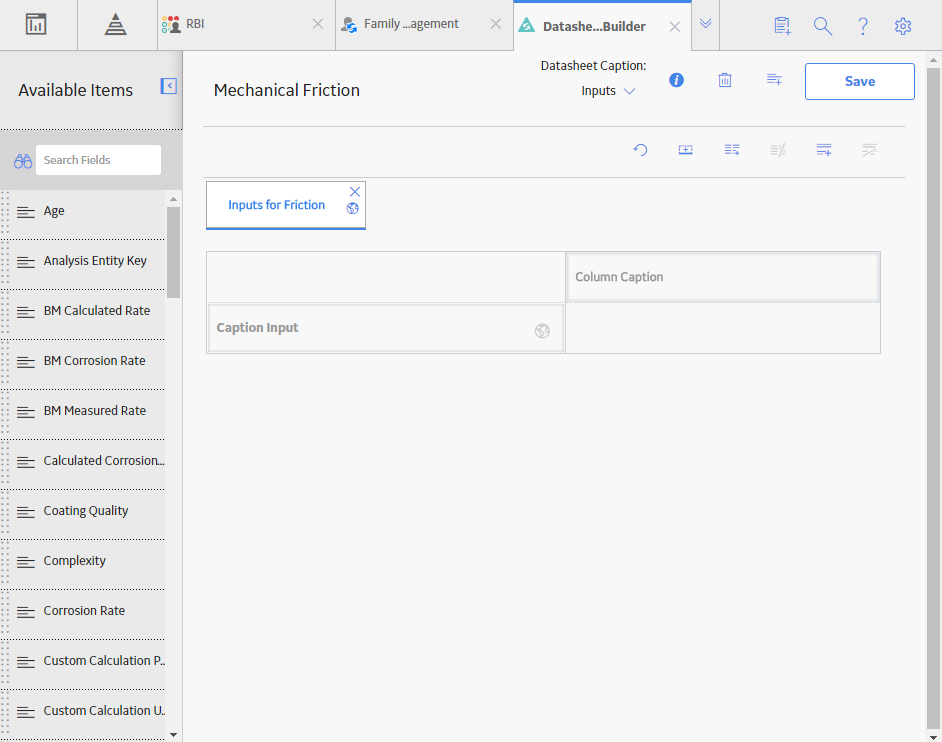
In the table, enter a unique name in the Caption Input field
In the upper-right corner of the page, select Save.
On the Family Management page
The Relationship: Has RBI Degradation Mechanism Evaluation workspace appears, displaying the Information section.

Select the Relationship Definition tab.
The Relationship Definition section appears.
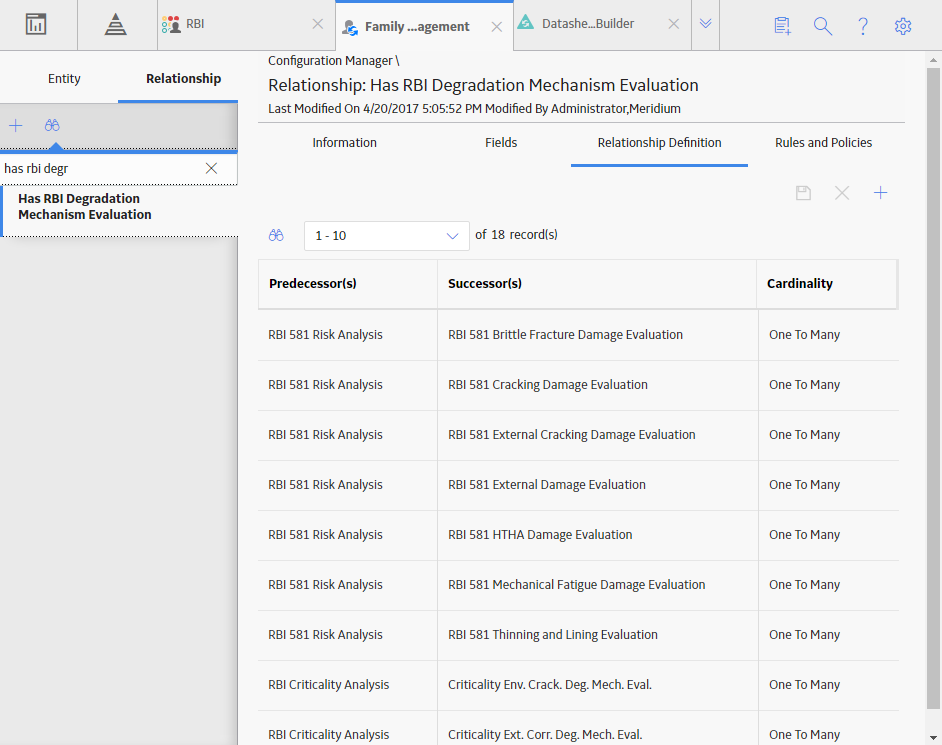
In the upper-right corner of the section, select
The Manage Relationship Definition window appears.
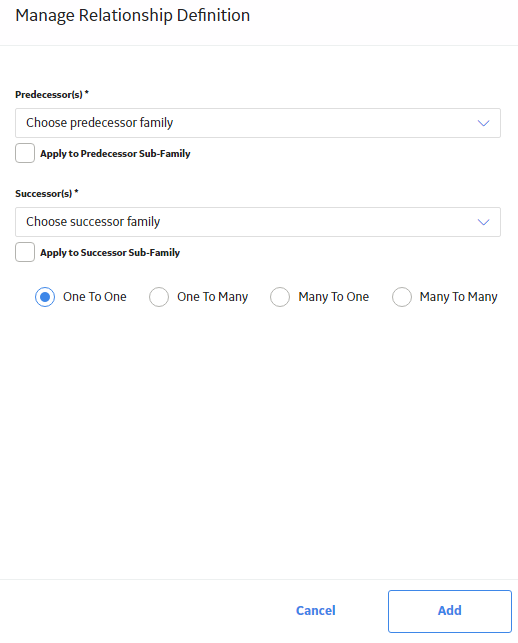
On the Manage Relationship Definition window:
- In the Predecessor field, select RBI Criticality Analysis.
- In the Successor field, select the new DME that you created in step 4.
-
Select One to Many.
Select Add.
The new Relationship Definition is added to the Has RBI Degradation Mechanism Evaluation Relationship Family, and it appears in the Relationship Definition section.
Select
The new Degradation Mechanism Evaluation family is created.