This topic describes how to calculate all the RBI Analyses associated with multiple assets. You can also calculate:
Steps
Access the Risk Based Inspection Overview page for the Functional Location that contains the assets for which you want to calculate all analyses.
If you want to calculate analyses associated with all the assets in the functional location, then proceed to step 5. You cannot, however, calculate all analyses if you have selected Home on the Asset Hierarchy page.
-or-
If you want to calculate analyses associated with selected assets, then in the workspace heading, select the Assets tab.
The Assets section appears.
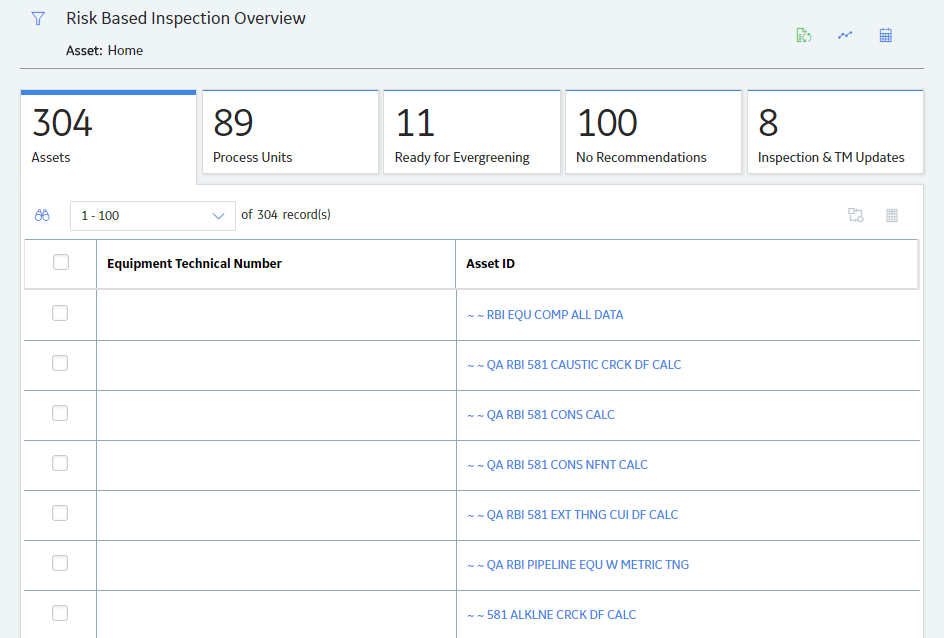
Select the check boxes that correspond to the assets for which you want to calculate all analyses.
In the upper-right corner of the section, select
Note: If you have selected Home on the Asset Hierarchy page, and have not selected any assets, then the
A message appears, specifying the number of assets that you have selected, and asking you if you want to continue.
Select Yes.
The Analysis Calculation window appears, displaying a list of analyses that are sent for calculation, the asset and the component that each analysis is associated with, and the status of each calculation. If the calculation fails, a list of the required fields appear in an error report at the bottom of the Calculate Analysis window.
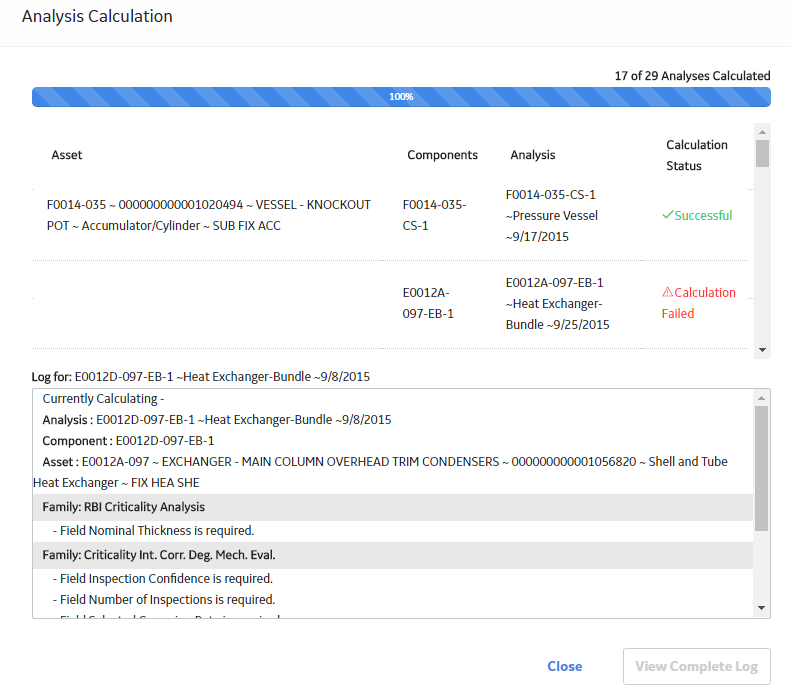
After the calculation is complete:
To view the log details for all calculated analyses, select View Complete Log.
To view the log details for a single analysis, in the list, select that analysis.
To close the window, select Close.
The RBI
Optionally, if you want to view the status of all bulk analyze operations, on the upper-right corner of the Risk Based Inspection Overview page, select
The Schedule Logs page appears, displaying a list of all the operations in GE Digital APM that are in progress, along with the percentage of completion. You can also access a list of operations that have been successful or have failed.
Copyright © 2018 General Electric Company. All rights reserved.