Steps
At the bottom of the Design workspace, select the Instances tab.
The Instances pane appears.
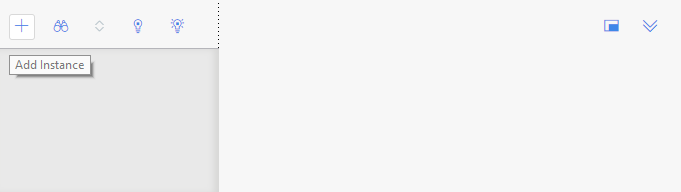
On the left side of the Instances
pane, select
A new policy instance appears, which includes options to assign a record to each Input node in the policy (excluding Query and Constant nodes whose values are not specified in policy instances).
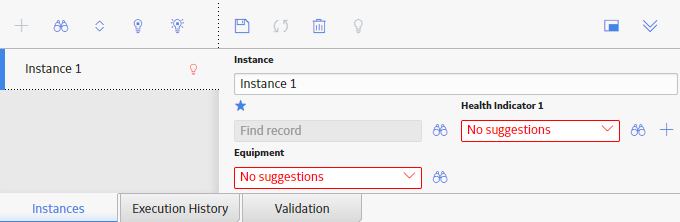
If you want to use the primary record feature to streamline the process for assigning records to nodes, select
Note: Depending on whether or not you have specified a primary node, this text box may or may not correspond to a node in the policy model.
-or-
If you do not want to use the primary record feature, select
The Search window appears. The search criteria are defined automatically to return only records in the family represented by the selected node.
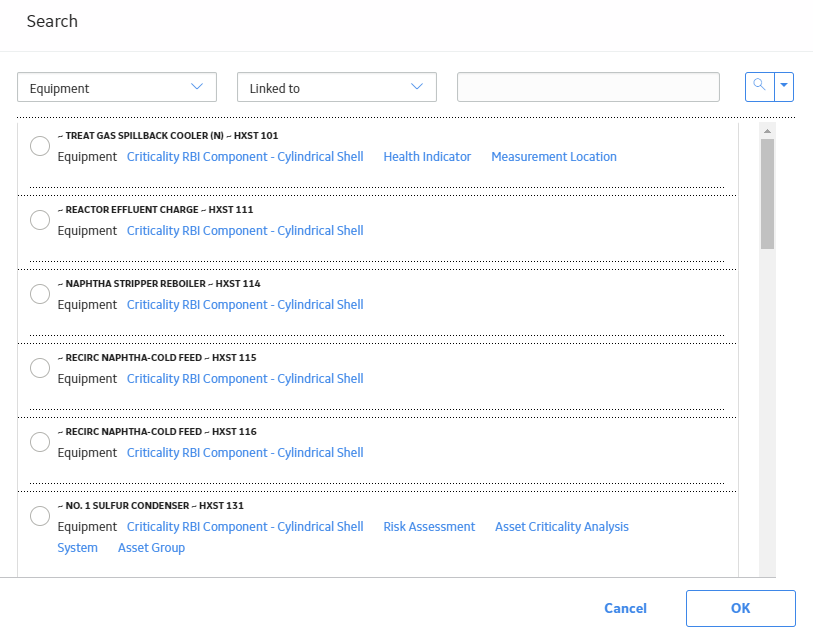
Specify additional search criteria as needed, and then select
IMPORTANT: If a family has been excluded from the global search, you will not be able to assign records from that family to a policy instance.
In the search results, select the record that you want to assign to the policy instance, and then select OK.
The Search window closes, and the Record ID of the selected record appears in the corresponding text box.
The following image shows an example in which the Equipment record with the Record ID ~ #1 STEAM REHEATER ~ HXST130 has been assigned to the node Equipment. The blue star above the text box indicates that ~ #1 STEAM REHEATER ~ HXST130 is also the primary record.
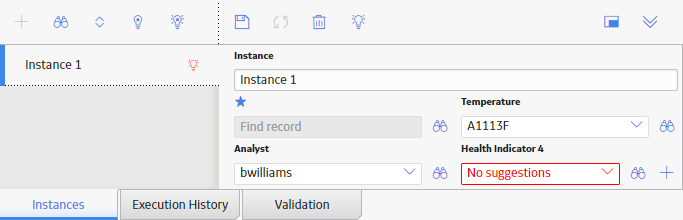
Assign a record to each remaining node included on the right side of the Instances pane.
If you have specified a primary record, you can do this in one of following ways:
Enter part of a Record ID directly in the text box. When you do this, the list is re-populated with the records whose Record IDs contain the value that you entered.
Select
-or-
If you have not specified a primary record in the policy, repeat steps 5 through 7 (i.e., use the Search window to assign records to each node).
Note: If a policy model contains a Health Indicator node, within a policy instance, instead of assigning an existing Health Indicator record to the node, you can optionally create a new Health Indicator record to assign to the node.
On the Instances pane, select
The policy instance is saved.
Results
What's Next?
Copyright © 2018 General Electric Company. All rights reserved.