If a policy model contains a Health Indicator node, within a policy instance that is associated with that policy, you can assign an existing Health Indicator record to that node or create a new Health Indicator record to assign to that node. The following instructions explain how to create a new Health Indicator record that will be assigned to a Health Indicator node. You can then use the Add Value to Health Indicator node to create Health Indicator Value records and link them to the new Health Indicator record.
Steps
At the bottom of the Design workspace, select the Instances tab.
The Instances pane appears.
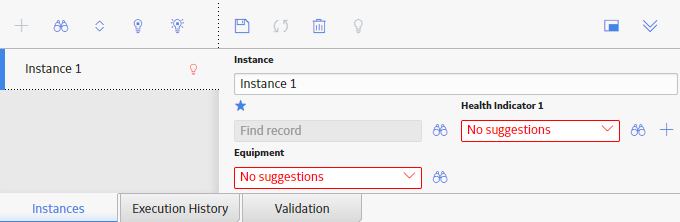
On the right side of the Instances
pane, next to the text box for the Health Indicator node to
which you want to assign a new Health Indicator record, select
The Create Health Indicator window appears.
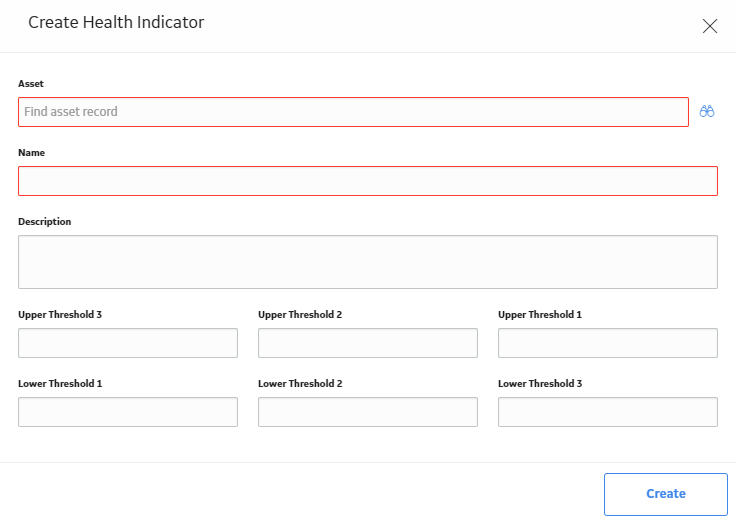
In the remaining text boxes, enter values to indicate the thresholds against which values associated with this health indicator will be compared to determine the status of the health indicator.
Select Create.
The new Health Indicator record is created, and the Instances pane is updated to show the Record ID of the new record.
On the Instances pane, select
The policy instance is saved.
What's Next?
Copyright © 2018 General Electric Company. All rights reserved.