- Access the My Open Inspections section to view Inspections that have been assigned to you, and then download one or more Inspections for which you want to add a Reference Document image.
IMPORTANT: To use the reference document image functionality, you must use the GE Digital APM mobile application on a mobile device. If you are using GE Digital APM in a web browser, you cannot access the camera on your device. Additionally, to add reference document images to an Offline Inspection family, the Has Reference Documents relationship must be defined for that family. If this relationship is not defined, the Reference Document Image icons will not be enabled.
Steps
On the Inspection Field Data Collection Overview page, select the Inspection for which you want to add a reference document image.
The Inspection Details section for the selected Inspection appears.
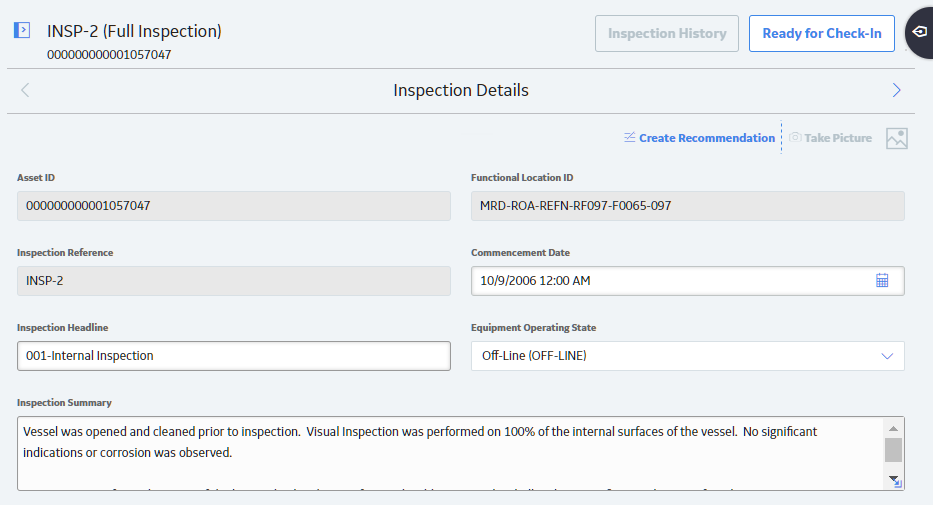
In the upper-right corner of the workspace, select Take a Picture.
The native camera app for your device appears.
Using the camera on your mobile device, take a picture of the Inspection asset that you want to add as a reference document.
The Inspection Details section appears.
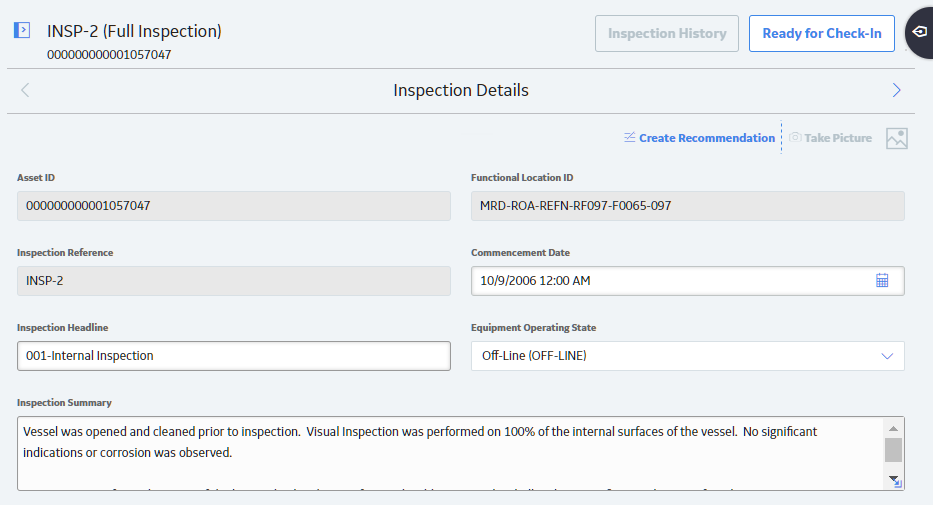
Results
Copyright © 2018 General Electric Company. All rights reserved.