Select the Events Under Review tab.
A list of Primary Events that are in progress appears.
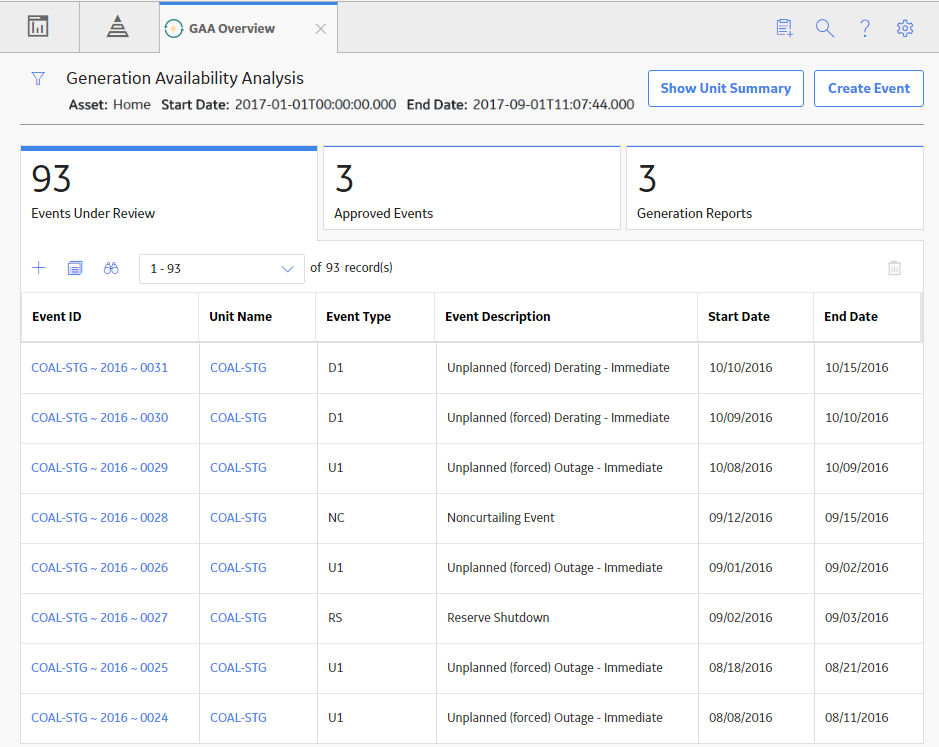
In the upper-left corner of the section, select
Note: You can also copy a Primary Event by accessing a list of Primary Events associated with a GAA Unit. After accessing the list, select
The Copy Primary Event window appears.
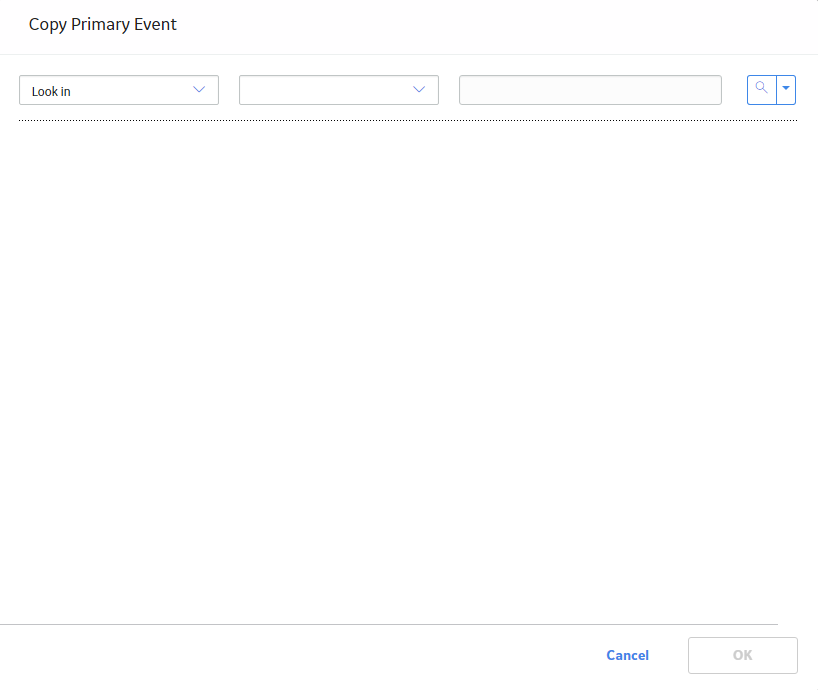
In the Look in box, select Primary Event.
A list of Primary Events available in the database appears.
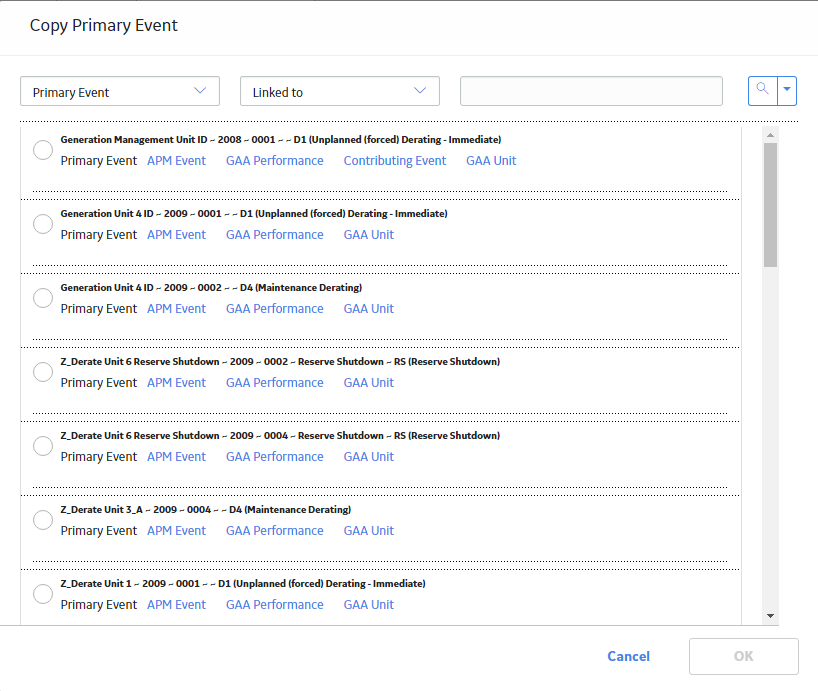
Select the row containing the Primary Event that you want to copy, and then select OK.
The Copy Primary Event dialog box appears, asking you to confirm that you want to copy the selected Primary Event.
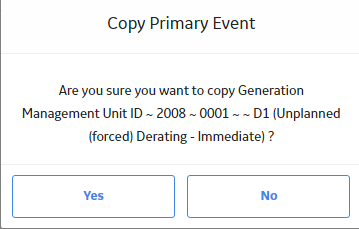
Select Yes.
The Create copy of Event window appears, displaying the datasheet for the copied Primary Event.
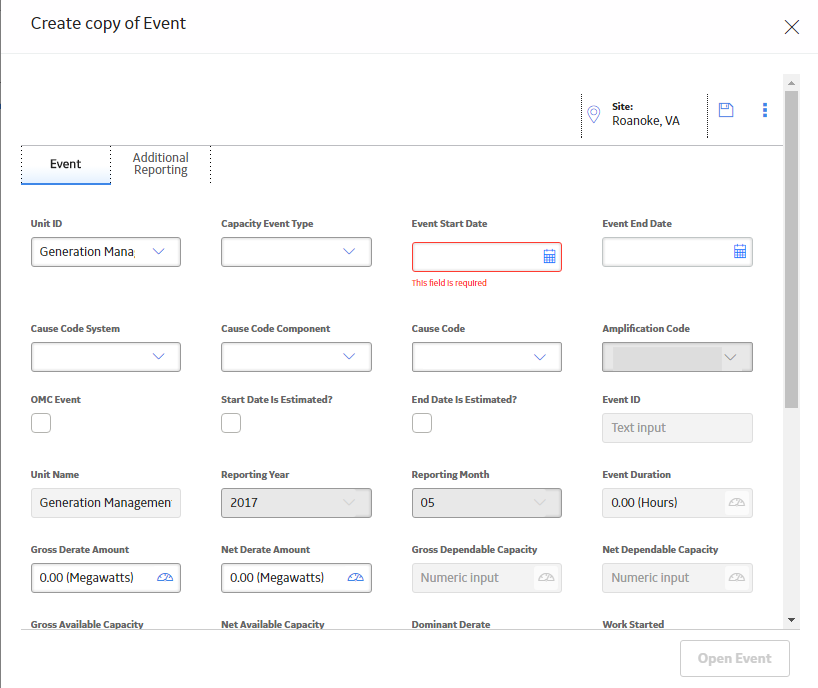
As needed, modify values in the available fields, and then select
The selected Primary Event is copied. You can select Open Event to access the event.