Note: You can also access the Unit Summary workspace by using one of the following methods:
- Access the Events Under Review section, and in the Unit Name column, select the required GAA Unit.
- Access the Primary Event for which you want to access the summary of the associated GAA Unit. In the left pane, select Unit Summary.
In the upper-right corner of the page, select Show Unit Summary.
The Units window appears.
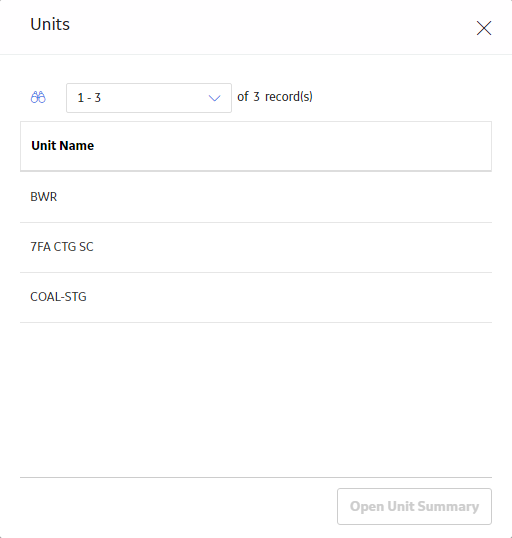
Note: The Units window appears only if there are multiple GAA Units available.
Select the GAA Unit whose summary you want to access, and then select Open Unit Summary.
The summary of the GAA Unit appears in the workspace. The Events Breakdown tab is selected by default. The information in the workspace is filtered based on the time period specified on the GAA Overview page. You can customize the time period by selecting
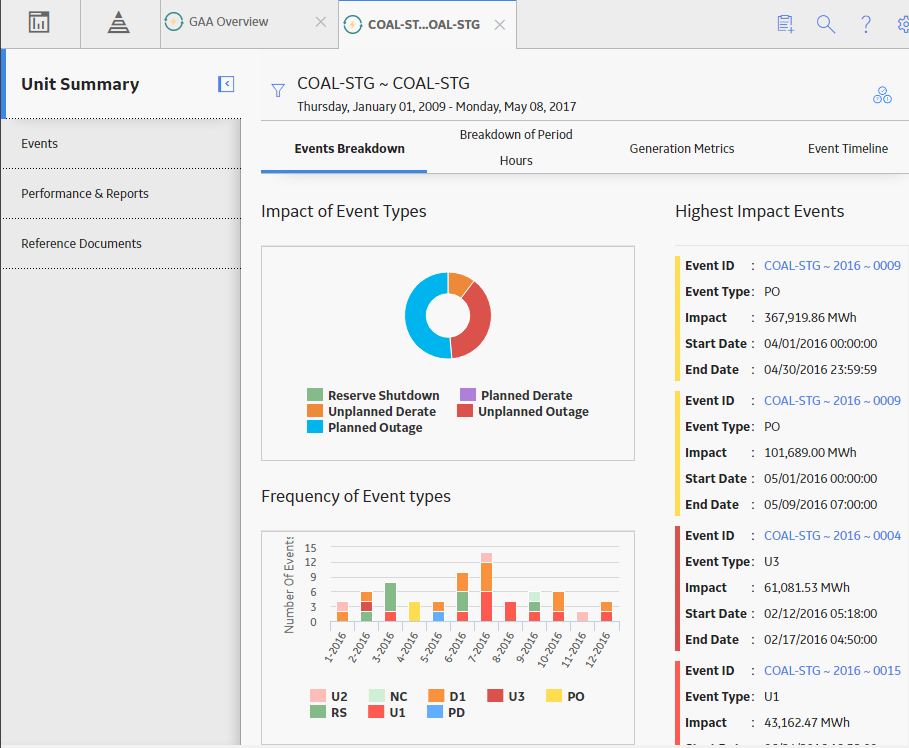
The following tabs appear in the workspace:
-
Events Breakdown: Contains the Impact of Event Types graph, Frequency of Event Types graph, and lists the Highest Impact Events information for the selected GAA Unit.
-
Breakdown of Period Hours: Contains a multi-level pie chart that shows the percentage of the Good Production, Planned Derate, Planned Outage, Reserve Shutdown, Unplanned Derate, and Unplanned Outage for the specified period for the selected GAA Unit.
- Generation Metrics: Contains a graph that shows the performance of the GAA Unit during the specified period.
-
Event Timeline: Contains a graph that shows the loss in the GAA Unit during the specified period.
You can also view the Health Summary page for an Asset if the selected GAA Unit is associated with an Asset.
The left pane contains the following tabs:
- Events: Contains a list of Primary Events associated with the selected GAA Unit.
- Performance & Reports: Contains a list of Performance records and reports associated with the selected GAA Unit for the current year.
- Reference Documents: Contains a list of Reference Documents for the selected GAA Unit.