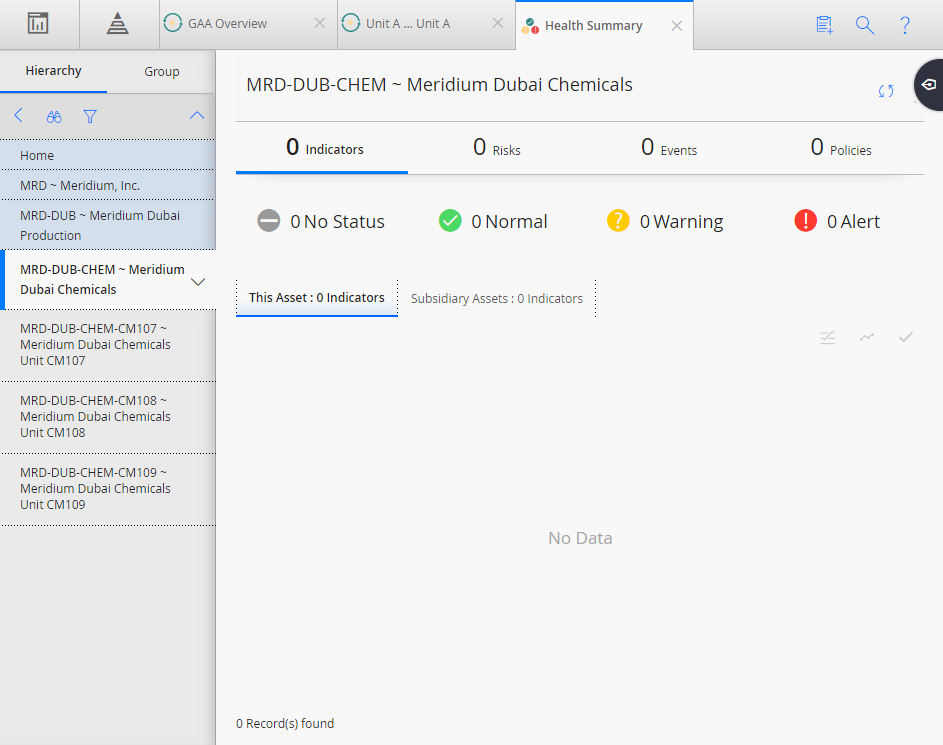Events Breakdown: Contains the following information for the selected GAA Unit:
- Impact of Event Types: Contains a doughnut chart that shows the type of the events that occurred during the specified time period. When you hover or click on a section of the graph, the sum of all the loss occurred due of that type of events appears.
- Frequency of Event Types: Contains a vertical bar graph that shows the number of events of each type that occurred during the specified time period.
-
Highest Impact Events: Contains a list of events that cause maximum loss during the specified time period. This section will show a maximum of 5 events and contains the following values for each of the events:
- Event ID: Contains a hyperlink that identifies the event. When you select the hyperlink, the Primary Event window appears, displaying the details of the selected Primary Event. In this window, you can only view the details of the event. You cannot modify the details.
- Event Type: Contains the type of event.
- Impact: Contains the loss that occurred due to the event.
- Start Date: Contains the date and time when the event began.
- End Date: Contains the date and time when the event ended.
The colors that represent various fields in these graphs appear based on the color that you specify when adding an Event Type.
Breakdown of Period Hours: Contains a doughnut graph that shows the percentage of following for the specified period for the selected GAA Unit:
- Good Production
- Planned Derate
- Planned Outage
- Reserve Shutdown
- Unplanned Derate
- Unplanned Outage
The colors that represent various fields in this graph appear based on the color that you specify when adding an Event Type or Event Category.
When you select a slice in the graph, the types of events in that category are plotted on a bar graph next to the doughnut graph.
When you hover over or select a slice in the graph, the number of hours and percentage of sum of values of the each of the fields appears.
Generation Metrics: Contains a graph that shows the performance of the GAA Unit during the specified period.
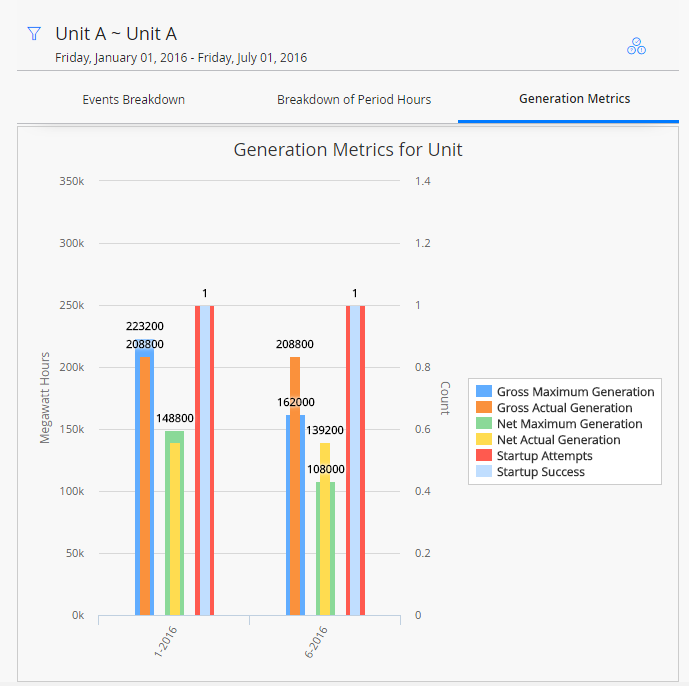
The graph shows the following fields represented in the vertical bar graph format:
- Gross Maximum Generation: Contains the sum of values in the Gross Maximum Generation (MWh) field for all events during the specified period.
- Gross Actual Production (MWh): Contains the sum of values in the Gross Actual Generation (MWh) field for all events during the specified period.
- Net Maximum Production (MWh): Contains the sum of values in the Net Maximum Production (MWh) field for all events during the specified period.
- Net Actual Production (MWh): Contains the sum of values in the Net Actual Production (MWh) field for all events during the specified period.
- Startup Attempts (Count): Shows the sum of values in the Attempted Unit Starts field for all events during the specified period.
- Startup Success (Count): Shows the sum of values in the Actual Unit field for all events during the specified period.
When you tap or select a bar in the graph, the value for the each of the calculated field appears. If you disable any of the above fields and tap or select a bar in the graph, the value for the disabled field will not appear.
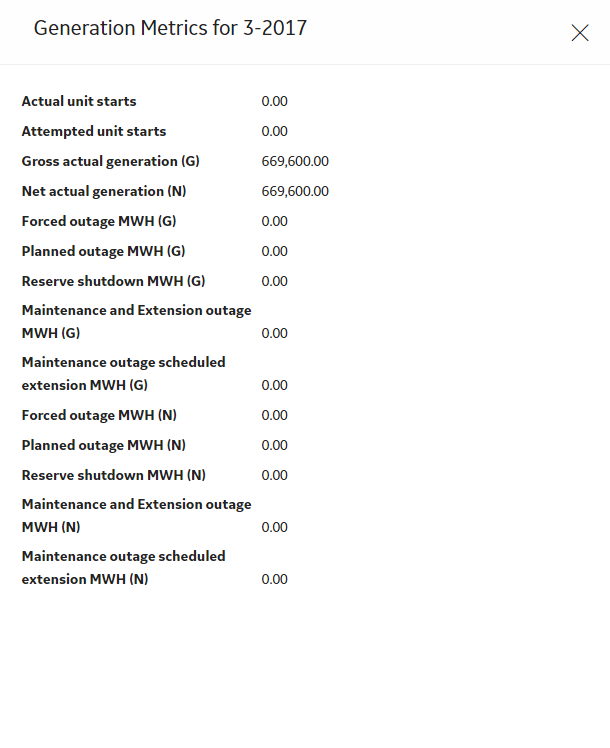
Event Timeline: Contains a graph that shows the loss in the GAA Unit during the specified period.
The x-axis represents the period. The y-axis represents the loss in megawatts. When you select or tap a bar in the graph, following details for the selected Event appear:
- Event Type
- Loss
- Start Date
- End Date
On the Timeline slider, you can select the duration for which you want to view the losses for the GAA Unit.