You can configure a cognition to be executed according to a predefined schedule.
Steps
In the Details workspace, in the Schedule section, select
The Edit Schedule window appears.
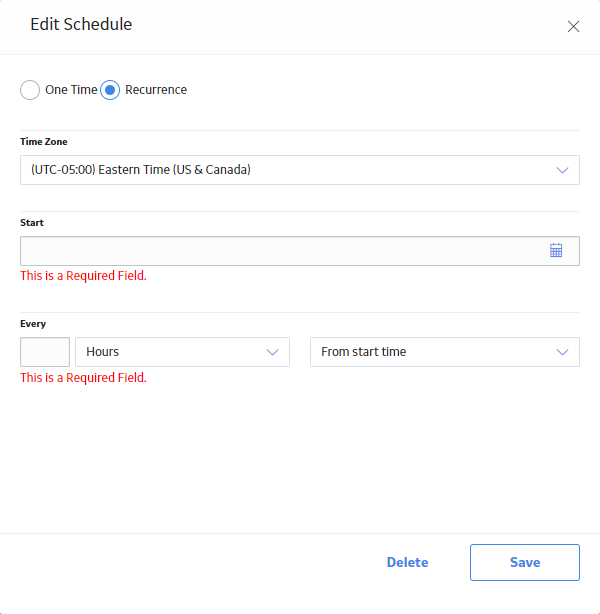
If you selected Recurrence, in the Every section, select the frequency at which you want the cognition to be executed.
Hint: If you want to configure a scheduled cognition to only classify records that have changed since the last, successful execution, you can add a query prompt to a date field, such as the Event Start Date field, to pass a date parameter to the query that supplies your input data. See the About Cognition Execution topic for more information.
Select OK.
The Details workspace appears, and a summary of the schedule and the next date on which the cognition will be executed appears below the schedule settings.
In the upper-left corner of the workspace, select
The cognition is saved.
Results
Copyright © 2018 General Electric Company. All rights reserved.