-
IMPORTANT: In the Details workspace, values must be entered in the Bulk Input Data box and in the Classification Family box so that the Inputs and Outputs drop-down lists are populated.
Steps
Select Design.
The Design workspace appears.
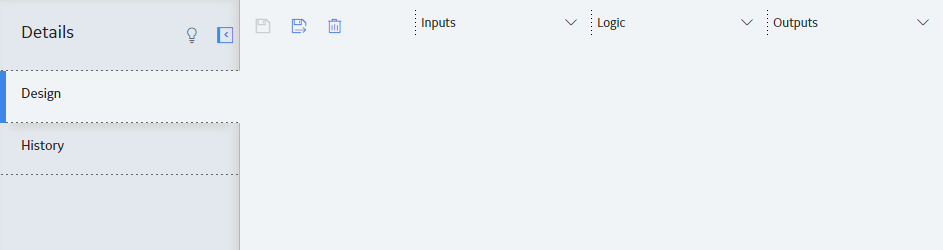
At the top of the workspace, select Outputs, and then select an output field.
A node for the output field appears on the design canvas.
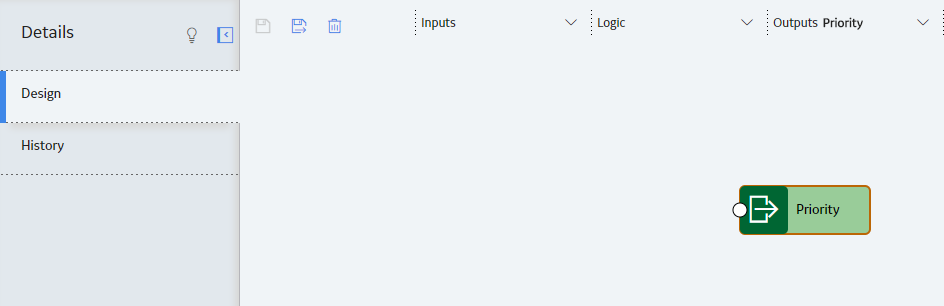
Note: Some output fields are mapped automatically with input fields that have matching field names and data types.
At the top of the workspace, select Inputs, and then select an input field.
A node for the input field appears on the design canvas.
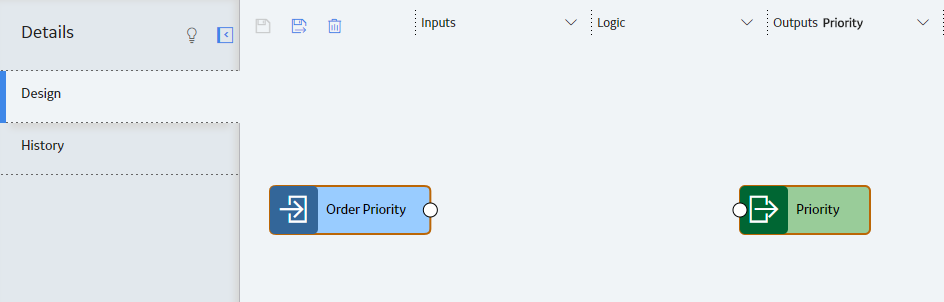
Note: If you are connecting to a Logic node, you can add as many input fields as needed.
If the values in the input field already meet the requirements of the classified data expected for the output field and you want to create a direct mapping, connect the input field node to the output field node.
In the Outputs drop-down list, a check mark appears next to the output field to signify that the field has been mapped.
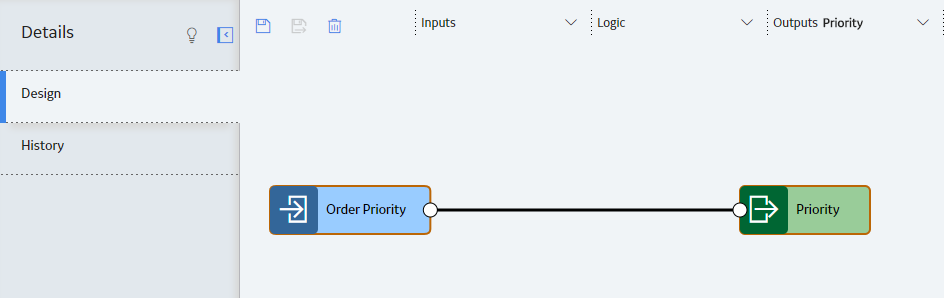
-or-
If the values in the input field require additional logic to classify the data and you want to create a logic-based mapping:
At the top of the workspace, select Logic, and then select one of the available nodes.
The selected node appears on the design canvas.
Hover over the node, and then select  .
.
The selected node's properties window appears on the design canvas.
On the properties window, configure the node's properties.
As needed, add additional input fields or Logic nodes.
Connect all the input fields to the selected node(s), and then connect the selected node(s) to the output field node.
In the Outputs drop-down list, a check mark appears next to the output field to signify that the field has been mapped.
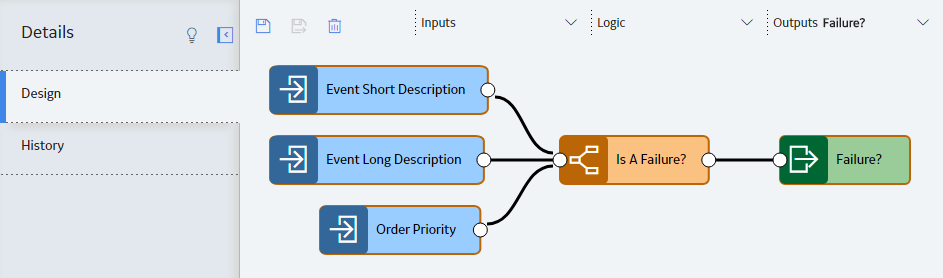
Note: If the data source that provides the input fields is modified so that input fields that had been successfully mapped are no longer available, then the
At the top of the workspace, select
The cognition is saved.
What's Next?
Copyright © 2018 General Electric Company. All rights reserved.