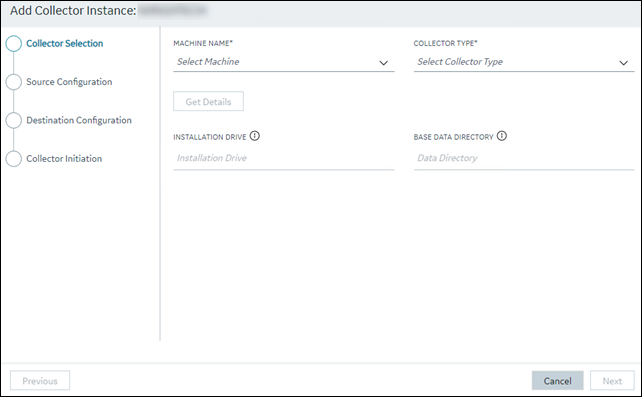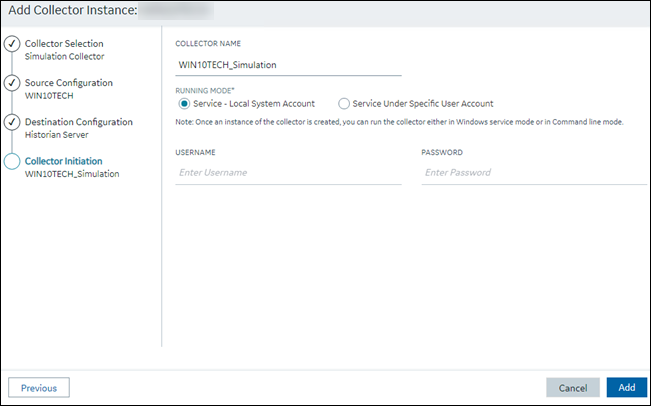Procedure
-
Access the system to which you want to
add a collector instance.
-
Select Collectors.
A list of collectors in the system appears.
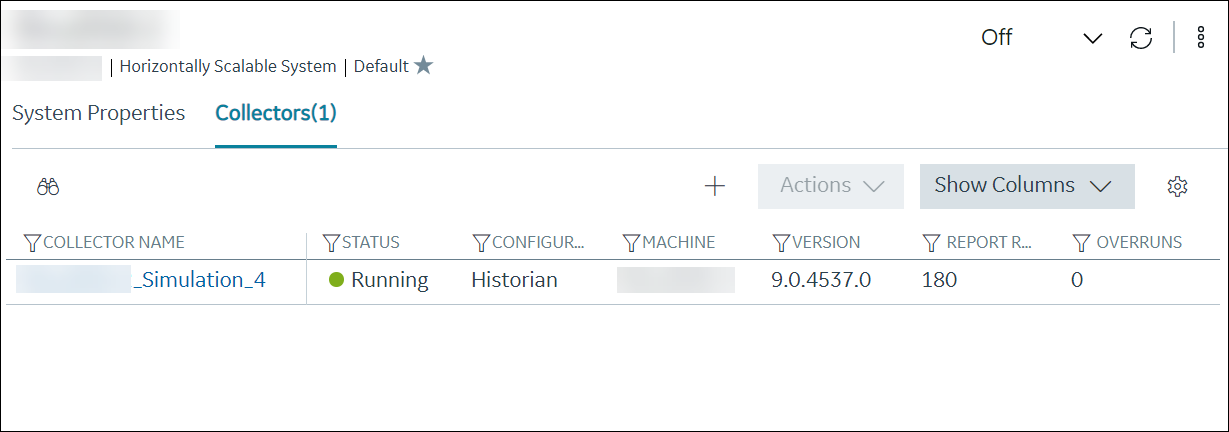
-
Select
 .
.
The
Add Collector Instance: <system name> window
appears, displaying the
Collector Selection section. The
MACHINE NAME field contains a list of machines on
which you have installed collectors.
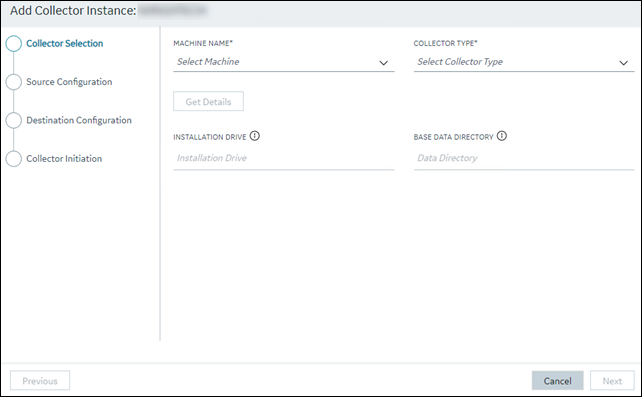
-
In the MACHINE NAME field, select the machine in which
you want to add a collector instance.
-
In the COLLECTOR TYPE field, select the type of the
collector whose instance you want to add, and then select Get
Details.
The INSTALLATION DRIVE and DATA
DIRECTORY fields are disabled and populated.
-
Select Next.
The Source Configuration section appears,
populating the hostname of the collector machine.
-
Select Next.
The
Destination Configuration section appears. By
default,
Historian Server is selected, and the
DESTINATION HISTORIAN SERVER field is disabled and
populated with the value you provided in the
MACHINE NAME
field in the
Collector Selection section.

-
If you want to use a local user account to connect to the Historian server,
select Next. Or if you want to use a specific user
account, enter values in the USERNAME and
PASSWORD fields, and then select
Next.
The
Collector Initiation section appears.
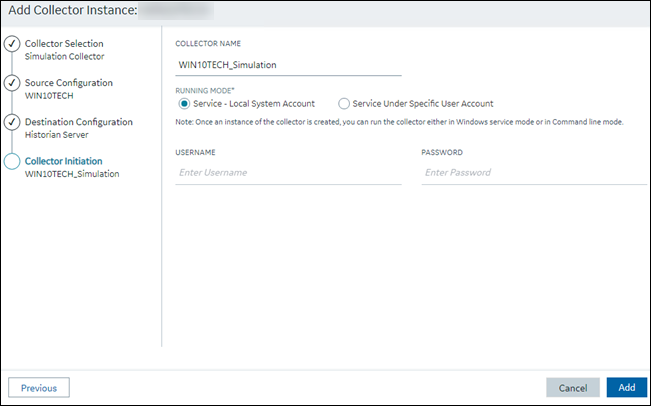
-
In the COLLECTOR NAME field, enter a unique collector
name.
-
In the RUNNING MODE field, select one of the following
options.
- Service - Local System Account: Select this
option if you want to run the collector as a Windows service using the
credentials of the local user (that is, the currently logged-in user).
If you select this option, the USERNAME and
PASSWORD fields are disabled.
- Service Under Specific User Account: Select this
option if you want to run the collector as a Windows service using a
specific user account. If you select this option, you must enter values
in the USERNAME and
PASSWORD fields. If you have enabled the
Enforce Strict Collector Authentication
option in Historian Administrator, you must provide the credentials of a user who is added to at least
one of the following security groups:
- iH Security Admins
- iH Collector Admins
- iH Tag Admins
If you choose the first option, you can also configure the collector to start
automatically when you start the computer, or, in the case of iFIX
collectors, whenever you start iFIX.
-
Select Add.
The collector instance is created.
-
Specify the tags whose data you want
to collect using the collector. Alternatively, you can use an offline
configuration file to specify the tags.
The collector sends data to the Historian server.
 .
.