Remote Collector Management
About Installing and Managing Collectors Remotely
Many Historian users use collectors to collect data from data sources or servers. Typically, these collectors are distributed geographically, and so, accessing them can be challenging and not cost-effective. To overcome this challenge, Historian provides the Remote Collector Management agent, using which you can manage collectors remotely.
- Accessing a collector machine physically to manage the collector is no longer required.
- Security is enabled. That is, only members of the iH Security Admins, iH Tag Admins, and the iH Collector Admins security groups can manage the collectors remotely.
- Works with the older versions of collectors as well (V5.5 and later).
Features
Workflow
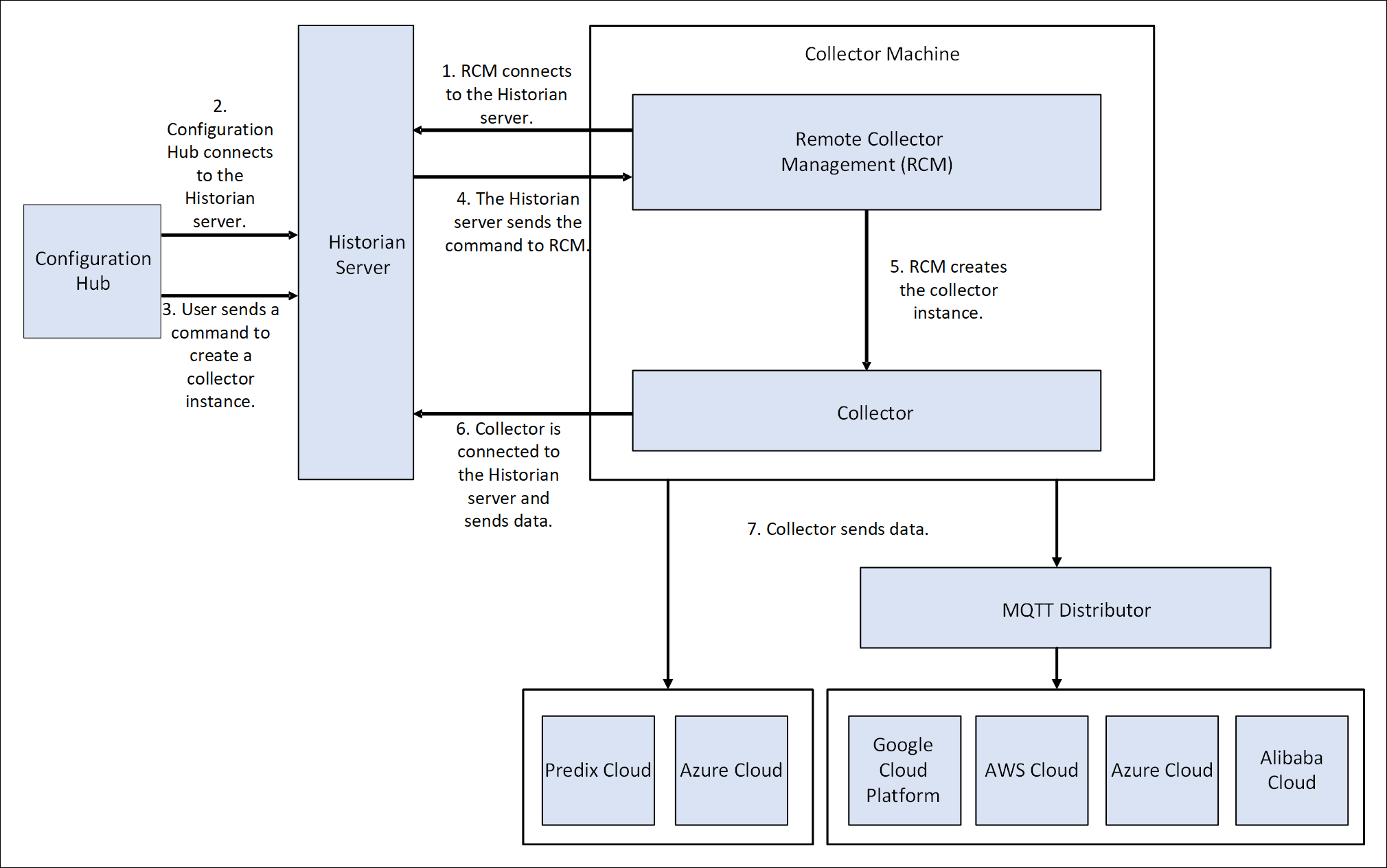
- After installing Remote Management Agent, if you install a new collector, you must manually start it for the first time. This is to establish a connection between the collector and the Remote Collector Management agent. From the next time, you can manage the collector remotely.
About Managing Collector Instances Using the RemoteCollectorConfigurator Utility
After you install Historian, you must install the collectors. These collectors are used to collect data from various sources and send it to Historian. For a list of collectors and their usage, refer to About Historian Data Collectors.
- Executable files: These files are required to add a collector instance.
- Instances of the following collectors:
- The iFIX collector
- The iFIX Alarms & Events collector
- The OPC Classic Data Access collector for CIMPLICITY
- The OPC Classic Alarms and Events collector for CIMPLICITY
- The Remote Collector Management agent: Provides the ability to manage collectors remotely.
You can then add a collector instance. This section describes how to add, modify, or delete a collector instance using the RemoteCollectorConfigurator utility. It is a System-API-based tool, which connects to the destination Historian server, and allows you to add, modify, and delete a collector instance without the need to install Web-based Clients. You can also perform these tasks using Configuration Hub.
- Using Command Prompt: In this method, you will enter a single command at a command prompt to run the RemoteCollectorConfigurator utility and provide values to all the required parameters.
- Using the interactive UI of the RemoteCollectorConfigurator utility: In this method, you will run the RemoteCollectorConfigurator utility, and use the on-screen instructions to manually provide values to all the required parameters.
RemoteCollectorConfigurator.exe --helpCreate a Sample JSON File
About this task
Procedure
What to do next
Add a Collector Instance
Before you begin
- Install collectors.
- For an iFIX collector, if iFIX is not running in a Windows-service mode, an error occurs when you add the collector instance. Refer to About Adding an iFIX Collector Instance Using Configuration Hub for expected behaviour and configuration recommendations.
- If the destination of a collector is an Azure IoT Hub device, ensure that the device is running.
About this task
- The iFIX collector
- The iFIX Alarms & Events collector
- The OPC Classic Data Access collector for CIMPLICITY
- The OPC Classic Alarms and Events collector for CIMPLICITY
This topic describes how to add a collector instance using the RemoteCollectorConfigurator utility. You can also add a collector instance using Configuration Hub. If you want to add an offline collector instance, refer to Add an Offline Collector Instance.
Procedure
-
If you want to use an interactive UI:
-
If you want to use the Command Prompt window:
Results
What to do next
- If you have entered Historian, access Historian Administrator, and manage the tag configuration. For information, refer to Configure Tags.
- If you not entered a value, modify the offline configuration file of the collector. By default, this file is available in the following location: <installation folder of Historian>\GE Digital\<collector name>. For information, refer to Creating Offline Configuration XML file.
Modify a Collector Instance
Before you begin
About this task
Procedure
-
If you want to use the Command Prompt window:
-
If you want to use an interactive UI:
Results
Collector Instance Parameters
| Parameter | Description |
|---|---|
| CollectorDestination | The type of the configuration to specify the tags whose data you
want to collect.
|
| winUserName | The username to connect to the machine on which Historian Administrator is installed. A value is required only if:
|
| winPassword | The password to connect to the machine on which Historian Administrator is installed. A value is required only if:
|
| CollectorSystemName | The name of the machine on which you have installed the collectors. A value is required. |
| InterfaceName | The interface name of the collector instance. A value is required
and must be unique per destination. The following characters are not
allowed in the interface name:
|
| InterfaceDescription | The description of the collector instance. |
| InterfaceSubType | The subtype of the collector. For information, refer to Collector Type and Subtype. |
| Type | The type of the collector. For information, refer to Collector Type and Subtype. A value is required. |
| DataPathDirectory | The folder in which you want to store the collector log files. If you do not enter a value, by default, C:\\Proficy Historian Data is considered. |
| mode | Identifies whether creating the collector instance requires a
specific user account credentials. Enter one of the following
values:
|
Installation parameters for an iFIX collector to send data to Historian
{
"mode": 2,
"CollectorSystemName": "<host name>",
"InterfaceDescription": "iFIX collector for unit 1",
"DataPathDirectory": "C:\\Proficy Historian Data",
"CollectorDestination": "Historian",
"winUserName": "<host name>\\<user name>",
"winPassword": "<password>",
"InterfaceSubType": "",
"DestinationHistorianUserName": "<user name>",
"DestinationHistorianPassword": "<password>",
"DestinationHistorian": "<host name>",
"General1": "",
"General2": "",
"General3": "FIX",
"General4": "",
"General5": "",
"Type": 1,
"InterfaceName": "collector_unique_name"
}| Parameter | Description |
|---|---|
| ClientID | The collector when interacting with Predix Time Series. This is
equivalent to the username in many authentication schemes. The
client must exist in the UAA instance identified by the identity
issuer, and the system requires that the timeseries.zones.
{ZoneId}.ingest and
timeseries.zones.{ZoneId}.query authorities are
granted access to the client for the Predix Zone ID specified. Your
Predix Time Series administrator can provide this
information. |
| ClientSecret | The secret to authenticate the collector. This is equivalent to the password in many authentication schemes. |
| CloudDestinationAddress | The URL of a data streaming endpoint exposed by the Predix Time Series instance to which you want to send data. Typically, it starts with ???wss://???. This value is used as part of the interface name and default tag prefix of the collector. Your Predix Time Series administrator can provide this URL. |
| CollectorDestination | The type of the cloud destination. For Predix TimeSeries, enter Predix. |
| CollectorSystemName | The name of the machine on which you have installed the collectors. A value is required. |
| DataPathDirectory | The folder in which you want to store the collector log files. If you do not enter a value, by default, C:\\Proficy Historian Data is considered. |
| DatapointAttribute<number> | The attributes for each data point whose values you want the collector to collect. You can specify maximum five attributes. |
| IdentityIssuer | The URL of an authentication endpoint for the collector to authenticate itself and acquire necessary credentials to stream to the Predix Time Series. In other words, this is the issuer ID of the UAA instance that you want to use to connect to Predix Time Series. Typically, it starts with https:// and ends with ???/oauth/token???. |
| InterfaceName | The interface name of the collector instance. A value is required
and must be unique per destination. The following characters are not
allowed in the interface name:
|
| InterfaceDescription | The description of the collector instance. |
| InterfaceSubType | The subtype of the collector. For information, refer to Collector Type and Subtype. |
| Proxy | Identifies the URL of the proxy server to be used for both the authentication process and for sending data. If the collector is running on a network where proxy servers are used to access web resources outside of the network, then you must provide the proxy server settings. However, it does not affect the proxy server used by Windows when establishing secure connections. As a result, you must still configure the proxy settings for the Windows user account under which the collector service runs. |
| ProxyUserName | The username to connect to the proxy server. |
| ProxyPassword | The password to connect to the proxy server. |
| Type | The type of the collector. For information, refer to Collector Type and Subtype. A value is required. |
| ZoneID | Unique identifier of the instance to which the collector will send data. |
| winUserName | The username to connect to the machine on which Historian Administrator is installed. A value is required only if:
|
| winPassword | The password to connect to the machine on which Historian Administrator is installed. A value is required only if:
|
| mode | Identifies whether creating the collector instance requires a
specific user account credentials. Enter one of the following
values:
|
Installation parameters for an iFIX collector to send data to Predix TimeSeries
{
"ClientID": "HistQA",
"ClientSecret": "1234",
"CloudDestinationAddress": "wss://abcd.run.123.predix.io/v1/stream/messages",
"CollectorDestination": "Predix",
"CollectorSystemName": "<host name>",
"DataPathDirectory": "C:\\Proficy Historian Data",
"DatapointAttribute1": "attribute1",
"DatapointAttribute2": "",
"DatapointAttribute3": "",
"DatapointAttribute4": "",
"DatapointAttribute5": "",
"DestinationHistorian": "<host name>",
"General1": "",
"General2": "",
"General3": "abc",
"General4": "",
"General5": "",
"IdentityIssuer": "https://1234567.predix-uaa.run.aws-usw02-pr.ice.predix.io/oauth/token",
"InterfaceDescription": "1234",
"InterfaceName": "123",
"InterfaceSubType": "",
"Proxy": "http://<host name>:<port number>",
"ProxyPassword": "",
"ProxyUserName": "",
"Type": 1,
"ZoneID": "123-456-789de-rft",
"winPassword": "",
"winUserName": "",
"mode": 1
}| Parameter | Description |
|---|---|
| ClientID | The name of the MQTT client. A value is required and must be unique for an MQTT broker. |
| CollectorDestination | The type of the cloud destination. For MQTT, enter MQTT. |
| CollectorSystemName | The name of the machine on which you have installed the collectors. A value is required. |
| DataPathDirectory | The folder in which you want to store the collector log files. If you do not enter a value, by default, C:\\Proficy Historian Data is considered. |
| DeviceSharedKey | The device shared key of the MQTT broker. |
| HostAddress | The host name of the MQTT broker to which you want the collector to send data. A value is required. |
| HostPort | The port number to connect to the MQTT broker to which you want the collector to send data. |
| InterfaceName | The interface name of the collector instance. A value is required
and must be unique per destination. The following characters are not
allowed in the interface name:
|
| InterfaceDescription | The description of the collector instance. |
| InterfaceSubType | The subtype of the collector. For information, refer to Collector Type and Subtype. |
| MQTTAutoRefresh | Indicates that the password is automatically generated on expiry; you are not required to provide the password. |
| MQTTCloudSubtype | The subtype of the MQTT broker. |
| MQTTUserName | Enter the username to connect to the MQTT broker. |
| MQTTPassword | Enter the password to connect to the MQTT broker. |
| Topic | The MQTT topic to which you want the collector to publish data. |
| Type | The type of the collector. For information, refer to Collector Type and Subtype. A value is required. |
| winUserName | The username to connect to the machine on which Historian Administrator is installed. A value is required only if:
|
| winPassword | The password to connect to the machine on which Historian Administrator is installed. A value is required only if:
|
| mode | Identifies whether creating the collector instance requires a
specific user account credentials. Enter one of the following
values:
|
Installation parameters for an iFIX collector to send data to Google Cloud
{
"InterfaceName": "<unique collector name>",
"InterfaceDescription": "collector for unit 3",
"Type": 1,
"mode": 2,
"CollectorSystemName": "<host name>",
"DataPathDirectory": "C:\\Proficy Historian Data",
"CollectorDestination": "MQTT",
"HostAddress": "mqtt.googleapis.com",
"HostPort": "8883",
"ClientID": "projects/mygcpproject/locations/asia-east1/registries/testmqttgcpiot/devices/testdevice",
"Topic": "/devices/gcptesting/events",
"DeviceSharedKey": "",
"MQTTCloudSubtype": "GOOGLE",
"MQTTUserName": "testusername",
"MQTTPassword": "testGoogleConnectiionstringPassword",
"MQTTAutoRefresh": "NO",
"MQTTCAFile": "",
"MQTTCertificateFile": "",
"MQTTPrivateKeyFile": "",
"MQTTPublicKeyFile": "",
"winUserName": "<host name>\\Admin",
"winPassword": "<password>",
"InterfaceSubType": "",
"DestinationHistorianUserName": "<Windows user name of the destination>",
"DestinationHistorianPassword": "<Windows password of the destination>",
"DestinationHistorian": "<host name>",
"General1": "",
"General2": "",
"General3": "FIX",
"General4": "",
"General5": ""
}| Parameter | Description |
|---|---|
| CollectorDestination | The type of the cloud destination. For Azure IoT Hub, enter Azure. |
| CollectorSystemName | The name of the machine on which you have installed the collectors. A value is required. |
| DataPathDirectory | The folder in which you want to store the collector log files. If you do not enter a value, by default, C:\\Proficy Historian Data is considered. |
| DeviceConnectionString | Identifies the Azure IoT device to which you want to send data.
Enter a value in the following format:
HostName=<value>;DeviceId=<value>;SharedAccessKey=<value> |
| DeviceId | The ID of the Azure IoT device. |
| SharedAccessKey | The shared access key of the device. |
| InterfaceName | The interface name of the collector instance. A value is required
and must be unique per destination. The following characters are not
allowed in the interface name:
|
| InterfaceDescription | The description of the interface. |
| InterfaceSubType | The subtype of the collector. For information, refer to Collector Type and Subtype. |
| Proxy | Identifies the URL of the proxy server to be used for both the authentication process and for sending data. If the collector is running on a network where proxy servers are used to access web resources outside of the network, then you must provide the proxy server settings. However, it does not affect the proxy server used by Windows when establishing secure connections. As a result, you must still configure the proxy settings for the Windows user account under which the collector service runs. |
| ProxyUserName | The username to connect to the proxy server. |
| ProxyPassword | The password to connect to the proxy server. |
| TrasportProtocol | The protocol that you want to use to send data to Azure IoT Hub. Enter one of the following values:
|
| Type | The type of the collector. For information, refer to Collector Type and Subtype. A value is required. |
| winUserName | The username to connect to the machine on which Historian Administrator is installed. A value is required only if:
|
| winPassword | The password to connect to the machine on which Historian Administrator is installed. A value is required only if:
|
| mode | Identifies whether creating the collector instance requires a
specific user account credentials. Enter one of the following
values:
|
Installation parameters for an iFIX collector to send data to Azure IoT Hub
{
"InterfaceName": "collector_unique_name",
"InterfaceDescription": "iFIX collector for unit 2",
"Type": 1,
"mode": 2,
"CollectorSystemName": "<host name>",
"DataPathDirectory": "C:\\Proficy Historian Data",
"CollectorDestination": "Azure",
"DeviceConnectionString": "HostName=abc.azure-devices.net;DeviceId=Device1;SharedAccessKey=xxxxxxxxxx",
"TransportProtocol": "AMQP_OVER_WEBSOCKETS",
"Proxy": "<host name>:<port number>",
"ProxyUserName": "",
"ProxyPassword": "",
"winUserName": "<host name>\\<user name>",
"winPassword": "<password>",
"InterfaceSubType": "",
"DestinationHistorianUserName": "<user name>",
"DestinationHistorianPassword": "<password>",
"DestinationHistorian": "<host name>",
"General1": "",
"General2": "",
"General3": "FIX",
"General4": "",
"General5": ""
}General Parameters of a Collector
This topic provides a list of general parameters that are applicable to each type of collector.
| Collector Type | Applicable General Parameters |
|---|---|
| The Calculation collector |
|
| The Cygnet collector |
|
| The iFIX Alarms and Events collector | General1 - optional. Used for ProgId. Default value: Proficy.OPCiFIXAE.1 |
| The iFIX collector |
|
| The MQTT collector |
|
| The ODBC collector |
|
| The OPC Classic Alarms and Events collector | General1 - required. Used for the OPC source server progID. |
| The OPC Classic DA collector | General1 - required. Used for the OPC source server progID. |
| The OPC Classic HDA collector |
|
| The OPC UA DA collector |
|
| The OSI PI collector |
|
| The OSI PI distributor |
|
| The Server-to-Server distributor |
|
| The Windows Performance collector | None |
| The Wonderware collector |
|
Delete a Collector Instance
Before you begin
About this task
This topic describes how to delete a collector instance using the RemoteCollectorConfigurator utility. You can also delete a collector instance using Configuration Hub. If you want to delete an offline collector, refer to Delete an Offline Collector Instance.
Procedure
-
If you want to use the Command Prompt window:
-
If you want to use an interactive UI:
Results
Add an Offline Collector Instance
About this task
Procedure
Delete an Offline Collector Instance
About this task
Procedure
Manage a Collector Remotely
Before you begin
- Ensure that the Historian server connected to the collectors that you want to manage is upgraded to Historian 8.1.
- Install Remote Management
Agents. Note: Remote Collector Management will be installed as part of this installation.
- Ensure that the Windows Task Scheduler service is running. This service is required to manage collectors in the command line mode. You can check the status of this service in the Microsoft Services Management console.
- If you want to manage the iFIX collectors remotely, access the SCU - FIX window, and modify the task configuration such that the value in the Command Line field is NOSERVICE.




