Before you begin
If you want to use the Historian ETL tools to transfer data from a PI Historian server, you must install the PI SDK package.
About this task
Installing ETL installs the following tools:
- The Extract tool
- The Transform tool
- The Load tool
This topic describes how to install ETL to extract, transform, and load data from an onsite Historian machine to the destination Historian server. You must install Historian ETL on both the onsite Historian machine and the destination Historian server (that is, the source and destination machines for data transfer).
Procedure
-
In the Proficy Historian Installation Program window, select Install Historian ETL Tools.
A welcome message appears.

-
Select Next.
The license information appears.
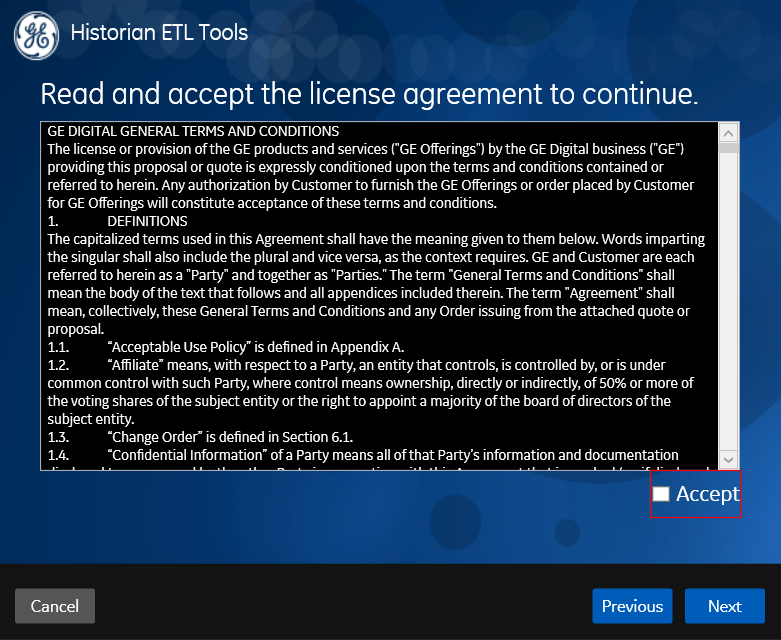
-
Select the Accept check box, and then select Next.
The default installation drive appears.
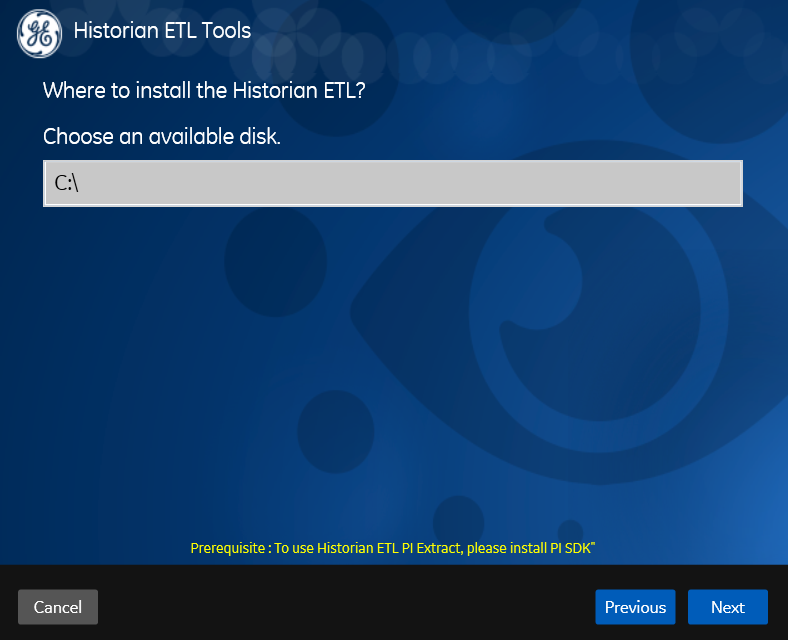
-
If required, modify the installation drive for Historian ETL, and then select Next.
A message appears, stating that you are ready to install ETL.
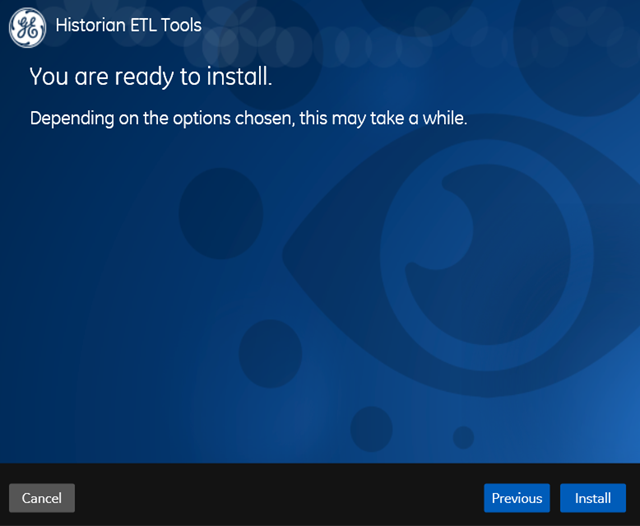
-
Select Install.
Results
The Historian ETL tools are installed on your machine.
- The following folders are created in the GE Digital folder in the installation location that you specified:
- Historian ETL Extract
- Historian ETL Load
- Historian ETL PI Extract
- Historian ETL Transform
- The following services are installed:
- Historian ETL Extract
- Historian ETL Load
- Historian ETL PI Extract