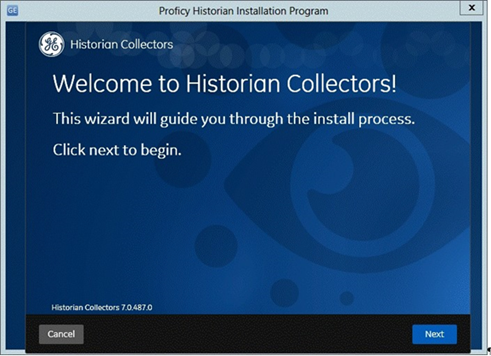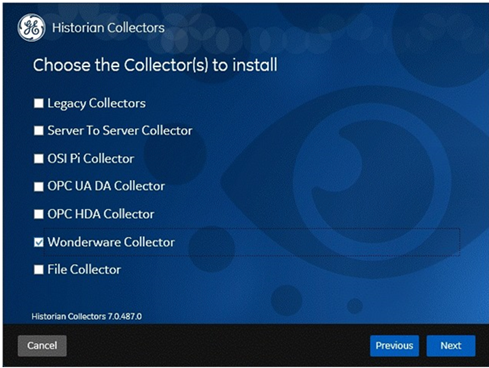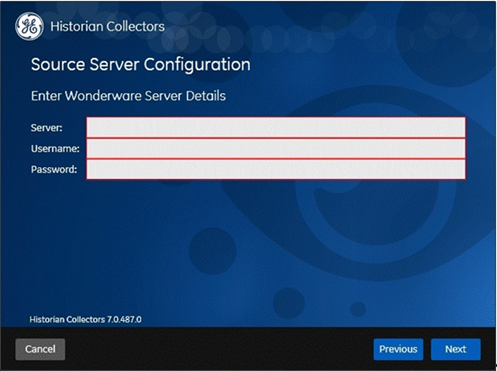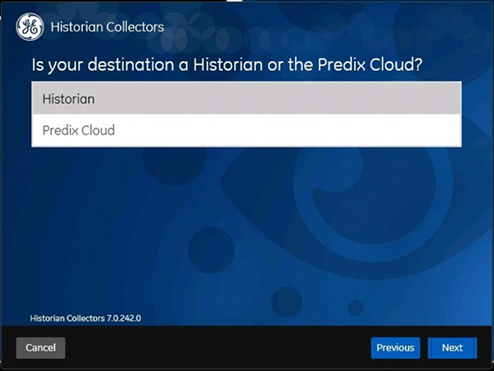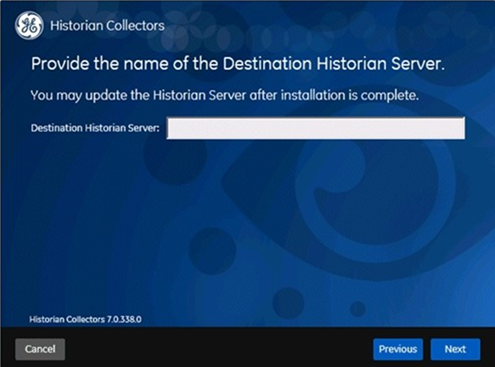Installing the GE Data Collector for Wonderware
Important: You do not have the latest version of Historian! You are missing out on the newest capabilities and enhanced security. For information on all the latest features, see the Historian product page. For more information on upgrades, contact your Proficy sales agent or e-mail Proficy Sales Support. For the most up-to-date documentation, go here.
You can install the GE Data Collector for Wonderware using the Historian software DVD and selecting the Collectors section. The Historian Data Collector for Wonderware consists of a System API and Collector Toolkit components.
Optionally, you can perform an install via the command line. For information on this install, refer to Historian Data Collectors > Installing a Collector via the Command Line.
To install the GE Data Collector for Wonderware: