Save a Query
This topic describes how to save a Query to read tags data.
Procedure
- Access Configuration Hub.
-
In the NAVIGATION section, under the Configuration Hub plugin
for Historian, select Data.
The Data section appears, displaying a list of object instances and the underlying variables and contained types hierarchically. If you want to view a flat list of all the tags, select
 .
. - Select the tags for which you want to query data, select Read Data operation, and then select Next.
- Enter the values as needed. For more information on the values, refer to Query Data.
-
Select Generate Report.
The query results are plotted on a trend chart.

-
Select Save Query.
The Save Query window appears.
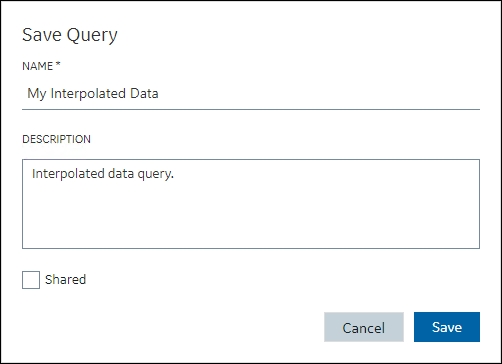
-
Enter values as described in the following table.
Field Description NAME Enter a meaningful name for your query. You can enter alphanumeric values and also use special characters. DESCRIPTION This is optional. You can enter a description about the query you are creating. The description can help other users to get a quick overview of what this query is about. Shared Select this check box to share this query with others. Note: Once you share a query, all the other users will also be able to edit, and delete it. Be mindful about making a query as a shared query. -
Select Save.
The query is saved.
-
Select the Saved Queries tab.
The query you saved will be listed.