Update a Saved Query
There can be changes in a process and so in the values. To update your saved queries, you can use the update option.
About this task
Note: If you are accessing a shared query, and
if you did not create it, be mindful before you edit it. If possible, avoid editing the
query.
Procedure
- Access Configuration Hub.
-
In the NAVIGATION section, under the Configuration Hub plugin
for Historian, select Data.
The Data section appears, displaying a list of object instances and the underlying variables and contained types hierarchically.
-
Select the Saved Queries tab.
The list of all the saved queries appears.
- Select a query as needed.
-
Select
 , and
then select Run.
, and
then select Run. The query results are plotted on a trend chart.
The query results are plotted on a trend chart. -
Select the Edit beside Tag Selection
and Query Builder to edit tags and query criteria.
-
Select Update.
 The Update Query:<Query Name> window appears.
The Update Query:<Query Name> window appears.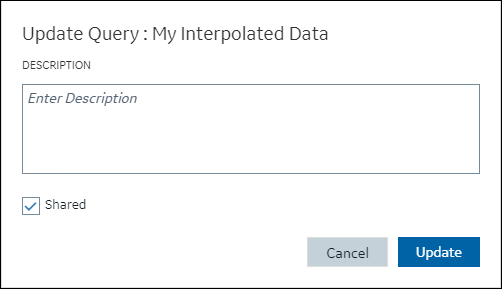
- Update the description if needed
-
Select Update.
The query is updated.
- To go back to the saved queries tab, in the top-left corner, select <Back