Configure Python Library Path using Configuration Hub
About this task
Procedure
- Access Configuration Hub.
-
Select Collectors, and then select the Python Collector instance that you want to configure.
The fields specific to the collector instance appear in the DETAILS section.
-
In the INSTANCE CONFIGURATION section, select
 .
The Update Python Library Path window appears.
.
The Update Python Library Path window appears.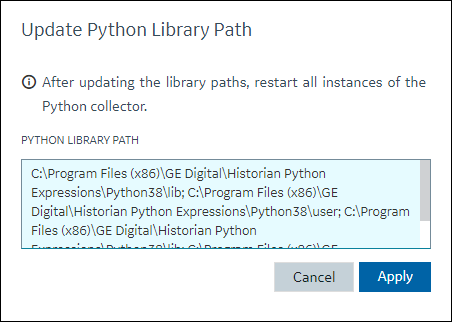
-
In PYTHON LIBRARY PATH enter the library path(s) as
needed.
Note: While entering multiple paths, ensure to separate the library paths using semicolons.
For example,
C:\Program Files (x86)\GE Digital\Historian Python Expressions38\Python38\lib; C:\Program Files (x86)\GE Digital\Historian Python Expressions38\Python38\user; C:\Users\Administrator\AppData\Local\Programs\Python\Python38-32\Lib; C:\Users\Administrator\AppData\Local\Programs\Python\Python38-32\Lib\site-packages; C:\Users\Administrator\AppData\Local\Programs\Python\Python38-32\DLLs; -
Select Apply
The library paths are added to the registry.
- For the changes to take effect, restart the collector instance.