Create a Configuration Template for Data Stores
About this task
Procedure
- Access Configuration Hub.
- In the NAVIGATION section, under the Configuration Hub plugin for Historian, select Configuration Templates.
-
Select the Data Stores tab.
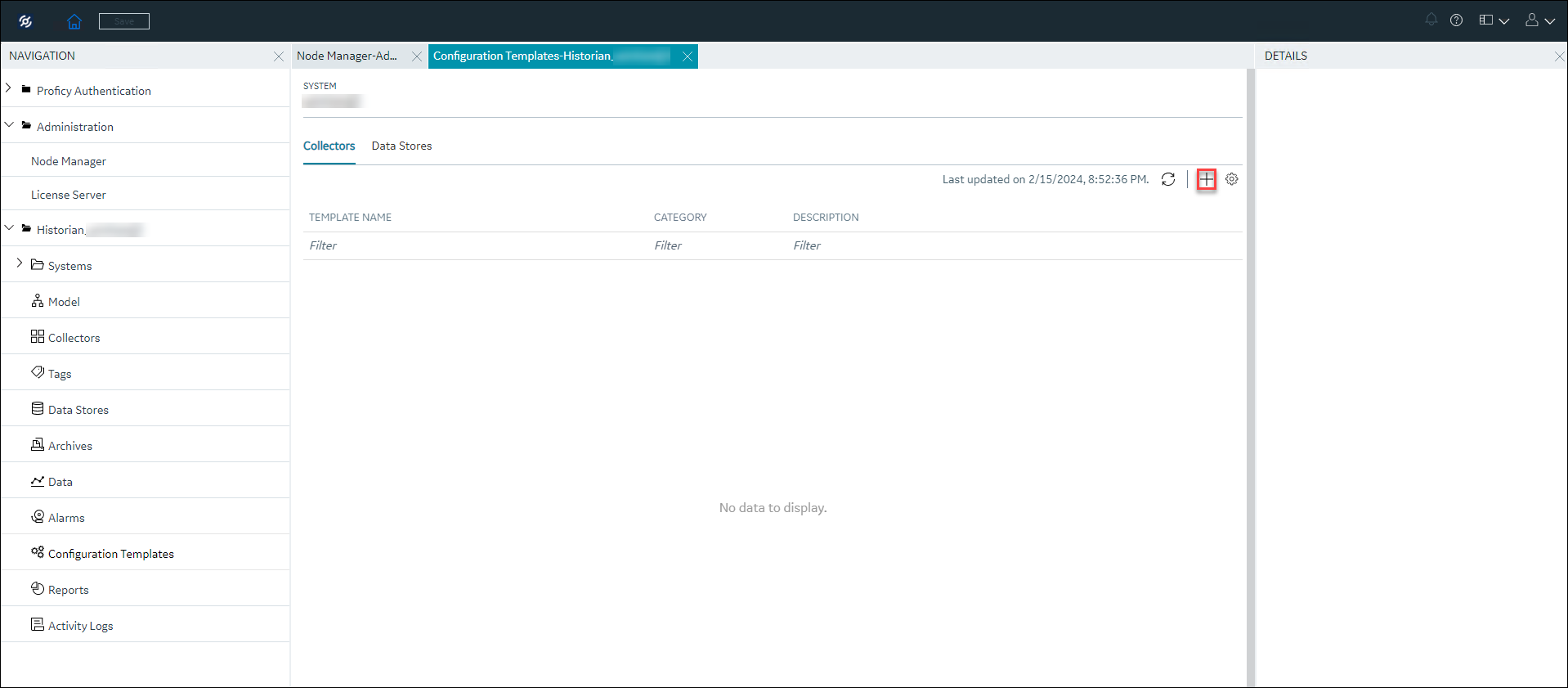
-
Select
 .
The Data Stores:Configuration Template window appears.
.
The Data Stores:Configuration Template window appears.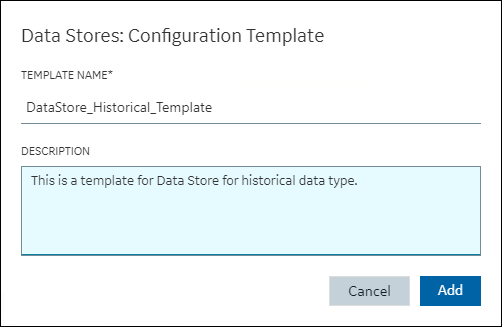
- In TEMPLATE NAME, enter a name for the template. You can enter any alphanumeric names and also use special characters.
- In DESCRIPTION, enter a description for your template. The description box can do a spell check while you enter the description.
-
Select Add.
The configuration template is created.
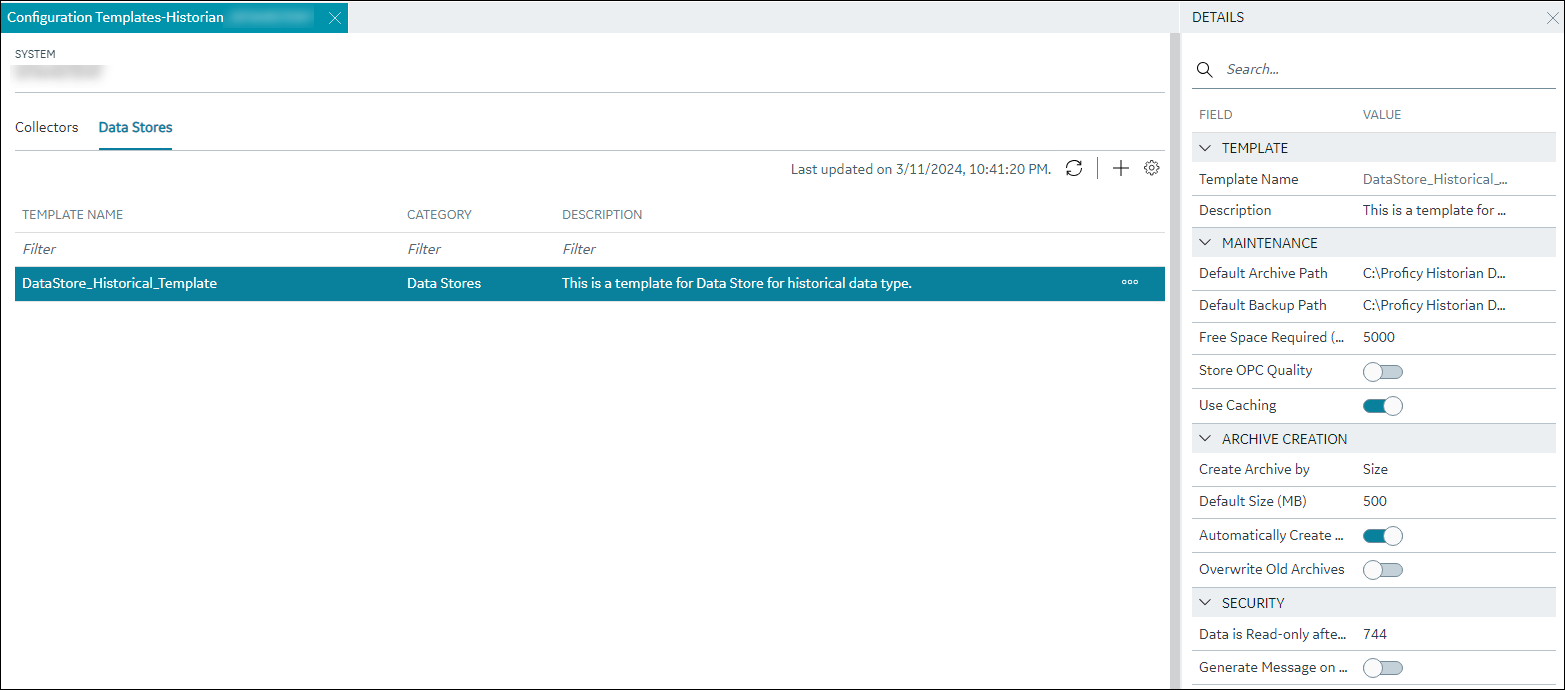
-
Select the row that contains the created template.
The data store details appear in the DETAILS section.
Table 1. The Template Section Field Description Template Name The name of the template. This field is read-only. Description The description of the template. You can edit the description if needed. Table 2. Maintenance Field Description Default Archive Path The default folder in which you want to create archives. Default Backup Path The default folder in which you want to place the backup archives. Free Space Required (MB) Indicates the remaining disk space required after a new archive is created. If the available space is less than the requirement, a new archive is not created. The default value is 5000 MB. This field is not applicable to alarms and events archives. The alarms and events archiver will continue writing to the alarms and events archive until the drive is full. If this occurs, the alarms and events archiver will buffer incoming alarms and events data until the drive has free space. An error message is logged in the Historian message log.
Store OPC Quality Indicates whether OPC data quality is stored. Use Caching Indicates whether caching is enabled. When reading data from the archiver, some data is saved in the system memory and retrieved using caching. This results in faster retrieval as the data is already stored in the buffer. Table 3. Archive Creation Field Description Create Archive by Indicates whether you want to create a new archive automatically after the current one reaches a specific size or after a specific duration. This field is enabled only if you switch the Automatically Create Archives toggle on. Select one of the following options:- Size: Select this option if you want to create a new archive when the current one reaches a specific size. Specify the size in the Default Size (MB) field (which appears only if you select Size).
- Days or Hours: Select one of these options if you want to create a new archive after a specific duration. Specify the duration in the Archive Duration field (which appears only if you select Days or Hours).
Default Size (MB) The default size of an archive after which a new one will be automatically created if you switch the Automatically Create Archives toggle on. The Default Size (MB) field appears only if you select Size in the Create Archive By field. Automatically Create Archives Indicates whether you want to create an archive automatically after the current one is full. An archive file is considered full based on the size or duration you specify in the Create Archive By and the Archive Duration or Default Size fields. Overwrite Old Archives Indicates whether you want to overwrite an old archive file when a new one is created. If you enable this option, the oldest archived data is replaced with the latest one when the latest archive default size is reached. Since this action deletes historical data, exercise caution in using this feature. Be sure that you have a backup of the archive so that you can restore it later. Best practice is to create an additional archive to prevent premature loss of data due to overwriting. For example, if you want to save 12 months of data into 12 archives, create 13 archives.
Table 4. Security Field Description Data is Read-Only After (Hours) The number of hours for data to be stored in a read/write archive. After the time lapses, that portion of the archive file is automatically made read-only. Incoming data values with timestamps prior to this time are rejected. A single archive file, therefore, may have a portion made read-only, another portion that is read/write containing recently written data, and another that is unused free space. Generate Message on Data Update Indicates whether an audit log entry will be made any time the value of a previously archived data point is overwritten. This log entry will contain both the original and new values. 
-
After you edit the details as needed, in the upper-left corner, select
Save.
The configuration details are saved.
You can select
 and duplicate this
template, edit, or delete it.
and duplicate this
template, edit, or delete it.