Apply the Configuration Template to a Data Store
You can apply the created template to user-created data store as needed. You will be prompted to confirm whether you want to overwrite few of the configuration values with the values in the template.
Before you begin
- Ensure that you have a data store created.
- Ensure that you have a configuration template for data stores.
About this task
Procedure
- Access Configuration Hub.
-
In the NAVIGATION section, under the Configuration Hub
plugin for Historian, select Data Stores.
The Data Stores section appears.
-
Right-click the data store (or select
 ), and then select Apply Configuration
Template.
), and then select Apply Configuration
Template.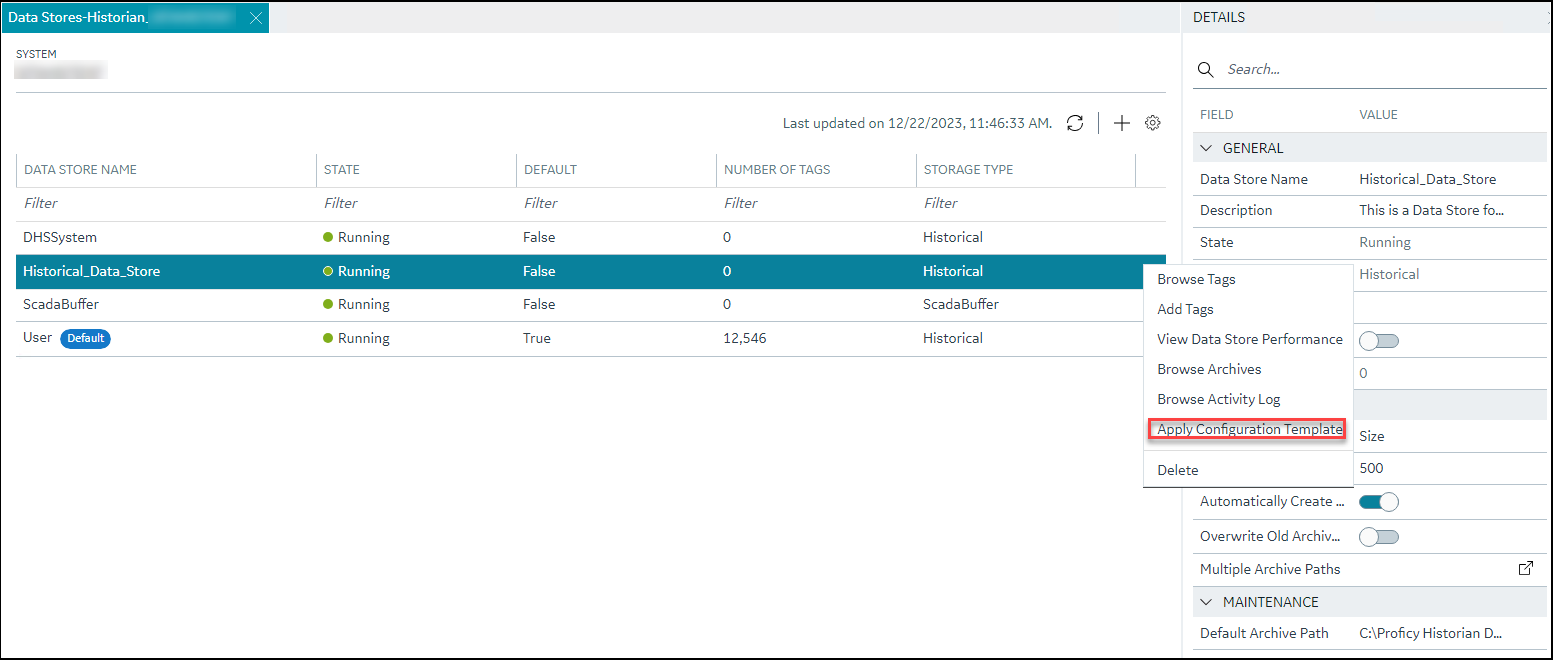 The
Apply Configuration Template window appears, listing the
available templates.
The
Apply Configuration Template window appears, listing the
available templates.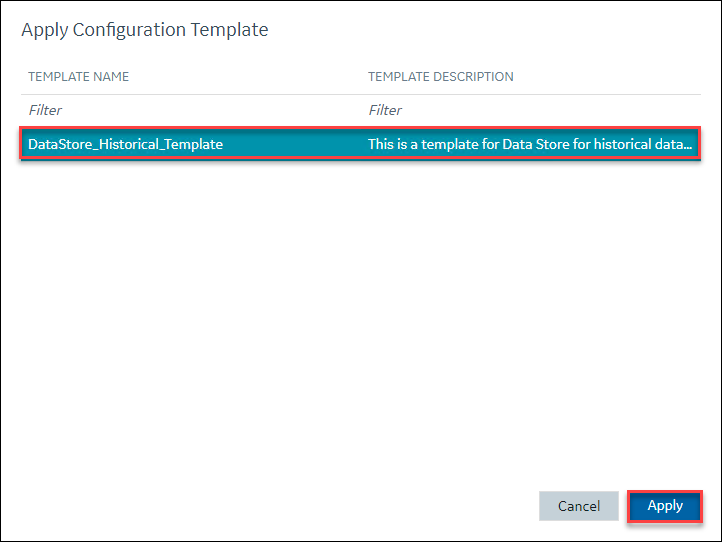 Note: You can apply a data store configuration template to a user-created data store, provided they are not the default data store.
Note: You can apply a data store configuration template to a user-created data store, provided they are not the default data store. -
Select Apply.
A confirmation window appears, prompting you to confirm whether you want to overwrite few of the configuration values with the values in the template.
- Select Ok.
-
In the upper-left corner, select Save.
The configurations in the template are applied to the data store.