Access/Modify a Collector
Procedure
- Access Historian Administrator.
-
Select Collectors.
 A list of collectors appears.
A list of collectors appears. -
Select the collector whose details you want to access/modify.
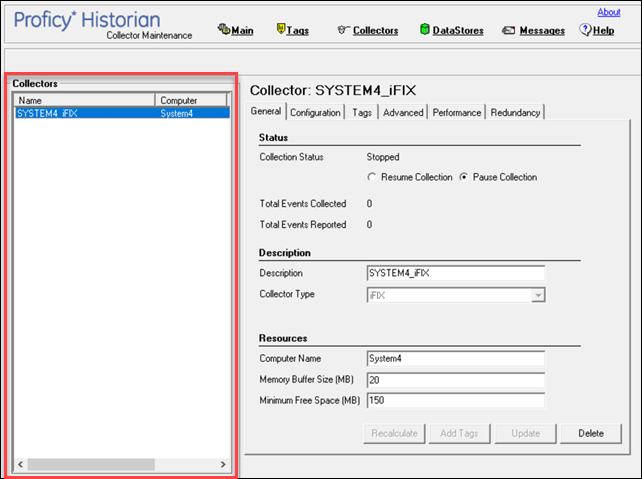
-
As needed, modify values as described in the following tables, and then select
Update.
Table 1. The General Section Field Description Collection Status Field The current operating status of the collector. Contains one of the following values: - Running: The collector is operating and collecting data.
- Stopped: The collector is in pause mode and not collecting data.
- Unknown: The status information about the collector is unavailable at present, perhaps as a result of a lost connection between collector and server or because the collector was shut down improperly.
Total Events Collected The total number of events collected from the data source by the collector. Total Events Reported The total number of events reported to the archive from the collector. This number may not match the Total Events Collected value due to collector compression. Description The name of the collector. Collector Type The type of the collector. Computer Name The machine name of the computer on which the collector is installed. Memory Buffer Size (MB) The size of the memory buffer currently assigned to the store-and-forward function. The memory buffer stores data during short-term or momentary interruptions of the server connection; the disk buffer handles long duration outages. To estimate the size you need for this buffer, you need to know how fast the collector is trying to send data to the server and how long the server connection is likely to be down. With those values and a safety margin, you can compute the required size of the buffer. Note: If you enter a new value for this parameter, the change is effective the next time you restart the collector.Minimum Free Space (MB) The minimum free disk space that must be available on the computer. If the minimum space required is not available when the collector starts, the collector will shut down. Table 2. The Tags Section Field Description Add Prefix to Tag A prefix that is automatically added to all tag names when you add tags. Naming Convention When digital sets are automatically added via the OSI PI Collector: - The enumerated set added to Historian is prefixed using the value configured here. For Example, if "IP- 4LJPD02." has been configured as the tag prefix value, then the digital set with name "SYSTEMSET" in PI Historian will be added as an enumerated set with name "IP-4LJPD02.SYSTEMSET" in Historian.
- If the value of the tag prefix is modified, then a new set of enumerated sets prefixed with the updated value will be added to Historian server. The enumerated sets prefixed with the old value will not be deleted and will not receive any later updates.
Collection Interval The time required to complete a poll of a given tag on the collector. It is also used in unsolicited collection. In effect, it specifies how frequently data can be read from a tag. The collection interval can be individually configured for each tag. Note: To avoid collecting repeat values with the OPC collector when using device timestamps, specify a collection interval that is greater than the OPC server update rate.Collection Type Indicates whether this collector is configured for polled or unsolicited data collection. Time Assigned By Indicates whether the timestamp for the data value is provided by the collector or the data source. Collector Compression Indicates whether collector compression is enabled as a default setting. This option is overridden by tag-level settings. Deadband The default setting of the collector compression deadband in absolute or percentage range values. Compression Timeout The default setting for the collector compression time-out for tags added through the Add Multiple Tags From Collector window. You must enable collector compression to use this field. Spike Logic Control Indicates whether incoming data samples for spikes are captured in tag values. If spike logic is enabled, a sample of equal value to the previously archived sample is inserted into the archive in front of the spike value. For more information, refer to Enable Spike Logic. Table 3. The Advanced Section Field Description On-line Tag Configuration Changes Indicates whether you can make changes to tags without having to restart the collector. If you disable this option, any changes you make to tags do not affect collection until you restart the collector. Browse Source Address Space Indicates whether you want the collector to respond to requests to browse the tags in the source. You may sometimes want to disable this feature to reduce processing load on the collector. Synchronize Timestamps to Server Time Adjusts all outgoing data timestamps to match the server clock. This option is not applicable when you configure timestamps to be provided by the data source. Note that this does not change collector times to match the server time; it adds or subtracts an increment of time to compensate for the relative difference between the clocks of the server and collector, independent of time zone or day light savings time (DST) differences. If the collector system clock is greater than 15 minutes ahead of the archiver system clock, and the Synchronize Timestamps to Server option is disabled, data will not be written to the archive. Source/Device Timestamps The time source for the timestamps. This field applies only if you are using source timestamps. The collector uses this field to determine whether the timestamps coming from the data source are in local machine time or UTC. Delay Collection at Startup The number of seconds to delay collection on startup (after loading its tag configuration). Rate Output Address Address in the source database into which the collector writes the current value of the events/minute output, letting an operator or the HMI/SCADA application know the performance of the collector. This should be connected to a writable analog field. The value is written once a minute. For an iFIX collector, use an iFIX tag for the output address. Enter the address in the following format: NODE.TAG.FIELD (for example, MyNode.MySIM_AO.F_CV).
For an OPC collector, use a writable OPC address in the server. Refer to your OPC documentation for more information.
Status Output Address Address in the source database into which the collector writes the current value of the collector status, letting an operator or the HMI/SCADA application know the current status of the collector. This address should be connected to a writable text field of at least 8 characters. This value is only updated upon a change in status of the collector.
For an iFIX collector, use TX tag for the output address. Enter the address in the following format: NODE.TAG.FIELD (for example, MyNode.MyCollector_TX.A_CV).
For an OPC collector, use an OPC address in the server. Refer to your OPC documentation for more information.
Heartbeat Output Address Address in the source database into which the collector writes the heartbeat signal output. This address should be connected to a writable analog field.
For an iFIX collector, use an iFIX tag for the output address. Enter the address in the following format: NODE.TAG.FIELD (for example, MyNode.MyCollector_AO.F_CV).
For an OPC collector, use the OPC address in the server. Refer to your OPC documentation for more information.
The data collector writes the value of 1 to this location every 60 seconds while it is running. You can program the iFIX database to generate an alarm if the Heartbeat Output Address is not written once every 60 seconds, notifying you that the data collector has stopped.
Table 4. The Performance Section Section Description Report Rate Displays the average rate at which data is coming into the server from the collector. This is a general indicator of load on the Historian collector. Since this chart displays a slow trend of compressed data, it may not always match the instantaneous value of report rate. Compression Displays the effectiveness of collector compression. If the chart displays a low current value, you can widen the compression deadbands to pass fewer values and increase the effect of compression. Overruns Displays the value at which data overruns are occurring. This value is calculated by the following equation:
Overruns are a count of the total number of data events not collected. In normal operation and under normal conditions, the current value should always be zero. If the current value is not zero, which indicates that data is being lost, you should take steps to reduce peak load on the system by increasing the collection interval.OVERRUN_PCT = OVERRUNS / ( OVERRUNS + TOTAL_EVENTS_COLLECTED )Table 5. The Redundancy Section Field Description Redundant Collector Indicates that this is a redundant collector. Backup For The primary collector. Note: This configuration will be preserved if you disable collector redundancy. This allows you to temporarily take a redundant collector offline without losing its configuration.Backed Up By The name of the collector providing redundancy for the primary collector. Collector Status (Status) The current status of the primary collector. Redundancy Status The current redundancy status of the collector. If a secondary collector has been activated, this field will appear. Make Active Collector Now Select this button to bring the selected collector online immediately. This is useful for testing, or in situations where the primary collector must be brought offline quickly. Collector Status (Failover Triggers) Indicates whether the collector will failover if the status changes to Unknown. Watchdog Tag The tag to use to determine the status of the collector. If the watchdog tag meets any of the conditions specified below, the secondary collector will be brought online to replace it. Failover on Bad Quality Indicates whether the secondary collector must be promoted when a data sample from the watchdog tag is received with bad quality. Failover happens on every write of a bad data sample to the watchdog, not just on the transition from good to bad quality. Failover When Value Transitions from Zero Indicates whether the secondary collector is promoted when a data sample from the watchdog tag with a non-zero value is received from the primary collector. Failure happens every time when a non-zero value is received, not just when the value promotes from zero to non-zero value. Failover When No Value Changes for X Seconds Indicates that the secondary collector is promoted when no data value changes have been received within the time period specified. This could be tied into a heartbeat status indicator. The value is checked every 5 seconds. To prevent failure, there must be a value change. The Actions ButtonsAll tabs in the Collector Maintenance screen contain action buttons. Click a button to perform the action indicated by the name.
Button Function Recalculate Recalculate collector data for a specified period. Add Tags Browse and add tags from this collector to the archiver. Update Apply all parameter changes you have made on any tabs in this screen. To cancel changes and return to the original values or settings, open a different screen and then return to the Collector Maintenance screen. Delete Delete the selected collector. You can choose whether you want to delete only the collector or the collector and its tags.