Start the ODBC Data Extraction
Before you begin
Procedure
-
Run the Historian ETL ODBC Extract Configuration file
located in the Historian ETL ODBC Extract folder.
The Historian ETL ODBC Extract Configuration window appears.
-
Select Start Service.
Data extraction from the ODBC data source begins.Tip: If the tool does not start as expected, access the logs using Windows Event Viewer.