Move the Buffer Files of the Collector
About this task
When you move buffer files, the collector is stopped, and after the buffer files are moved, it is restarted.
Procedure
- Access Configuration Hub.
-
In the NAVIGATION section, under the Configuration Hub
plugin for Historian, select Collectors.
A list of collectors appears.Tip: You can filter the collectors by the system name.
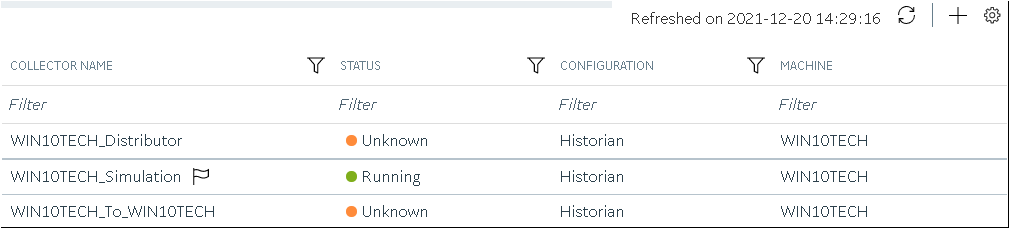
-
Right-click the collector instance whose buffer files you want to move (or
select
 ), and then
select Move Buffer.
), and then
select Move Buffer.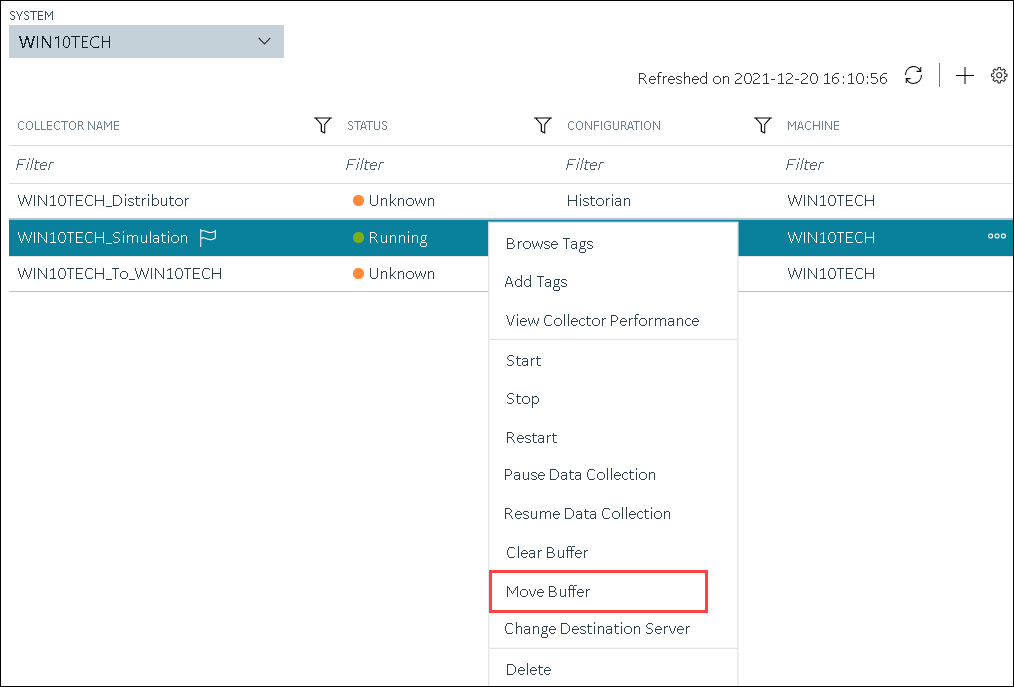 The Move Buffer: <collector name> window appears. The CURRENT LOCATION, COLLECTOR MACHINE, and RUNNING MODE fields are populated and disabled.
The Move Buffer: <collector name> window appears. The CURRENT LOCATION, COLLECTOR MACHINE, and RUNNING MODE fields are populated and disabled. - In the TARGET LOCATION field, enter the path of the folder to which you want to move the buffer files.
-
If the collector is running in the Windows service mode, select Move
Buffer. If the collector is running in the command-line mode,
enter values in the USERNAME and
PASSWORD fields, and then select Move
Buffer.
The buffer files are moved, and the collector is started.