Collect Data for a Direct Variable
Before you begin
- Create a collector instance using which you want to collect data for the variable.
- Add the tag using which you want to collect data.
About this task
Important: If the name of a tag associated with a variable in
a model contains a period (.), you cannot import the tag while importing the model
into a Historian system.
Procedure
- Access Configuration Hub.
-
In the NAVIGATION section, under the Configuration Hub
plugin for Historian, select Model. Alternatively, you
can select Systems, and then in the row containing the
system in which you want to create a model, select
 , and then select
Browse Model.
The Model section appears.
, and then select
Browse Model.
The Model section appears. -
Under Object Instances, expand the object instance,
expand Variables, and then select the variable whose data
you want to collect.
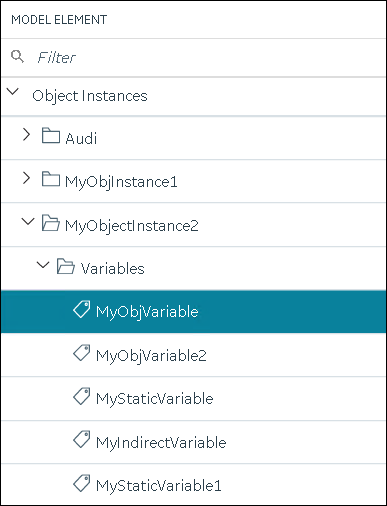 The details of the variable appear in the DETAILS section.Note: If the DETAILS section does not appear, in the upper-right corner of the page, select
The details of the variable appear in the DETAILS section.Note: If the DETAILS section does not appear, in the upper-right corner of the page, select , and then select
DETAILS.
, and then select
DETAILS. -
In the Source Address field, select
 .
.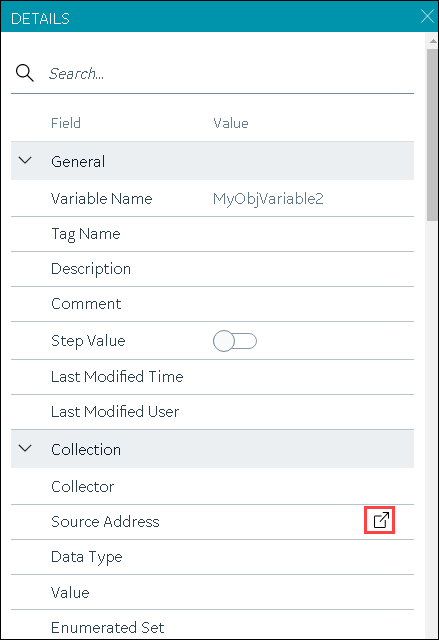 The Browse Source Tag window appears.
The Browse Source Tag window appears. -
Enter values as described in the following table.
Field Description COLLECTOR NAME Enter the name of the collector using which you want to collect data of the variable. A value is required. COLLECTED TYPE Specify whether you want to browse through all the tags in the data source or only from the tags that you have not added yet. A value is required. SOURCE TAG NAME Enter the name of the tag (either completely or partially) to narrow down the search results. SOURCE TAG DESCRIPTION Enter the description of the tag (either completely or partially) to narrow down the search results. -
Select Search Tags.
A list of tags that match all the search criteria appears.
- Select the collector tag that you want to map with the variable, and then select Apply.
-
In the upper-left corner of the page, select Save.
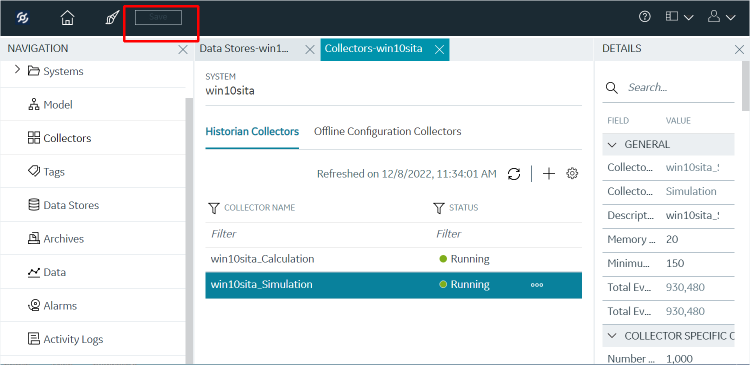 The tag is mapped with the variable. A corresponding tag is created in Historian. The details of the tag and the collector instance are disabled and populated in the DETAILS section. All the data that is collected for the tag is now stored in Historian (or in a cloud destination as configured in the collector instance).
The tag is mapped with the variable. A corresponding tag is created in Historian. The details of the tag and the collector instance are disabled and populated in the DETAILS section. All the data that is collected for the tag is now stored in Historian (or in a cloud destination as configured in the collector instance).