Back Up Alarms Using Historian Administrator
About this task
Procedure
- Access Historian Administrator.
-
Select .
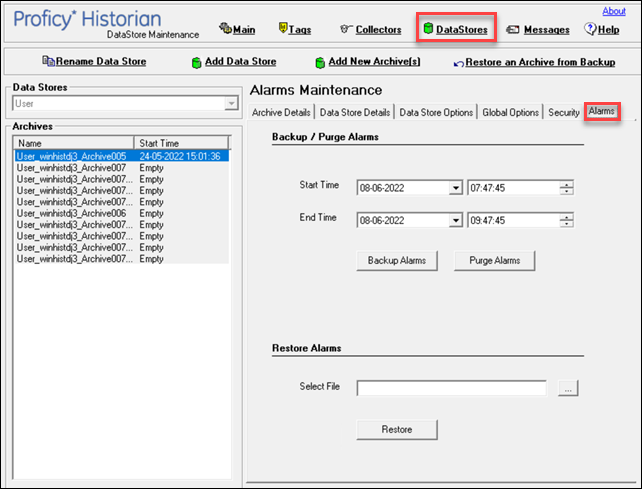
- In the Start Time and End Time fields, enter the duration in which you want to back up alarms.
-
Select Backup Alarms, provide a name for the backup
file, and then save the file. If the SQL server is on a different machine,
ensure that you specify a path available to the SQL server.
By default, the file name is in the following format:
mm-dd-yyyy hh:mm:ss. The time format followed is the 24-hour time notation.Note: This file naming convention for alarm backup is standard to Historian. Even if you use other date settings such asdd-mm, the file name will still be saved in the mm-dd format.The end time stamp in the file name indicates the time at which the alarms have been backed up but not the time till when the alarms are backed up. For example, suppose, at 8.00 am, you back up alarms for the past two hours, the backup will contain alarms from 6:00 am to 8:00 am but may not contain an alarm generated at 8:00 am. The last alarm may have been at 7:50 am. But the backup file name will have the time stamp of 8:00:00 along with the date.
The alarms data is backed up.