Back Up Alarms and Events Using the Utility
Procedure
-
Run the
Proficy.Historian.AandE.Migration.exe
file. By default, it is located at C:\Program
Files (x86)\Proficy\Proficy
DataBase.
The Proficy Historian Alarm and Event Data Migration window appears.
- Select Backup Existing Alarms and Events.
-
Enter values as described in the following table.
Field Description Time Range Enter the duration in which you want to back up alarms. SQL Server Instance Name Enter the SQL server instance name in which the alarms are stored. Database Name Enter the name of the database from which you have to backup the data. Typically, this will be the same as the SQL Server you are currently using. Use Windows Authentication or Use SQL Authentication Select either of these options to specify the type of authentication you want to use. User Id Depending on whether you have selected Use Windows Authentication or Use SQL Authentication, enter the Windows or SQL server username to connect to the SQL server. Ensure that this user has the permission to back up alarms. Password Depending on whether you have selected Use Windows Authentication or Use SQL Authentication, enter the Windows or SQL server password to connect to the SQL server. Backup Folder Path Enter the absolute path, including file name, to store the backed up alarms (for example, c:\temp\March2010.bak). If the SQL server is on a remote machine, enter a path that exists on the remote machine.
-
Select Test Connection to verify that
the source database is active and the information is
accurate.
The Begin Backup button is enabled after the connection is successful.
-
Select Begin Backup.
The alarm data is backed up.