Control Data Flow Speeds
Configure buffer flush speed with the BufferFlushMultiplier key
Store-and-forward buffering is a key feature of Historian collectors. It prevents data loss during planned or unplanned network outages between a collector and Historian server.
If the collector is disconnected from the archiver for several hours or days, many megabytes of data can be buffered and must be delivered by the collector to the Data Archiver upon reconnect. Since all data is sent from the collector to the archiver in time order, the design goal has been to catch up to real time as quickly as possible by sending data as fast as possible.
If this is not the desired behavior because you want to limit the network load on a slow, shared Wide Area Network (WAN) or you want to limit the CPU load on the Data Archiver caused by the incoming data, you can configure the collector to throttle the data it is sending. Throttling Store and Forward does not affect the Alarms and Events collector.
- Access Configuration Hub.
- In the NAVIGATION section, under the Configuration Hub plugin for Historian, select Systems.
A list of systems appears in the main section.
- Right-click the system associated with the collector whose buffer flush speed you want to configure, and then select Advanced Settings.
The advanced settings of the system appear, displaying the Server section by default.
- Expand Collector, and then select the collector whose settings you want to configure.
The fields specific to the selected collector appear.
- In the BUFFER FLUSH MULTIPLIER field, select the multiplier to the buffer flow speed while using the store-and-forward feature:
- 0: Select this option if you want to disable throttling.
- 1: Select this option if you want normal speed.
- 2: Select this option if you want the collector to never send data faster than twice the normal speed.
- Select Save.
A message appears, asking you whether you want to save and restart the collector as well.
- If you want to save your changes and restart the collector as well, select Save and Restart. If you want to just save your changes, select Save. In that case, you must restart the collector later for the changes to reflect.
Your changes are saved. If you have selected Save and Restart, the collector is restarted.
To configure the buffer flush speed without using Configuration Hub: Configuring the throttle without using Configuration Hub requires modifying a registry key, so it should be done with caution.
A DWORD registry key called BufferFlushMultiplier is present under each collector. For Windows 32-bit, it is located under HKey_Local_Machine\Software\Intellution, Inc.\iHistorian\Services\YOUR_COLLECTOR_TYPE. For Windows 64-bit, it is located under HKEY_LOCAL_MACHINE\SOFTWARE\Wow6432Node\Intellution, Inc.\iHistorian\Services\YOUR_COLLECTOR_TYPE.
- To slow the store and forward throttling, set the value of BufferFlushMultiplier to 2. The 2 means that the collector should never send data at more than 2 times its normal rate to limit network and CPU load.
- To disable throttling, set the value of BufferFlushMultiplier to 0 or delete the registry key.
- Access Configuration Hub.
- In the NAVIGATION section, under the Configuration Hub plugin for Historian, select Systems.
A list of systems appears in the main section.
- Right-click the system associated with the collector whose archive speed you want to configure, and then select Advanced Settings.
The advanced settings of the system appear, displaying the Server section by default.
- Expand Collector, and then select the collector whose settings you want to configure.
The fields specific to the selected collector appear.
- In the NUM INTERVALS FLUSH field, specify how quickly you want the collector to send data to Data Archiver. The value you enter in this field is multiplied by 100 milliseconds. For example, if you enter 5, the collector sends data to Data Archiver every 500 milliseconds. We recommend that you enter 5.
- Select Save.
A message appears, asking you whether you want to save and restart the collector as well.
- If you want to save your changes and restart the collector as well, select Save and Restart. If you want to just save your changes, select Save. In that case, you must restart the collector later for the changes to reflect.
Your changes are saved. If you have selected Save and Restart, the collector is restarted.
Configuring archiver speed without using Configuration Hub: The NumIntervalsFlush registry key controls how quickly the collector sends data to the archiver. The collector collects from the data source at the user configured rate, but for efficiency it bundles data samples in a single write to archive. By default, the collector will send data to archiver every 2 seconds or 10,000 samples, whichever happens first. Most often, it sends every 2 seconds because the collector is not collecting that many samples that fast.
If you need collected data sent to archiver right away, so that it is available for retrieval or for calculations, use the NumIntervalsFlush registry key.
You will have to create the registry key, as it does not exist by default. Create a DWORD value called NumIntervalsFlush under the collector, in the same place as HISTORIANNODENAME and INTERFACENAME. On a 64-bit Windows Operating System, all 32-bit component-related registry keys (such as collectors, Client Tools, and APIs) will be located under HKEY_LOCAL_MACHINE\SOFTWARE\Wow6432Node\Intellution, Inc.\iHistorian\.
(20 *
100msec) = 2000 msec = 2 seconds. Set the value to 5 and the collector
will send every 500msec.