| Scan Interval |
The interval, in seconds, after which the collector
initiates an import operation. The maximum value that you
can enter is 65. |
| CSV File Specification |
The file extension for a CSV file to be imported. You can
specify more than one extension type, such as csv, txt,
dat. |
| XML File Specification |
The file extension for an XML file to be imported.
|
| Purge Processed Files After(days) |
The number of days after which you want the contents of
the Processed folder to be
automatically purged. |
| Purge Error Files After (days) |
The number of days after which you want the contents of
the Error folder to be automatically
purged. |