Overview of the File Collector
The File collector imports CSV and XML files into Historian. Since the files can contain data, tags, tag properties, and messages, the File collector is a very useful tool for importing third-party data into Historian.
Features:
- You can import CSV and XML files.
- The supported timestamp resolution is 1ms.
- Floating point, integer, and string data are supported. Binary data is not supported.
- The collector accepts device timestamps.
- The collector reads data, tags, and messages.
- You can set file specifications and the import interval. The timestamps for data or messages may be at intervals less than the import interval.
- You can create Historian tags.
- You can create Python Expression Tags for those collectors that support them.
- You can import files using ANSI encoding only.
How it works:
The File collector uses the ImportFiles folder for its operations, which is
available in the Historian program folder. It is created only after you run the
collector. It contains the following subfolders:
| Directory | Function |
|---|---|
| Error | Contains the CSV and XML files that contains errors. These files will not be processed by the collector. |
| Incoming | Contains files that are to be processed by the collector. All the files that you want to import using the collector must be placed here. |
| Processed | Contains files that have been imported. |
| Working | Contains files that the collector is importing. |
- Place the files that you want to import in the Incoming folder.
- At the beginning of each cycle, the collector processes the files, stores the result in an archive file and moves the files to the Processed folder.
- While processing the files, the collector moves the files to the Working folder, and renames the files using the following format: YMDHMS-Data (for example, 010810103246-data.csv).
- After processing the files, the collector restores the original file names. If an error occurs while processing the files, they are moved to the Error folder, and error messages are logged in the Filecollector_YMDHMS.log file.
- After a specified duration has passed, the imported files are deleted from the Processed folder. However, files are not deleted from the Error folder.
Supported date formats:
| System Date Format | Supported Date Format in the XML Files | Supported Date Format in the CSV Files |
|---|---|---|
| dd-MMM-yy |
|
|
| yyyy-MM-dd |
|
|
| yy/MM/dd |
|
|
| MM/dd/yyyy |
|
|
| MM/dd/yy |
|
|
| M/d/yy |
|
|
| M/d/yyyy |
|
|