Troubleshoot Tags
Tag Configuration
To diagnose a problem in tag configuration, examine the .LOG and .SHW files in the Historian/Logfiles directory. Since these files are a journal record of all system events and parameter modifications important to a system administrator, they can be helpful in identifying and localizing the source of a system malfunction or data error.
You may also find the Windows Event Viewer helpful in troubleshooting. For more information on the Windows Event Viewer, refer to Review System Alerts and Messages.
When troubleshooting SDK applications, such as Historian Administrator, the Excel Add-In, or File collector, examine the iHistorianSDKerrors.log file, located in the LogFiles folder in the Historian program folder.
Stale Tags
If you are not seeing all stale tags in the Historian Web Admin, the ClientManager service may be down. If so, the thread that processes stale tags is suspended until connection is restored.
If the connection to the ClientManager service is lost while processing a batch of 100 tags, that set of tags is skipped and a Tag Property Update error is logged. When the ClientManager service is back up again, the next set of 100 tags is considered for scanning. The skipped tags must wait until the Diagnostic Manager’s next cycle. Until then, they are not marked as stale or not stale.
Alternately, the DataArchiver or ConfigManager services may be down. If so, all the remaining tags are skipped, and a DataOpenRecordset/Tag Update failure is logged. Even though the thread that processes stale tags is not suspended, all the remaining tags have to wait until the Diagnostic Manager’s next cycle. Until then, they are not marked as stale or not stale.