Add SAML Identity Provider
This topic describes how to add multiple SAML accounts in Proficy Authentication.
Before you begin
About this task
Procedure
- Log in to Configuration Hub as an administrator.
- Go to .
-
Select
 , then select
SAML.
, then select
SAML.
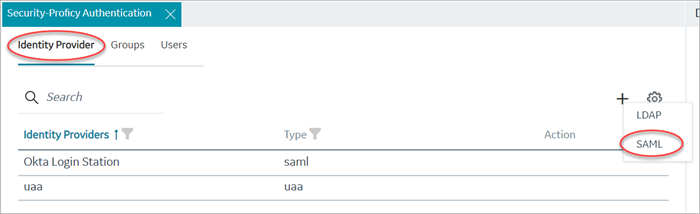
The SAML Identity Provider screen appears.
-
Enter the following details:
Note: The XML file contains the metadata to interact with SAML enabled identity providers (Azure, ADFS, or Okta). Refer to Configure Okta as SAML IDP.
Field Description Upload XML File Choose this option if you want to upload an XML document. Select Upload XML File to browse and locate the XML document from your local system. The uploaded data appears in a text box, and is read-only.
Provide File Location Choose this option if you want to provide an external URL to the XML document. Enter the URL in the text field, and select Load. The data from the URL appears in a text box, and is read-only.
Name Name of the SAML identity provider. You can provide any name. For example, okta_123ordemo_mach_azure.Attribute Name The attribute that contains the group membership information about a user in a SAML assertion. Name ID SAML Name identifier and associated fields that you want to use in a link test. Enable SAML Link Select the check box. 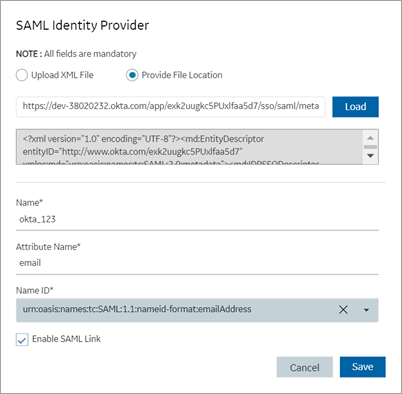
- Select Save.