Customize Login Screen
This topic describes how to customize the Proficy Authentication login screen.
About this task
Procedure
- Log in to Configuration Hub.
-
Go to .
The default login screen details appear.
-
Use the following fields to customize your login screen.
A quick preview appears on the DETAILS tab.
Field Description Company Name Name of the company that appears on the login homepage. Company Logo Select an image from your local system to upload as company logo. Select
 to remove an existing image.
to remove an existing image.Square Logo Select an image from your local system to upload as a favicon, which appears on the browser tab. Select
 to remove an
existing image.
to remove an
existing image.Footer Legal Text Use this space to enter any legal information. Footer Links To add hyperlinks, create a label and provide a URL to connect. - Select
 to add a row.
to add a row. - Enter a label name.
- Enter a URL for the label name.
 to delete existing labels.
to delete existing labels. - Select
-
Select Save to save the updates you made to the login screen
appearance.
To undo the saved changes, select Reset. The login screen is reset to the previously saved appearance.
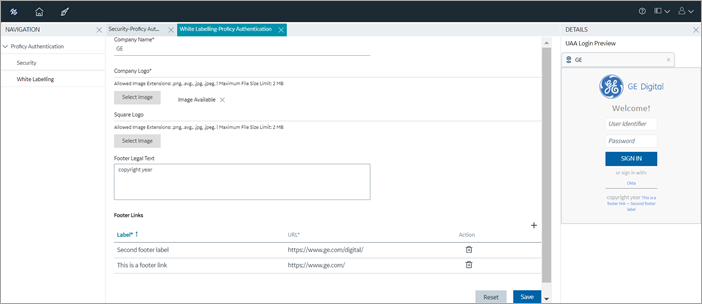
-
Restart
GE Proficy Authentication Tomcat Web Serverto apply the changes.