Configure Okta as SAML IDP
This topic describes SAML configuration with Okta.
Procedure
-
Create an account in Okta.
- Visit https://developer.okta.com/.
- Sign up for an Okta account using your email address.
- Log in to your newly created Okta account.
-
Navigate to .
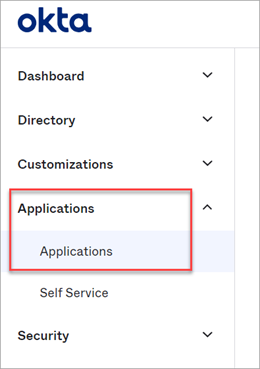
-
Select Create App Integration.
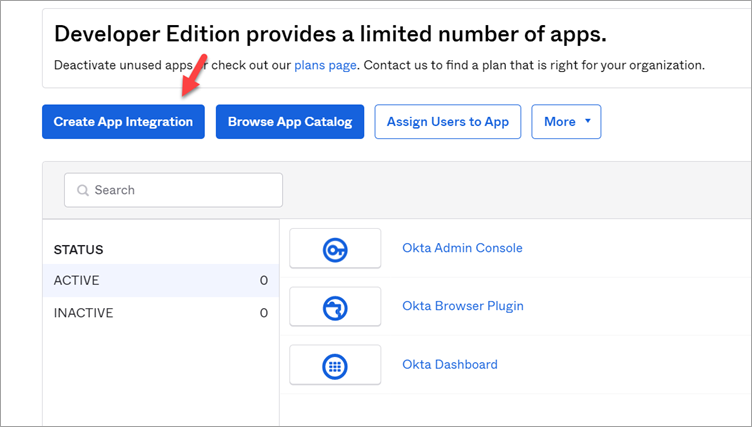 The Create a new app Integration screen appears.
The Create a new app Integration screen appears. -
Select SAML 2.0, then select
Next.
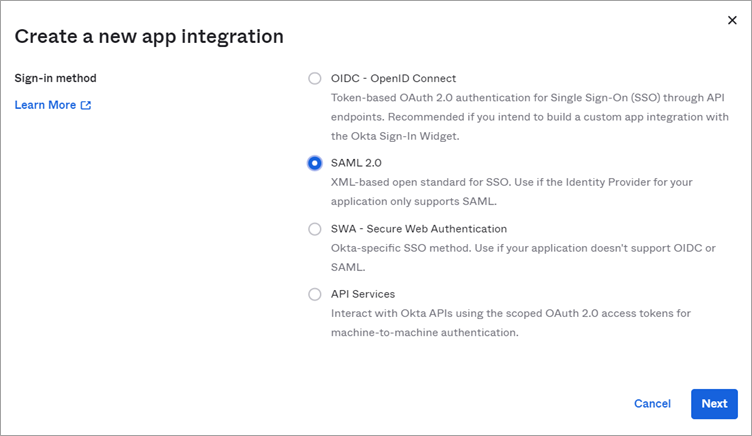 The Create SAML Integration screen appears.
The Create SAML Integration screen appears. -
Under General Settings, provide a name and logo for your
application, then select Next.
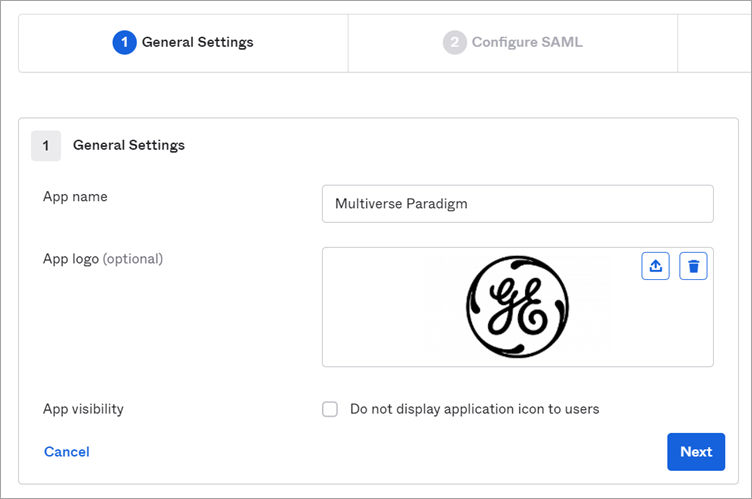
-
Under Configure SAML, fill out these details:
Single sign on URL Use the dowloaded Proficy Authentication metadata file saml-sp.xmlto get the URL for this field. It should look something like this:
Audience URI (SP Entity ID) Refer to saml-sp.xmlto get the logout URL. It should look something like this:
Enable Single Logout - Select Show Advanced Settings.
- Select the check box for Allow application to initiate Single Logout.
- Enter Single Logout URL. Refer to
saml-sp.xmlto get the logout URL. It should look something like this:
Attribute Statements (optional) Add user attribute statements such as email, first name, and last name as shown here: 
Group Attribute Statements (optional) Add group attribute statements such as groupA and groupB as shown here: 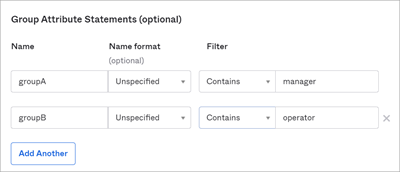 Note: The setting option mentioned in this topic is the minimum requirement for setting up the SAML identity provider. Refer to the Okta documentation for information on using additional settings.
Note: The setting option mentioned in this topic is the minimum requirement for setting up the SAML identity provider. Refer to the Okta documentation for information on using additional settings. - Select Next.
-
Provide your feedback and select Finish.
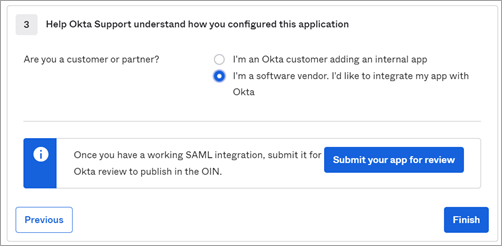 Your application is created.
Your application is created. -
Under Sign On, select Identity Provider
metadata.
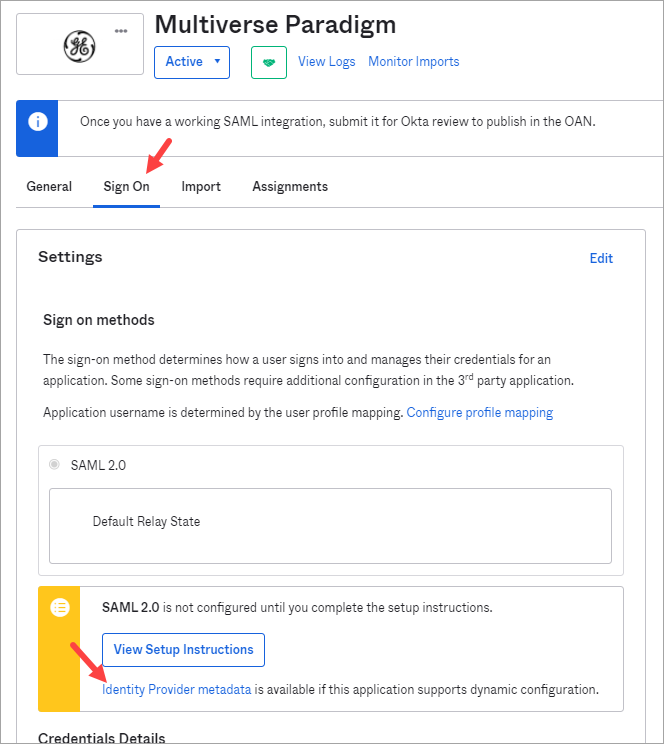 The metadata opens in a new tab.
The metadata opens in a new tab. -
Save the metadata as an .xml file.
Use the metadata xml file to configure a SAML identity provider in Proficy Authentication.
-
Under Assignments, you can assign the app to groups and
individual users.
If there are no users/groups, navigate to to create and activate new users/groups in Okta.