Reset User Password
This topic describes how to reset passwords for Proficy Authentication users.
Before you begin
Procedure
-
Go to .
The existing list of user accounts appear.
-
Select the user account for which you want to reset the password.
The option to reset password appears on the DETAILS panel under the PASSWORD section.
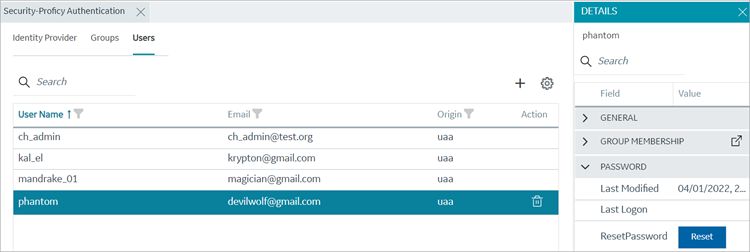
-
Select RESET.
The Password Reset screen appears.
-
Enter the new Password and Confirm
Password for the user account.
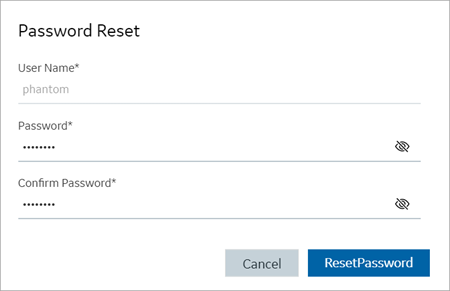
- Select Reset Password to apply the changes.