Add/Remove Groups for a User
This topic describes how to modify group membership for existing user accounts.
Before you begin
Procedure
-
Go to .
The existing list of user accounts appear.
-
Select the user account for which you want to modify group membership.
The existing information for the user appears on the DETAILS panel.
-
Select
 next to the GROUP MEMBERSHIP section.
next to the GROUP MEMBERSHIP section.
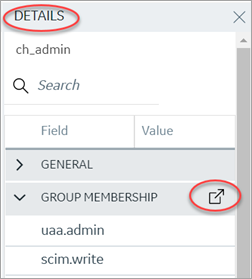
The Group Membership screen appears.
-
Select the check box for the groups you want to add the user as a member.
To remove a group, clear the check box.
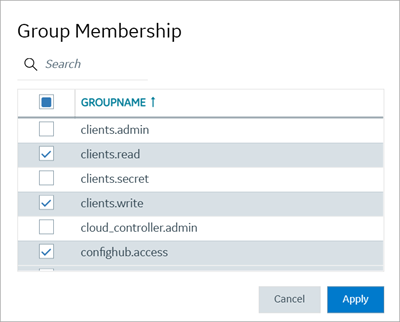 Important: Do not select the check box for
Important: Do not select the check box foriqp.studioAdmingroup for any users or groups. As this group is for reserved purposes, make sure no user accounts or groups are assigned to this group to avoid runtime errors. - Select Apply.
Results
Note: If a
logged-in user attempts to remove his/her own scopes/groups, the remove operation may
fail and result in an error:
Error while assigning the group. In such
instances, the user should log out of the Configuration Hub application and log-in
again. We recommend that logged-in users should avoid removing their own
scopes.