Install Common Components
This topic describes how to install Configuration Hub and Proficy Authentication from an integrated installer.
Before you begin
About this task
- Dedicated installer for Operations Hub
- iFIX integrated installer
- CIMPLICITY integrated installer
In the following steps, we run the iFIX integrated installer to install the common components. You can refer to these steps while installing from any other install package.
Procedure
-
Select .
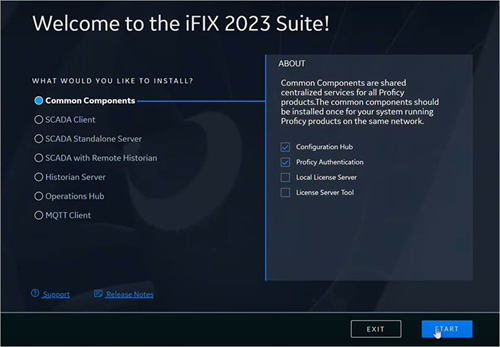
-
Accept the license agreement to continue with the install.
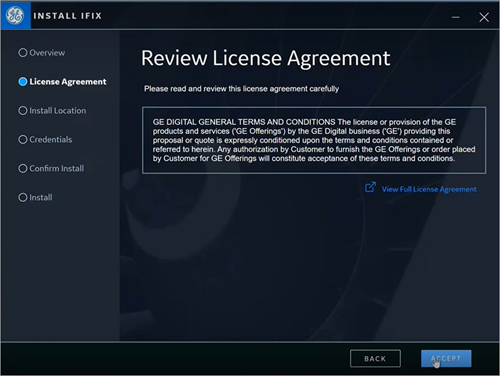 The Install Location screen appears and validates for port conflicts.
The Install Location screen appears and validates for port conflicts. -
Continue to the next screen with the default install location.
If port conflicts are detected, you must fix them before proceeding to the next screen.
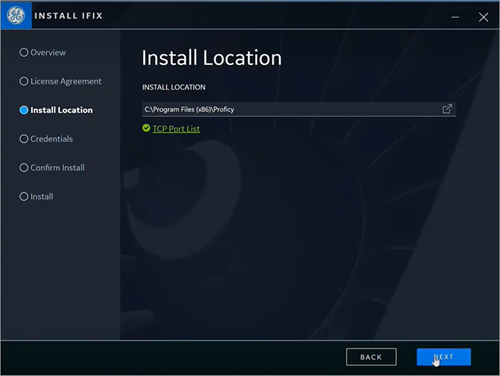 If there are no conflicts, the Credentials screen for Configuration Hub and Proficy Authentication appears.
If there are no conflicts, the Credentials screen for Configuration Hub and Proficy Authentication appears. -
Complete the following and proceed to the next screen.
Note: Remember the information you enter here, as you shall need it later for logging in to the applications. If you lose the credentials, you will have to reinstall common components to set them up again.
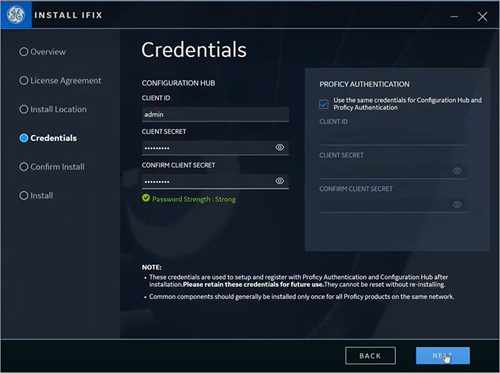 The Start Install screen appears.
The Start Install screen appears. -
Select START to start installing the products.

-
After the installation is complete, select CLOSE.
A message appears asking whether you want to restart your computer, or install more products.
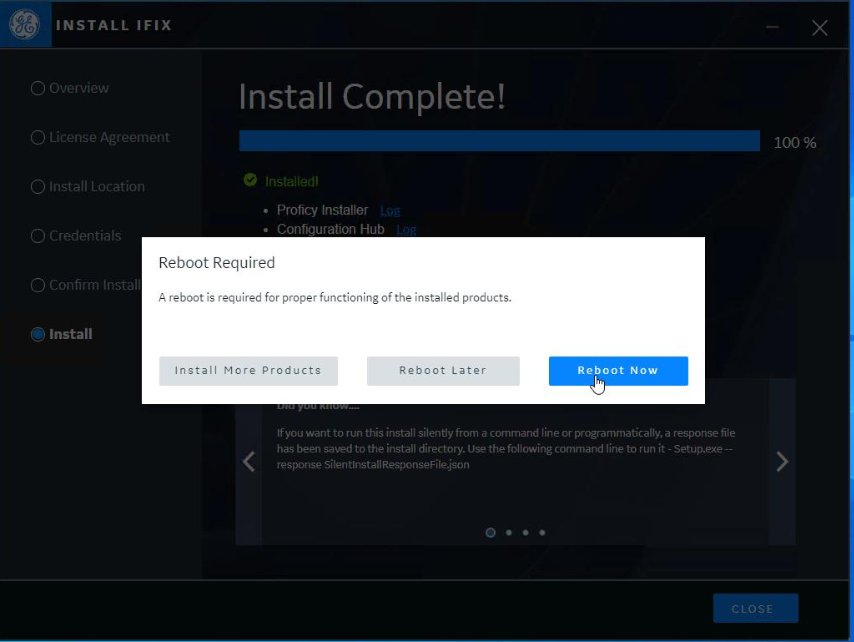 Select from these options:
Select from these options:Install More Products You are redirected to the installation welcome screen, from where you can choose to install more applications. Reboot Later Closes the installation setup screen without restarting your computer. Reboot Now Restarts your computer. Note: You must reboot for applications to function properly. You may choose to do this after installing all the applications, or at a later time.