Bind Your Data to Plug-ins
This topic describes the available options to configure source and target data.
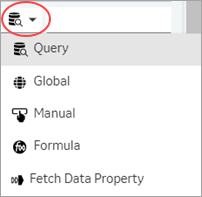
Query
| Alias | Option to enter a temporary name for the query's output field. |
| Output Field | Lists all the data fields available in the selected query. On executing the query, data is retrieved from the data source for the selected output fields. For example, a weather application might use a query to retrieve the current temperature, humidity, and precipitation levels for a particular location, and use these fields as the basis for its output. |
| +Add | To include additional query output fields, select this option. |
| +Add All | If you want to include all the query output fields, then select this option. |
| Input Field | Lists all the data fields available in the selected query. The selected input fields are used to execute the query to retrieve data. For example, a weather application might include input fields where you can specify the location, temperature unit, or forecast duration. |
| +Add | To include additional query input fields, select this option. |
Global
This option allows you to select a global variable to configure source data and target data.
Manual
This option allows you to manually enter the values for the plug-in. You can also access enhanced preview of the real-time data within the page designer. The plug-in preview is the same as the result that appears in the end application.
Formula
Select Add Formula to create a formula that returns values for the plug-in.
Fetch Data Property
This option is view-only. It applies when you drag-and-drop tag data on a plug-in. The drag-and-drop action automatically fetches the data from the data source, and updates values to a list of applicable properties.
- Minimum and Maximum scale values
- Engineering unit
- Data range values
In case you drag-and-drop multiple tags on a plug-in, then values fetched from the first tag are applicable to the above listed properties.