Export a Database
Use the database export when you want to export iFIX tags into a spreadsheet format. These tags can be regular tags (non-model), or both model and non-model tags. Your database is exported in CSV format. You can edit that CSV file in a spreadsheet program and then later import it back into iFIX again.
To export your database, from the Database panel, click the ellipsis (…) icon, and use the drop-down beside the database selector in the toolbar.
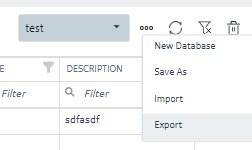
When you select the Export option, the Export iFIX Database dialog box appears where you select the options you want and click Export.
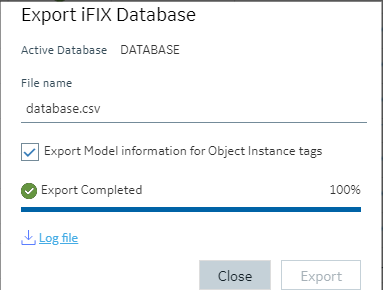
The exported file will be automatically downloaded to your browsers in the specified download folder with "export.csv" as the name.
A progress bar keeps you informed of the export progress, especially for larger exports.
After export, you can see the results of the export by clicking on the Log file link to download the log file.
Including/Excluding Model
Exporting your currently active database provides you with an option to export any associated model artifacts that are tied to tags in the database.
Selecting the Export Model Information for Object Instance Tags check box (the default) will export the model and associated types and template details. This is most useful when exporting the database to move it to another node or project. Other uses include when you want to back up your model changes, when you want to make bulk changes to the model itself, or to re-import or when you want to use your model in Operations Hub.
Clearing the Export Model Information for Object Instance Tags check box will export just the database tags and their details.
Backwards compatibility
Exports from databases of previous versions of iFIX will import into the new Database Manager. Exporting from the Database panel and importing into older versions of iFIX will also work, however if you choose to export the model associations, these sections will not import and will generate errors.