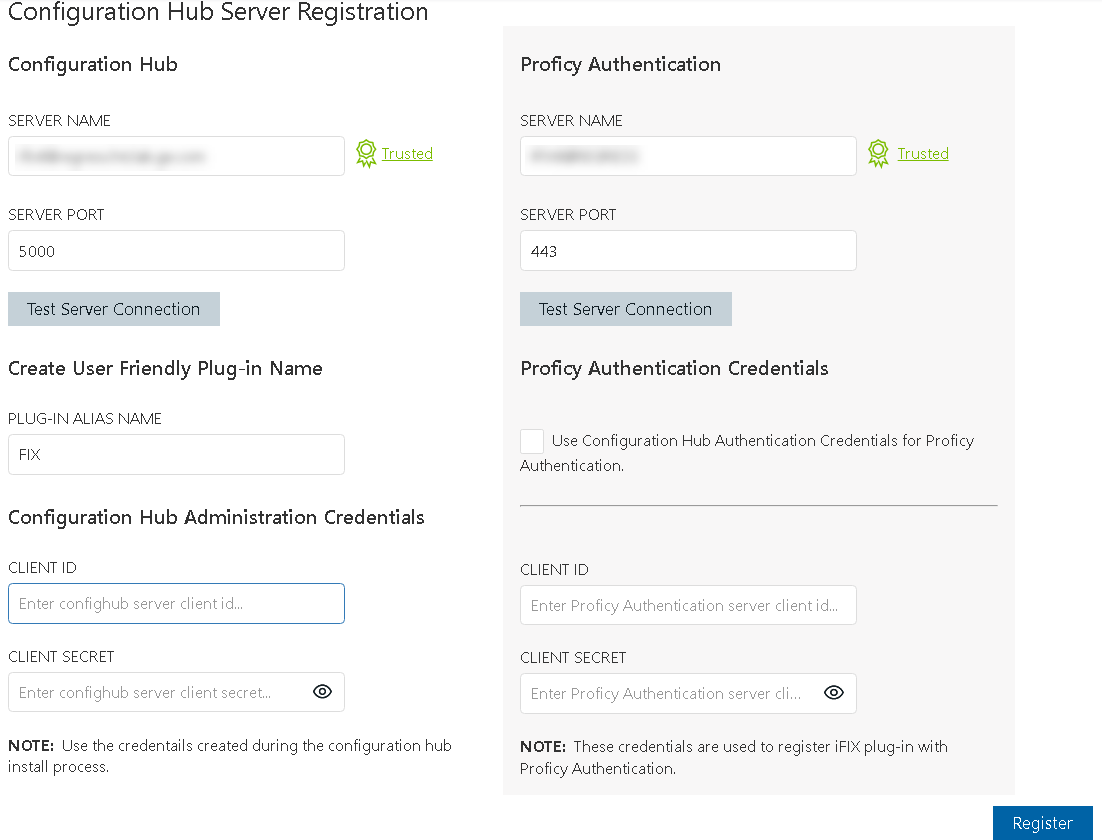Local and Remote Installations
Configuration Hub supports product registrations local to the same machine as Configuration Hub and as remote plugins. For a remote plugin registration, you do NOT need to install Configuration Hub on the remote computer. Instead, simply use the registration tool on the Application tab in the iFIX WorkSpace. If on a domain, be sure to use the fully qualified domain name in the server name fields.
For example, say you choose to install Configuration Hub on the same machine as iFIX and Historian. Subsequent iFIX and Historian installations on different servers in the same network can be registered with the originally installed Configuration Hub instead of installing Configuration Hub again. This allows you to open Configuration Hub centrally from a browser and be able to see and configure multiple product instances from that one installed instance of Configuration Hub.
iFIX – When you use the integrated installer to install Configuration Hub, during installation you provide Client ID and Client Secret. You will need to take some additional steps after installation to complete the process, which includes registering the plug-in from the Applications tab on the iFIX WorkSpace ribbon bar. iFIX Security will also need to be enabled. Refer to the iFIX Plugin Registration for more details.
Historian – To register with an existing Configuration Hub during the Historian Web-based Clients install, when prompted, enter the client IDs & client secrets supplied during the original Configuration Hub install. Historian Web-based Clients can be installed on the iFIX node or separately.
Installation Overview
Use the Common Components option on the integrated installer to install Configuration Hub. Configuration Hub only needs to be installed only once. It does not need to be installed on remote nodes.
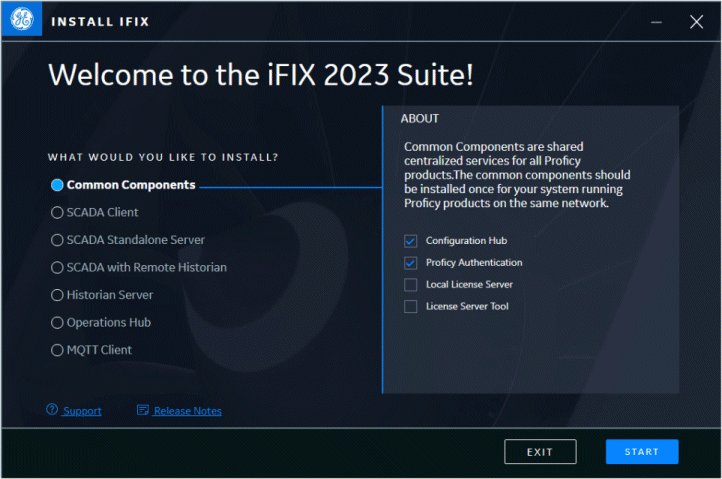
iFIX Registration Overview
After installing, you can register the iFIX SCADA with Configuration Hub using the Register option on the Applications toolbar in the iFIX WorkSpace.
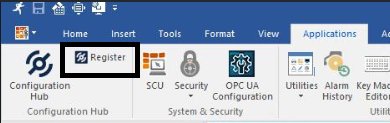
Enter the Server name and port and click Test Server Connection to continue. Click the Trusted link to enable the trust between the computers. Enter the Client ID and Client Secret supplied during installation of Configuration Hub to complete the registration.