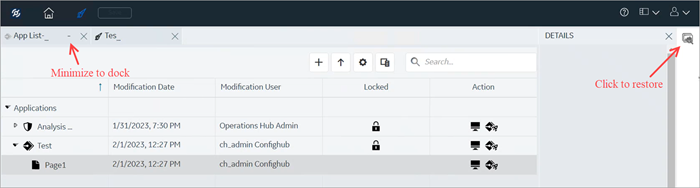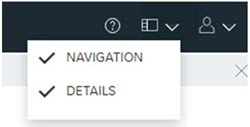Application Bar
Configuration Hub has a common toolbar always at the top of the IDE. From this toolbar you can close and open the common panels (Navigation and Details) as well as access the Help and the User actions like Logout.
When configuring an iFIX node, a Home and Save button also appear on this toolbar.

- Designer Mode
- Configure Mode

| Item | Description |
|---|---|
 |
Use this button to return to the home view (Configure mode). In Configure mode, you remain connected to the Configuration Hub panels: Navigation and Details. |
 |
When Operations Hub is used with Configuration Hub, use this
button to enter Design mode for Operations Hub. In Designer mode,
the Configuration Hub panels are disconnected to allow more work
area for Operations Hub designer. The panels appear in this mode
while designing pages. In Designer mode, a ribbon bar appears on the left side, wherein you can minimize and dock your items. To restore minimized items on the ribbon bar, click their respective icons. See figure below. |
 |
Click to save your changes locally. These changes will not get pushed to the iFIX server until you publish them. |
 |
Click to access the online help. |
 |
Use this button to open or close a Navigation or Details panel.
|
 |
Click to select Logout. This will end the current user session and load the launch page to select another plug-in. From a single browser session, a user can log into only one plugin at a time. For example, a user can log in to an iFIX node or Historian one. |
The following figure shows an example of Design mode, with Operations Hub installed: