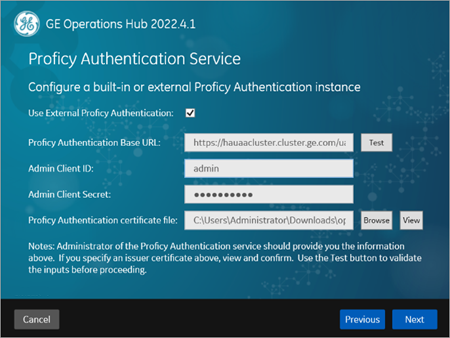Prerequisites for Installing Operations Hub with External Proficy Authentication
This topic describes how to install Operations Hub with external Proficy Authentication in a high available environment.
Before you begin
About this task
Procedure
- Log in to the node server where you want to install Operations Hub.
-
Open a browser and enter
https://hauaacluster.cluster.ge.com /securityadministrationapp/ -
Select the lock icon next to the web address, and then select Connection
is secure.
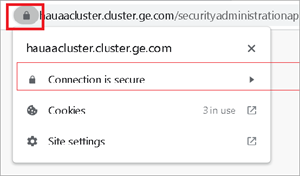
-
Select Certificate is valid.
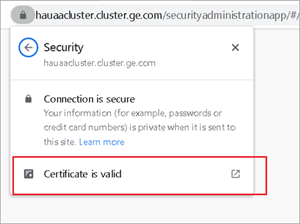 The issued certificate appears.
The issued certificate appears. -
Select .
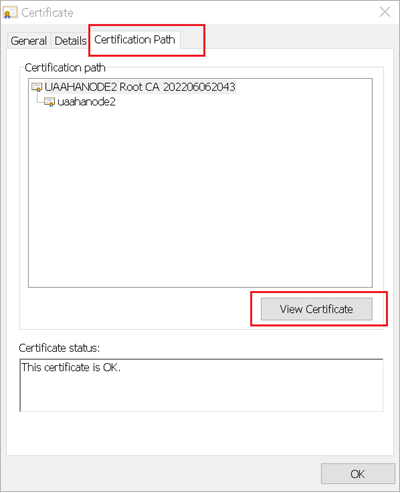
-
Select .
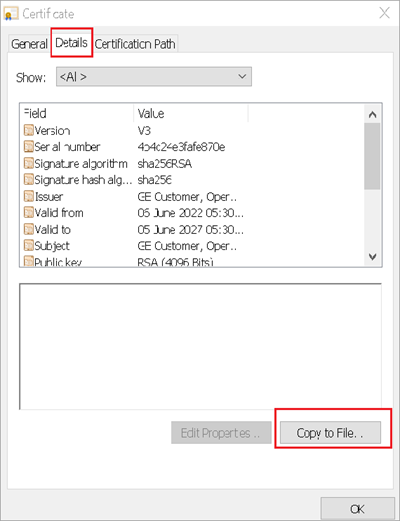 The Certificate Export Wizard appears.
The Certificate Export Wizard appears. -
Select Next.
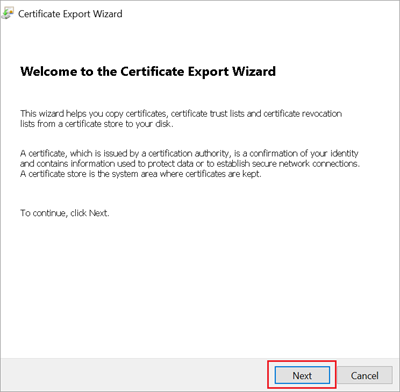
-
Select Base-64 encoded X.509 (.CER), and select
Next.
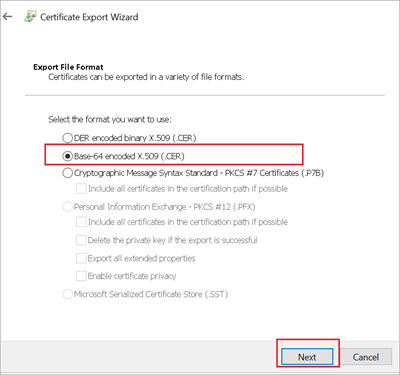
-
Browse and specify the file location, and select Next.
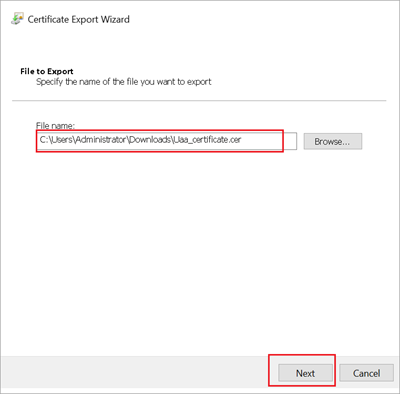
-
Select Finish.
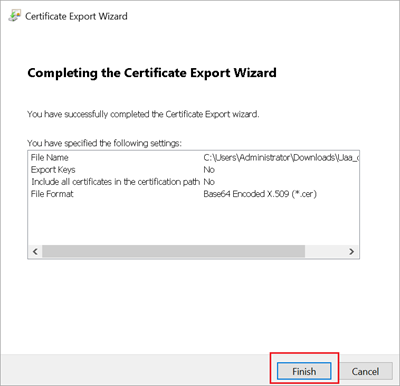
-
Rename
Uaa_certificate.crttoUaa_certificate.pem. -
Run Operations Hub installation setup, and provide these details for external
Proficy Authentication fields:
Proficy Authentication Base URL https://hauaacluster.cluster.ge.com/uaaAdmin Client ID adminAdmin Client Secret Gei@321itc