Start a Collector
- Service: Select this option if you want to start the collector as a Windows service using the credentials of the local user (that is, the currently logged-in user). If you select this option, the USERNAME and PASSWORD fields are disabled.
- Command Line: Select this option if you want to start the collector at a command prompt using a specific user account. If you select this option, you must enter values in the USERNAME and PASSWORD fields.
- Access Historian in Configuration Hub.
-
In the NAVIGATION section, select
Collectors.
A list of collectors appears.Tip: You can filter the collectors by the system name.

-
Right-click the collector instance that you want to start (or select
 ), and then select
Start.
), and then select
Start.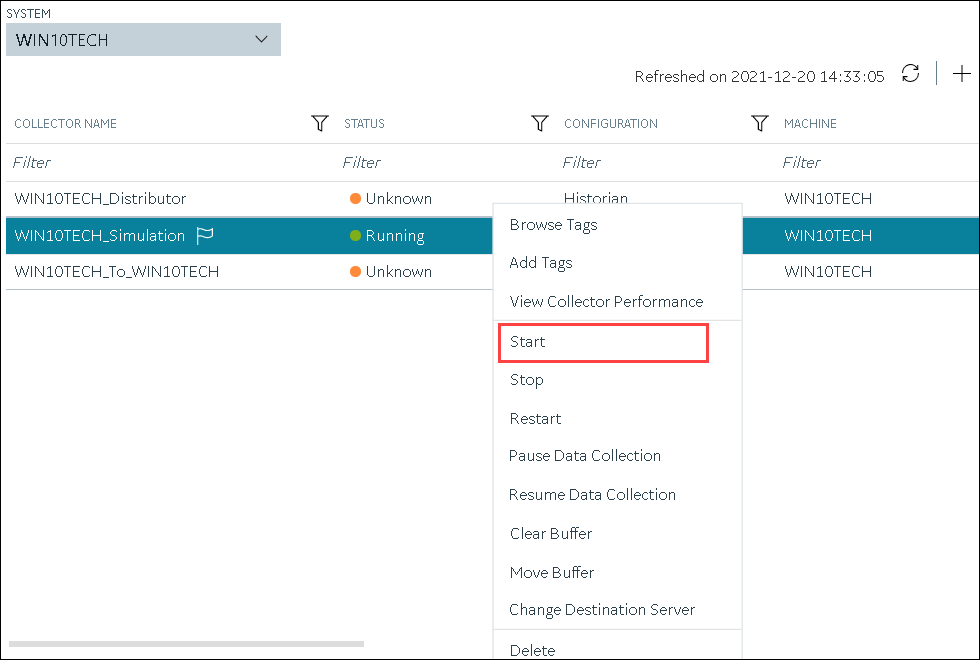 The Start: <collector name> window appears.
The Start: <collector name> window appears. -
Under RUNNING MODE, select one of the following
options:
- Service: Select this option if you want to start the collector as a Windows service using the credentials of the local user (that is, the currently logged-in user). If you select this option, the USERNAME and PASSWORD fields are disabled.
- Command Line: Select this option if you want to start the collector at a command prompt using a specific user account. If you select this option, you must enter values in the USERNAME and PASSWORD fields.
-
Select Start.
The collector is started, and the data collection begins. The status of the collector in the Collectors section changes to Starting and then to Running. If, however, the connection fails, the status changes to Unknown.Note: If auto-refresh is not enabled, refresh the collector manually.