Create an Object Type
This topic describes how to create an object type. You can also copy one.
- Access Configuration Hub.
-
In the NAVIGATION section, select
Model. Alternatively, you can select
Systems, and then in the row containing the system in
which you want to create a model, select
 , and then select Browse
Model.
The Model section appears.
, and then select Browse
Model.
The Model section appears. -
In the upper-right corner of the section, select
 .
. The New Object Type window appears.
The New Object Type window appears. -
Enter values as described in the following table.
Field Description NAME Enter a name for the object type. A value is required and must be unique. The value that you enter:- Must begin with a letter or a number.
- Can contain up to 256 characters.
- Can include any of the following special characters: /!|#{}%$-_
- Must not include a space or any of the following characters: ~`+^:;.,?"*={}@
DESCRIPTION Enter a description for the object type. -
Select Create.
The object type is created.
-
In the main section, under Object Types, right-click the
object type that you have created (or select
 ), and then select
Edit.
), and then select
Edit.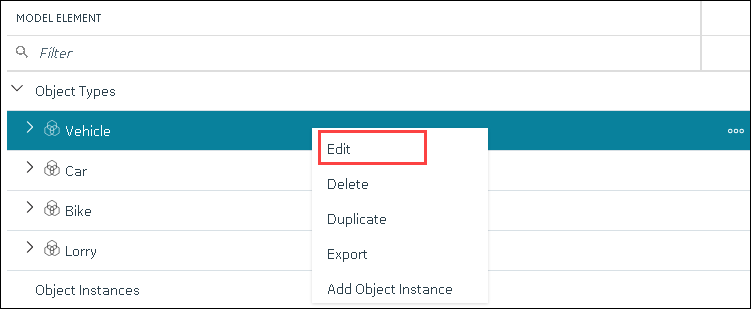 The <object type name> section appears. The OBJECT TYPE TEMPLATE field contains the default template.
The <object type name> section appears. The OBJECT TYPE TEMPLATE field contains the default template. -
To add variables to the default template:
-
To create a custom template:
The custom template is created, along with the variables. You can add more variables, and include/exclude existing variables later too.
-
In the upper-left corner of the page, select Save.
 The object type, along with the default template, custom templates, and variables, is created.
The object type, along with the default template, custom templates, and variables, is created.

 . You can copy only one variable at a
time.
. You can copy only one variable at a
time. , and then select
, and then select
