Collect Data for an Indirect Variable
- Create a collector instance using which you want to collect data for the variable.
- Add the tag that you want to map with the variable.
Important:
- If the name of a tag associated with a variable in a model contains a period (.), you cannot import the tag while importing the model into a Historian system.
- If you want to later delete the tag, first remove the mapping between the tag and the variable.
- Access Configuration Hub.
-
In the NAVIGATION section, select
Model. Alternatively, you can select
Systems, and then in the row containing the system in
which you want to create a model, select
 , and then select Browse
Model.
The Model section appears.
, and then select Browse
Model.
The Model section appears. -
Under Object Instances, expand the object instance,
expand Variables, and then select the variable whose data
you want to collect.
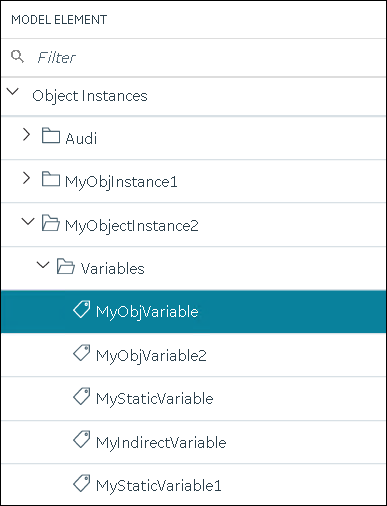 The details of the variable appear in the DETAILS section.Note: If the DETAILS section does not appear, in the upper-right corner of the page, select
The details of the variable appear in the DETAILS section.Note: If the DETAILS section does not appear, in the upper-right corner of the page, select , and then select
DETAILS.
, and then select
DETAILS. -
In the DETAILS section, in the Tag
Name field, select
 .
. The Tag Selection: <variable name> window appears.
The Tag Selection: <variable name> window appears. - Select Search to search for tags.
-
Enter the search criteria, and then select Search. You
can enter a name or a value partially or use the wildcard character asterisk
(*). You can add more search criteria by selecting Add
Attribute.
The list of tags are filtered based on the search criteria.
- Select the collector tag that you want to map with the variable, and then select Apply.
-
In the upper-left corner of the page, select Save.
 The tag is mapped with the variable. All the data that is collected for the tag is now stored in Historian (or in a cloud destination as configured in the collector instance).
The tag is mapped with the variable. All the data that is collected for the tag is now stored in Historian (or in a cloud destination as configured in the collector instance).