iFIX Plugin Registration Tool
A registration tool is installed during the iFIX install. This tool allows you to register (in the case of an existing Configuration Hub), or re-register your iFIX product plugin with Configuration Hub when and if your setup changes.
The following sections describe how to access the Registration Tool and the fields available.
Access the Registration Tool
You can access the Configuration Hub Registration tool from the iFIX WorkSpace, on the Applications tab, in the Configuration Hub area. Click Register to open the tool.
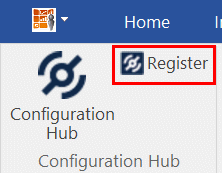
https://servername:port/confighub_register/index.htmlFor example:
https://w2019:9444/confighub_register/index.htmlAfter you launch it, the following login screen appears.
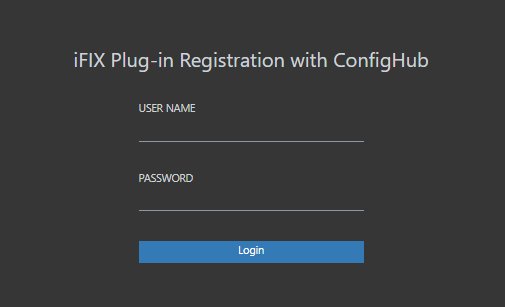
Enter your iFIX user name and password for authentication. The Registration the tool appears, as shown in the following figure.
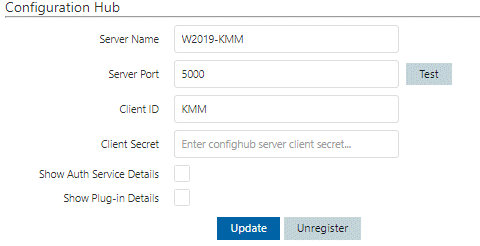
To register with an existing Configuration Hub, supply the client ID and client secret entered during the local Configuration Hub install.
Descriptions of Fields Available in Registration Tool
The following fields appear in the Configuration Hub Registration tool:
| Field | Description |
|---|---|
| Server Name | The server name for the Configuration Hub web server. When using a network domain, provide the full domain name. You must supply valid current credentials (Client ID and secret) to make a change. |
| Server Port | Displays the port associated with the Configuration Hub web server. You cannot edit this field. If you need to change it, refer to the steps in the Port Changes for Configuration Hub section. |
| Client ID | Displays the Client ID for your Configuration Hub web server. The Client ID and Client Secret was created when you installed the product. |
| Client Secret | The client secret associated with the Configuration Hub web server. The Client ID and Client Secret was created when you installed the product. You will need to enter the Client Secret if you want to change the server name (update), unregister, or register your Configuration Hub web server.Note: If you forget your client ID or secret, you will not be able to register/unregister plug-ins with Configuration Hub. In this case, you would need to reinstall Configuration Huband register all of all the plug-ins again in order to change them. |
| Show Auth Service Details | When selected, expands to show the associated fields. These fields include the following: Auth Service Host Name, Auth Service Port, Use HTTPS to Connect to Auth Service field, Auth Service Client ID, Auth Service Client Secret, Get Token URL, User Login URL, User Authorize URL, Token Public Key URL, Token Introsepct URL, Revoke Bearer Token URL, and Revoke Refresh Token URL. You cannot edit these fields; they are for informational purposes only, and could assist in troubleshooting. |
| Show Plugin Details | When selected, expands to show the associated fields. Displays the IDs for Configuration Hub, and the Configuration Hub plugin. You cannot edit these fields; they are for informational purposes only, and could assist in troubleshooting. |
| Update button | Click this button to save changes entered in this wizard. To save your changes, You must enter the Client ID and Client Secret information that you entered when you installed the product. |
| Register button | Click to register your Configuration Hub web server. This button is only available if the Configuration Hub web server is in an unregistered state. To register Configuration Hub, you'll need the Client ID and Client Secret information that you entered when you installed the product. |
| Unregister button | Click to unregister your Configuration Hub web server. This button is only available if the Configuration Hub web server is in a registered state. To unregister Configuration Hub, you'll need the Client ID and Client Secret information that you entered when you installed the product. |