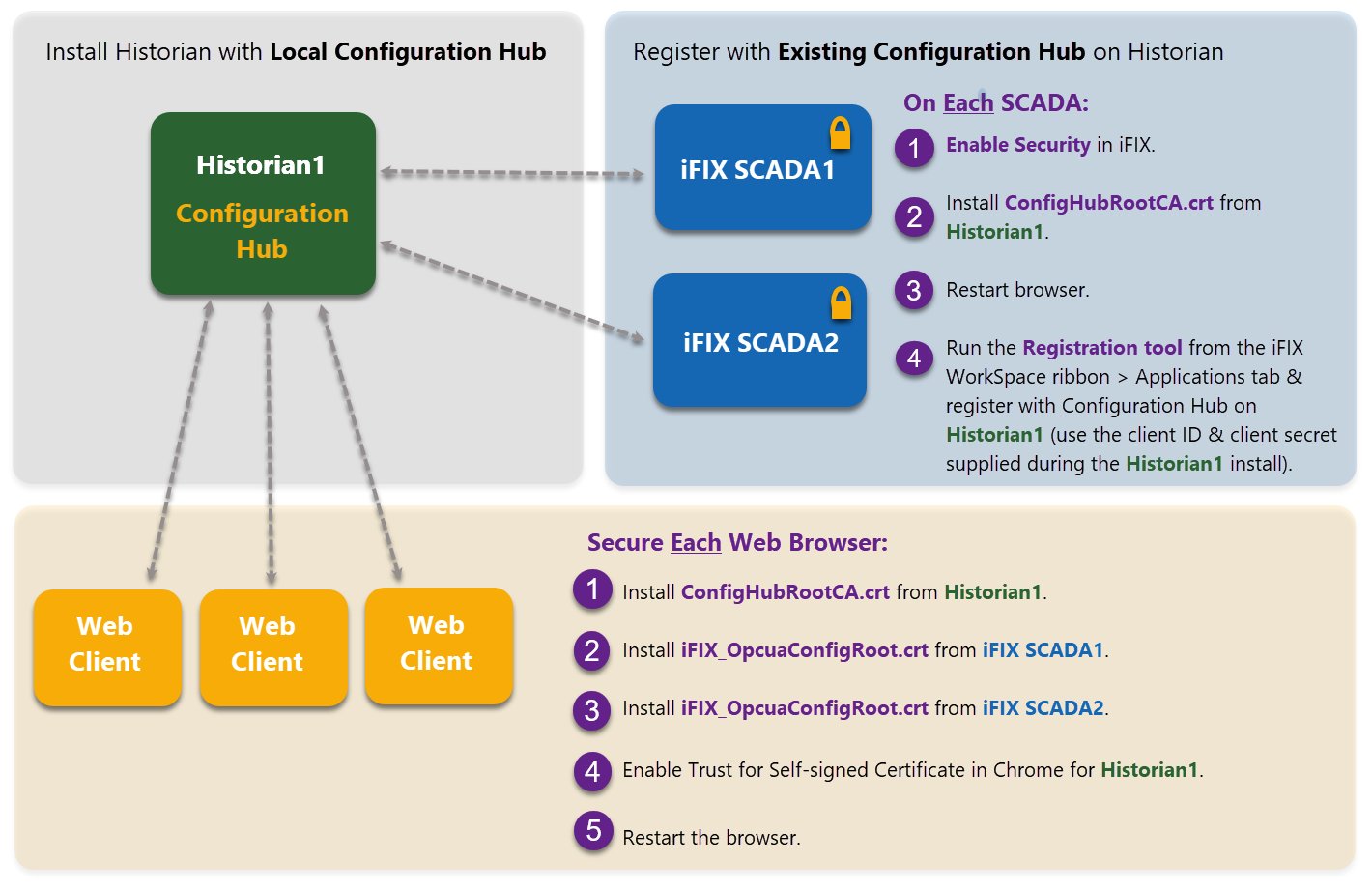Registration with Existing Configuration Hub
The information that follows describes the prerequisites you need to register with an existing Configuration Hub, and the steps you need to do so. There are also example diagrams to illustrate some common configurations.
Before you can Register with Existing Configuration Hub
- Make sure that users have been added in Windows, and that security is enabled on all of the iFIX SCADAs.
- Make sure that you can view the Configuration Hub web server from the remote machine and vice versa. From a command line, use the ping command:
ping ip(and replace ip with the actual IP address) to confirm that you can reach the source or destination computer. - Be aware that the Configuration Hub web server and the iFIX plugin ports must be allowed in the firewall exception rules during installation. If you do not do this during installation, you will need to add these applications manually to the firewall rules.
- If you are using Configuration Hubon a domain, you may need to update the HOSTS files on your network with the name of the Configuration Hub server, the iFIX SCADA Server, and Historian Server (if applicable).
Tip:
- You can find the HOSTS file in the C:\WINDOWS\system32\drivers\etc folder.
- Depending upon your permissions, you may need to copy this file to another folder, edit it, and then copy it back to the etc folder after your edits are complete.
- Use a text editor such as Notepad to edit the HOSTS file. To prevent Notepad from automatically adding a .TXT file extension when you save the file, in the Save as Type field, select “All Files.”
- An example entry in the HOSTS file is as follows: 198.212.170.4 SCADA01. If SCADA1 was the iFIX SCADA Server node name, but the computer name where the iFIX SCADA Server was installed was AREA1, you would need to add a second line to the HOSTS file for AREA1: 198.212.170.4 AREA1.
- If you do not know the TCP/IP address of a computer, run the IPCONFIG command on the SCADA Server to obtain it.
- The contents of the HOSTS file should be identical on each node in your network.
- If your iFIX SCADA Server node name is different from the computer name where iFIX is installed, you also need to add this name to each HOSTS file.
- For Historian, you may need to use the fully qualified domain name (FQDN) in the hosts file of the Web clients machine so it can connect properly to the Configuration Hub machine.
Registration Steps
To register a remote SCADA Server with Existing Configuration Hub:
- Ensure security is enabled in iFIX.
- Install the ConfigHubRootCA.crt certificate (from the Configuration Hub computer).
- Restart the browser.
- Access the Registration tool (from the iFIX WorkSpace ribbon > Applications tab) and register with Configuration Hub (use the client ID & client secret supplied during the original Configuration Hub install).
- Install the ConfigHubRootCA.crt certificate (from the Configuration Hub computer).
- Install Historian Web-based Clients using Historian install media, and when prompted, register with the existing Configuration Hub (use the client ID & client secret supplied during the original Configuration Hub install). Historian can be installed on the iFIX node or separately.
To secure the client web browser, on the browser machine:
Example 1: Connecting Other SCADAs to an Existing Configuration Hub

Example 2: Connecting Historian and Other SCADAs to an Existing Configuration Hub
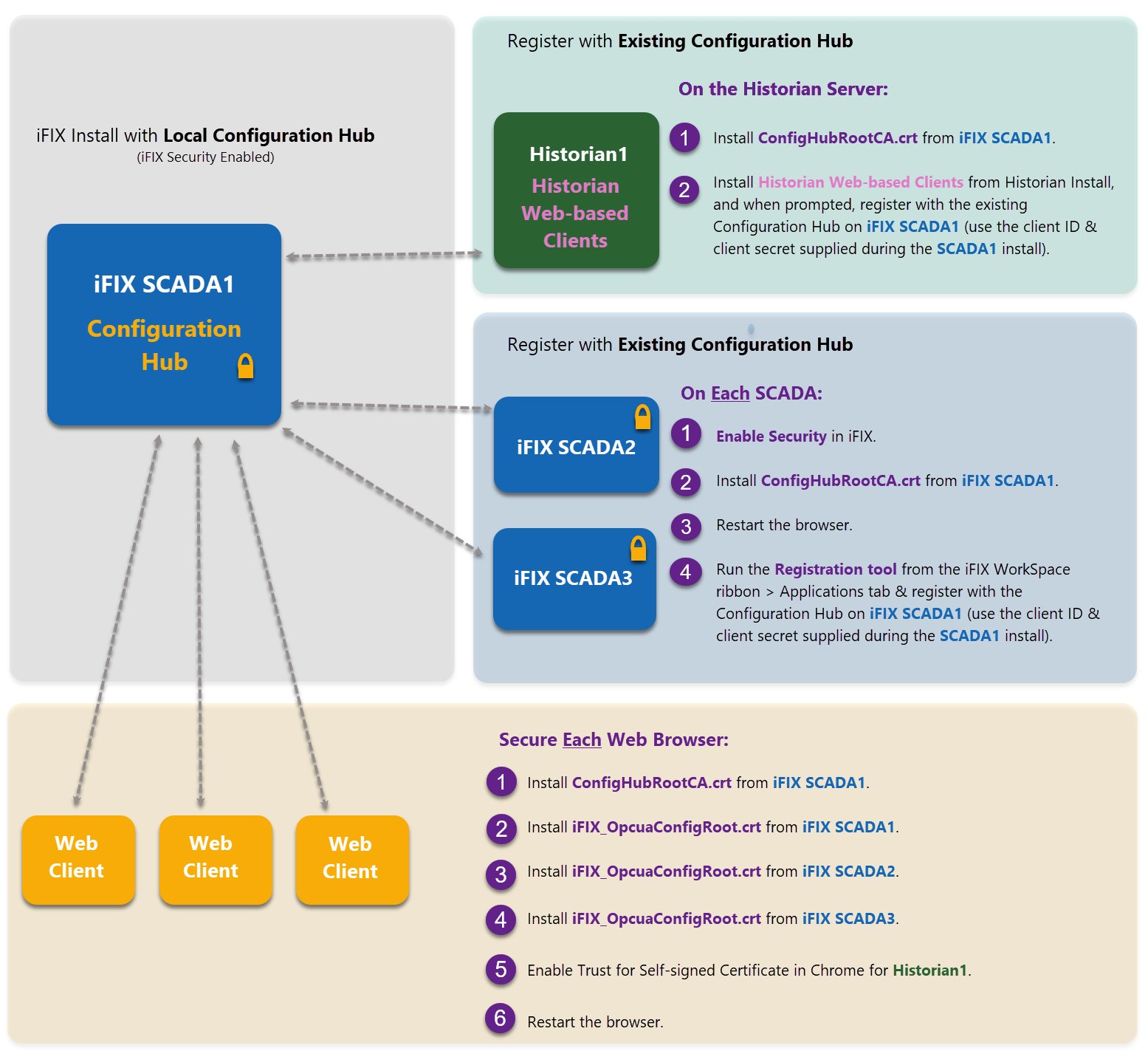
Example 3: Connecting iFIX SCADAs an Existing Configuration Hub with Historian