Step 5. Configure Decisions
About this task
Note: Make sure the site is locked .
Procedure
-
Select Decisions icon
 or folder in selected site tree.
or folder in selected site tree.
-
Do one of the following:
Method 1
- Select File on the Tracker menu bar.
- Select Routing Control Objects.
Method 2
- Right-click the Decisions icon.
- Select New Decision from the Popup menu.
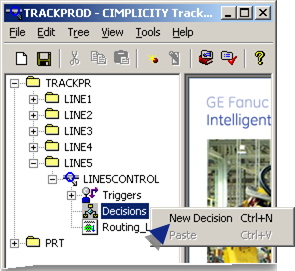
A new Decision item displays in the left pane; the right pane displays the dialog for configuring a decision.
-
Define the decision.
Fields are as follows.
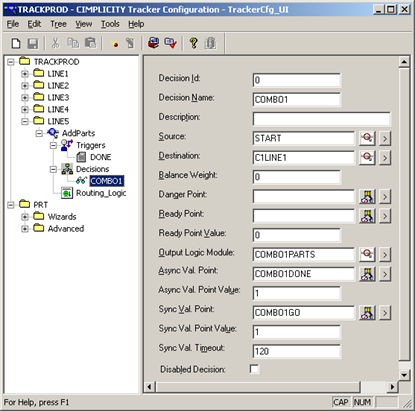 Tip: Use the Browser and Popup buttons to the right of fields to browse for/edit existing items or to create new items.
Tip: Use the Browser and Popup buttons to the right of fields to browse for/edit existing items or to create new items.Field Description Decision ID Numeric ID that must be unique. Decision Name Unique name. Description (Optional) Brief textual description. Source Region that the item will move from. Destination Region the item will move to. Balance Weight Numeric weight associated with the decision. At runtime, this weight will be used when evaluating / selecting an appropriate decision for execution. Danger Point The RLM will look for the site danger point when this field is blank. If both points are undefined, the decision will be eliminated. For decisions with an Always Evaluate flag of Breakable, this point determines if any decisions without local danger point is rolled back. A value of "1" means "In Danger" and the decision should be rolled back. Ready Point CIMPLICITY analog Point that will be updated indicating that the automation equipment is ready for a decision to be executed. The RCO runtime system will wait until the Ready Point is updated to the value specified in the Ready Value field before the output module for a selected decision is executed. Ready Point Value Value written to Ready Point indicating that the automation equipment is ready for a decision to be executed. Output Logic Module Specify the name of an output logic module to be executed when this decision is selected. Do either of the following. - Select an existing logic module from the Module Browser.
- Create a new module be adding new or pasting existing function blocks.
Async Val. Point Point that will be updated indicating that the decision has been completed. Async Val. Point Value Value to be written to the Validation point by automation equipment or other process to mark the decision status as either: - In process or
- Completed.
Sync Val Point Point that will be updated indicating when the decision has been completed. Sync Val Point Value Value to be written to the Sync Val point by automation equipment or another process to mark the already executed decision status as completed. The site will stop all execution until the value indicates that the decision has been completed. Sync Val Timeout Value of a time out in seconds after which the: A. Get Sync Valfails and the B. Site is disabled.A value of 0 makes the site wait indefinitely for the verification point to get set to the verification value. Disabled Decision Disables decision. - Click OK.
Results
The new decision is listed in the left pane; when selected, its details display in the right pane of the window.