(Optional) Installation: Alarm Cast
- Click Install Alarm Cast on the HMI/SCADA CIMPLICITY Splash screen.
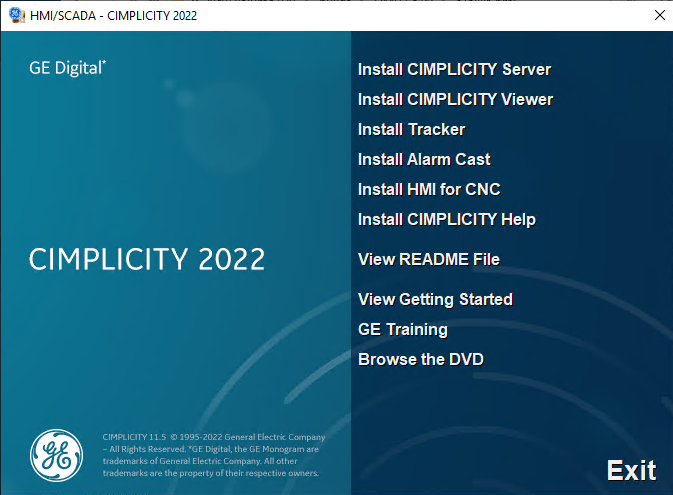
- When the Welcome screen appears, click Next to open the license agreement, then accept the license agreement to continue.
- A Firewall message opens, asking if you want to integrate Alarm Cast with the Windows Firewall. Click Yes to add Alarm Cast apps to the Windows Firewall Exception list, or No to not add them, in which case Alarm Cast apps will not have any off-node communications.
- Click Install.
- In the Select Installation Type window, select one the following options.
-
Full installation, to install Alarm Cast Server and Alarm Cast Gateway
-
Gateway Only Installation, to install a bridge between CIMPLICITY project alarms and the Alarm Cast Server.
-
SDK Only Installation, to install SDKs which can be used to programmatically incorporate specific features from Alarm Cast.

-
- Select one of the following to identify the Alarm Cast Server:
-
Local, to indicate the local machine
-
Remote, then enter the server name and port.
A Setup Status screen opens and displays the progress of the installation.
-
- When the installation is complete, click Finish, then restart the server.