General Reference
Measurement Location Data Model
Rounds Designer leverages the fundamental GE Digital APM entity and relationship family infrastructure for storing data in the GE Digital APM database. The data that is stored in the GE Digital APM database can be transferred to a mobile device, where you can record readings and create recommendations. Those readings and recommendations can then be transferred to the GE Digital APM database, where they will be converted into records.
When you are working with records in Rounds Designer, it is helpful to visualize the data model illustration.
In the following illustration:
- The shaded boxes represent entity families.
- The arrows represent relationship families. You can determine the direction of each relationship from the direction of the arrow head.
- Black arrows and boxes represent entity families, relationship families, and associated relationship definitions that are configured in the baseline database and do not require customizing for baseline functionality to work.
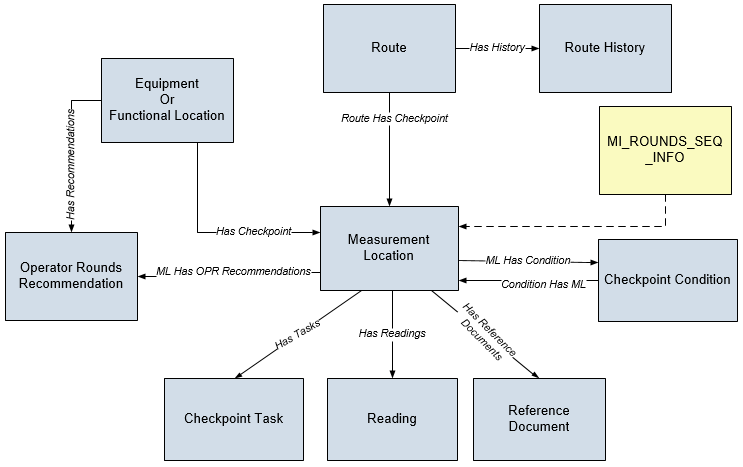
Rounds URLs
There are two URL routes associated with Rounds: rounds and rounds-inspection. The following tables describe the various paths that build on those routes, and the elements that you can specify for each.
Rounds Designer
| Element | Description | Notes |
|---|---|---|
| rounds/dashboard/admin | Displays the RD Overview page | N/A |
| rounds/route-management/route-datasheet/<RouteKey> | Displays a Route record on the Route Management page | The rounds/route-management/route-datasheet URL lets you construct a hyperlink that will open a Route record on the Route Management page. The URL accepts one parameter, RouteKey, which accepts the numeric entity key of the desired Route record. The RouteKey parameter is required. Example: rounds/route-management/route-datasheet/64251704746 |
| rounds/route-management/checkpoint/<CheckpointKey> | Displays a specific checkpoint within a Route on the Route Management page. If the checkpoint is not in a Route, the Record Manager page for the checkpoint record will be displayed instead. | This URL accepts one parameter, CheckpointKey, which accepts the numeric entity key of the desired Measurement Location or Lubrication Requirement record. The CheckpointKey parameter is required. Example: rounds/route-management/checkpoint/64051704468 |
| health/indicator/source/<SourceKey>/trend | Displays the Health Indicator Source page showing the Readings trend for a Measurement Location | Refer to the Asset Health Manager documentation for more information. |
| rounds/mlgt-management/mlgt-datasheet/<TemplateGroupKey> | Displays the Template Group Management page | The mlgt-management/mlgt-datasheet URL lets you construct a hyperlink that will open a Template Group record on the Template Group Management page. The URL accepts one parameter, TemplateGroupKey, which accepts the numeric entity key of the desired Template Group record. The TemplateGroupKey parameter is required. Example: rounds/mlgt-management/mlgt-datasheet/64252059352 |
| rounds/update-existing-mls/<MLTKey> | Displays the Update Existing MLs page for a Measurement Location Template | The rounds/update-existing-mls URL lets you construct a hyperlink that will open the Update Existing MLs page. The page displays all the Measurement Locations that were created from the Measurement Location Template with the entity key <MLTKey>. This page allows the user to choose which Measurement Locations will be updated to match the current values in the Measurement Location Template. |
Rounds Data Collection
| Element | Description | Notes |
|---|---|---|
| rounds/dashboard/user | Displays the RDC Overview page | N/A |
| rounds-inspection/<RouteKey> | Displays the RDC Overview page for the Route with the entity key <RouteKey> | The rounds-inspection URL lets you construct a hyperlink that will open a Route record on the RDC Overview page. The URL accepts one parameter, RouteKey, which accepts the numeric entity key of the desired Route record. The RouteKey parameter is required (example: rounds-inspection/64251704746). |
Lubrication Requirement Data Model
Rounds leverages the fundamental GE Digital APM entity and relationship family infrastructure for storing data in the GE Digital APM database. The data that is stored in the GE Digital APM database can be transferred to a mobile device, where you can record readings and create recommendations. Those readings and recommendations can then be transferred to the GE Digital APM database, where they will be converted into records.
When you are working with records in Rounds, it is helpful to visualize the data model illustration.
In the following illustration:
- The gray boxes represent entity families.
- The arrows represent relationship families. You can determine the direction of each relationship from the direction of the arrow head.
-
Black arrows and boxes represent entity families, relationship families, and associated relationship definitions that are configured in the baseline database and do not require customizing for baseline functionality to work.
- The dashed line represents a foreign key.
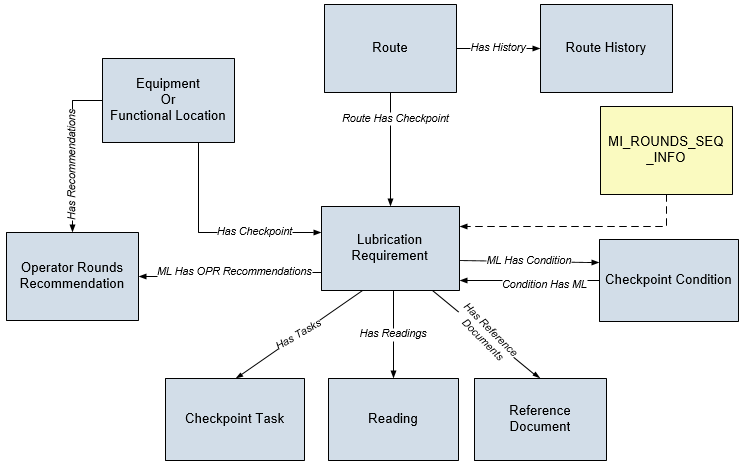
In addition to the data model above, the Lubricant, Lubrication Manufacturer, Lubrication Component, and Lubrication Method records are used to generate the lists in the Lubrication Requirement and Lubrication Requirement Template datasheets. In the following illustration:
- The shaded boxes represent entity families.
- The dashed lines represent the foreign keys used by the Lubrication Requirement.
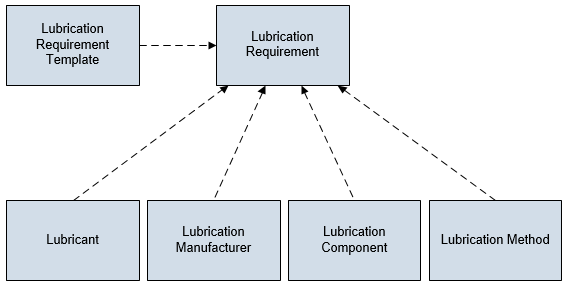
Rounds System Code Tables
The following System Code Tables are used by Rounds:
| Table ID | Table Description | Function |
|---|---|---|
| LR_CHAR_POSS_VALS | Possible values for Character type LRs | Used to populate values displayed in Completion Status field when collecting readings for a Lubrication Requirement |
| MI_FDC_STATUS_TYPE | Status type for Checkpoint families | NA |
| MI_LM_LUBR_REQ_TYPE | Types of Lubrication Requirement | Used to populate the LR Type list on the Lubrication Requirement and Lubrication Requirement Template records |
| MI_LM_REFERENCES | Units of measure for Capacity | Used to populate the Unit of Measure and Capacity Unit of Measure lists in Lubrication Requirement and Lubrication Requirement Template records |
| MI_LUBR_PRIORITY | Lubrication Priority | Used to populate the Priority list in Lubrication Requirement and Lubrication Requirement Template records. |
| MI_LUBR_TYPE | Lubricant Types | Used to populate the Lubricant Type list in Lubricant records |
| MI_LUBRICANT_REFERENCES | Units of measure for Flash Point |
Used to populate the Flash Point UOM list in Lubricant records. This system code table contains a subset of the values in the UOME system code table. |
| MI_OPR_MEAS_LOC_TYPE | List of Measurement Location types | Used to populate the Measurement Location Type list in Measurement Location records and the Type list on the Operator Rounds Allowable Values page |
| MI_RECOMMENDATION_TYPE | CORE, Recommendation Type |
Used to populate the Recommendation Type list in Recommendation records. Note that the Recommendation Type field is not included on the baseline OPR Recommendation datasheet. |
| MI_TASK_TYPE_REFERENCE | CORE, Reference values to limit task type lists when creating tasks | Used to populate the Task Type field in Checkpoint Task records |
| Reading Status | Reading Status | Used to populate the Status field in Reading records |
| Route Status | Route Status | Used to populate the Status field in Route History records |
| UOME | Global units of measure list used throughout GE Digital APM | In Rounds Designer, used to populate the Unit of Measure list in Measurement Location records Note:
Rounds does not use the Units of Measure Conversions feature. The system code table UOME is the only source for populating drop-down list values within UOM fields. The UOM field for a Measurement Location contains all the values from the UOME system code table, sorted by their descriptions. The UOM field for a Lubrication Requirement contains a subset of values from the UOME system code table based on specific reference values from the MI_LM_REFERENCES system code table. |
About Routes
A Route is a series of Checkpoints that a single user should execute in a specific order. You can use Rounds Designer features to manage the Routes that will be transferred to a mobile device, where the person responsible for that Route will record a reading value and other relevant information (that is, Action Taken, Comments, Recommendations) for each Checkpoint that is defined for the Route.
Details
A Route consists of the following records and links:
- One Route
- Multiple Checkpoints that are linked to the Route
- Checkpoint Tasks that are linked to the Checkpoints
- Equipment or Functional Locations to which each Checkpoint is linked
- Checkpoint Conditions that are linked to the Checkpoints as successors
- Multiple Checkpoints that are linked to the Checkpoint Conditions as successors
- Reference Document records that are linked to Checkpoint records as successors
When Routes are completed, Route History, readings, and recommendations are added to the GE Digital APM database and will be displayed on the page for that Route.
With the exception of Checkpoint Tasks and Route History, all records that make up a Route will appear in the left pane on the page for that Route, where the Route is shown as the root record. You can use the left pane to create and manage your Routes. The following image shows an example of the left pane:
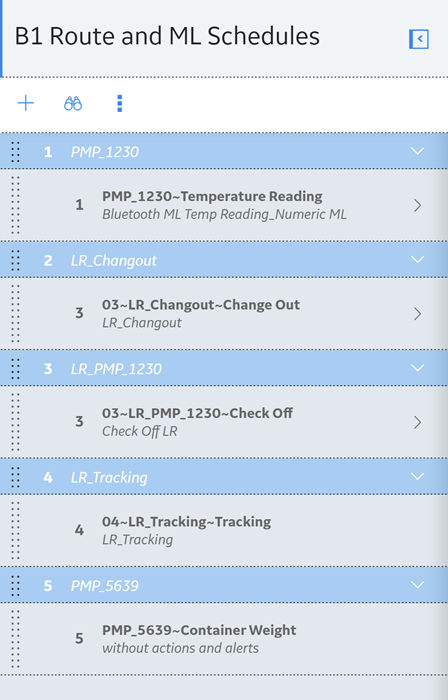
Checkpoint Tasks and Route History appear on the Routes datasheet.
Each Checkpoint that is linked directly to the Route will be linked to one Checkpoint Task that stores the schedule on which that Checkpoint should be addressed. You can work with Checkpoint Tasks by selecting the Schedule tab on the datasheet when a Checkpoint linked directly to the Route is selected.
You can view the Route History records that are linked to a Route by selecting the Route History tab on the datasheet, when a Route is selected. You can also view readings, reference documents, and recommendations in Route Manager.
About the Route Pane
The following image shows the left pane as it appears when you access the page for a Route:
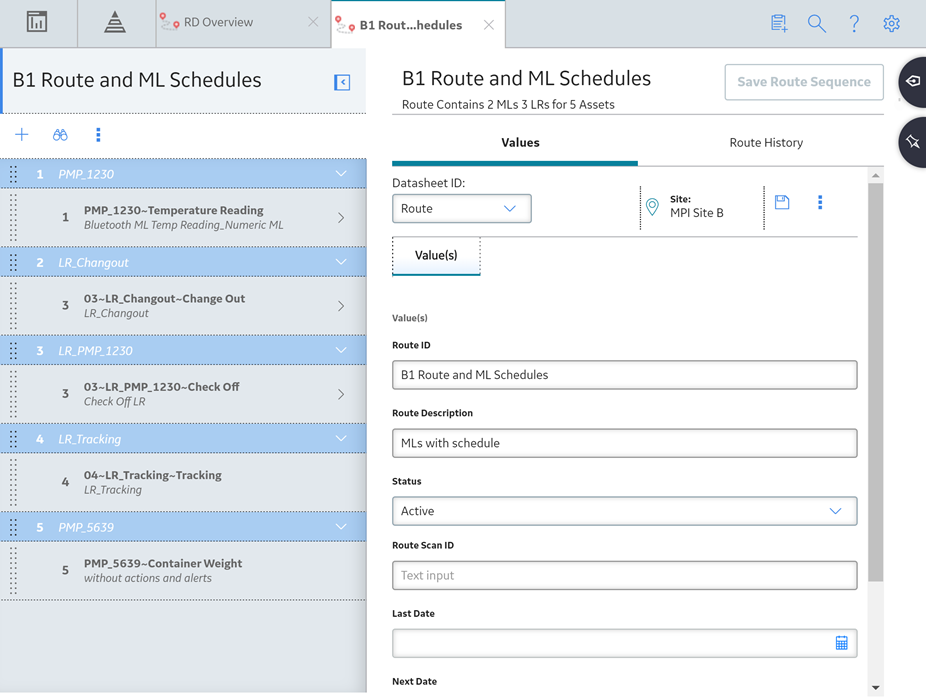
Details
The pane contains the following items:
- The Route pane will contain only one Route node, which will always appear at the top of the pane. The value that appears for the Route node is the value stored in the Route ID field in the corresponding Route record. Consider the following image, where the Route node is selected in the pane, and the content of the corresponding Route record appears in the workspace.
Using the datasheet, you can modify the content of the Route record as desired, and then save the record using the  button in the upper-right corner of the datasheet. If you navigate away from the Route node without saving the changes to the Route record, a message will appear, asking if you want to save the changes.
button in the upper-right corner of the datasheet. If you navigate away from the Route node without saving the changes to the Route record, a message will appear, asking if you want to save the changes.
-
 : Allows you to add a new or a existing Checkpoint, or to add Checkpoints created from Templates and Template Groups.
: Allows you to add a new or a existing Checkpoint, or to add Checkpoints created from Templates and Template Groups. -
 : Allows you to search the Asset Group, Checkpoint, and Checkpoint Condition nodes that appear in the pane, as shown in the following image:
: Allows you to search the Asset Group, Checkpoint, and Checkpoint Condition nodes that appear in the pane, as shown in the following image:
-
 : Allows you to view a menu that includes the following options:
: Allows you to view a menu that includes the following options:- Expand All
- Collapse All
- Reset Checkpoint Next Dates
- Reset Checkpoint Schedules
- Multiple subnodes representing Checkpoint Conditions and successor Checkpoints can be displayed by selecting
 in the parent node, as shown in the following image:
in the parent node, as shown in the following image:
About the ML Template Groups Section
The ML Template Groups section can be accessed on the RD Overview page.
In the ML Template Groups section, you can view a list of all Template Groups that exist in the database. You can use this section to access, create new, and delete Template Groups.
The ML Template Groups section contains the following items:
-
 : Allows you to create a new ML Template Group.
: Allows you to create a new ML Template Group. -
 : Allows you to search the ML Template Groups that exist in the database.
: Allows you to search the ML Template Groups that exist in the database. -
 : Allows you to delete a specific ML Template Group.
: Allows you to delete a specific ML Template Group.
About the Contents of the Template Group Pane
When a Template Group is accessed, the left pane displays nodes that represent the following records that make up an ML Template Group:
- Template Group
- Checkpoint Conditions
- Measurement Location Templates
The following image shows a Template Group, Machine Inspection, with the following contents:
- Two Measurement Location Templates:
- Check offline status
- Vent Check
- One Checkpoint Condition:
- If Vent Check is Obstructed then:
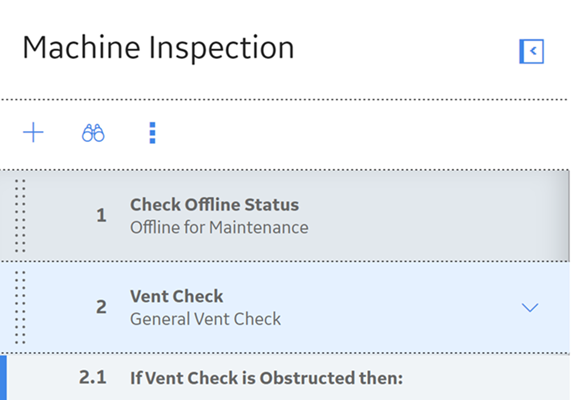
The order in which the Checkpoint Templates appear in this pane should match the order in which you want the Measurement Location nodes to appear in the left pane of the Route's page after you apply the Template Group to the Route. You can change the sequence of a Measurement Location Template using the drag-and-drop method in the left pane of the Template Group's page.
If a Measurement Location Template or a Checkpoint Condition is associated with one or more successor records, an arrow will appear to the right of that Measurement Location Template or Checkpoint Condition node. The direction of the arrow indicates whether the successor nodes are displayed or hidden.
-
 : Indicates that the successor nodes are hidden. You can select this arrow to display the successor nodes.
: Indicates that the successor nodes are hidden. You can select this arrow to display the successor nodes. -
 : Indicates that the successor nodes are currently displayed. You can select this arrow to hide the successor nodes.
: Indicates that the successor nodes are currently displayed. You can select this arrow to hide the successor nodes.
The left pane on the page for a Template Group contains only one Template Group node, which will always appear at the top of the pane. The value that appears in the Template Group node is the value stored in the ID field in the corresponding Template Group record.
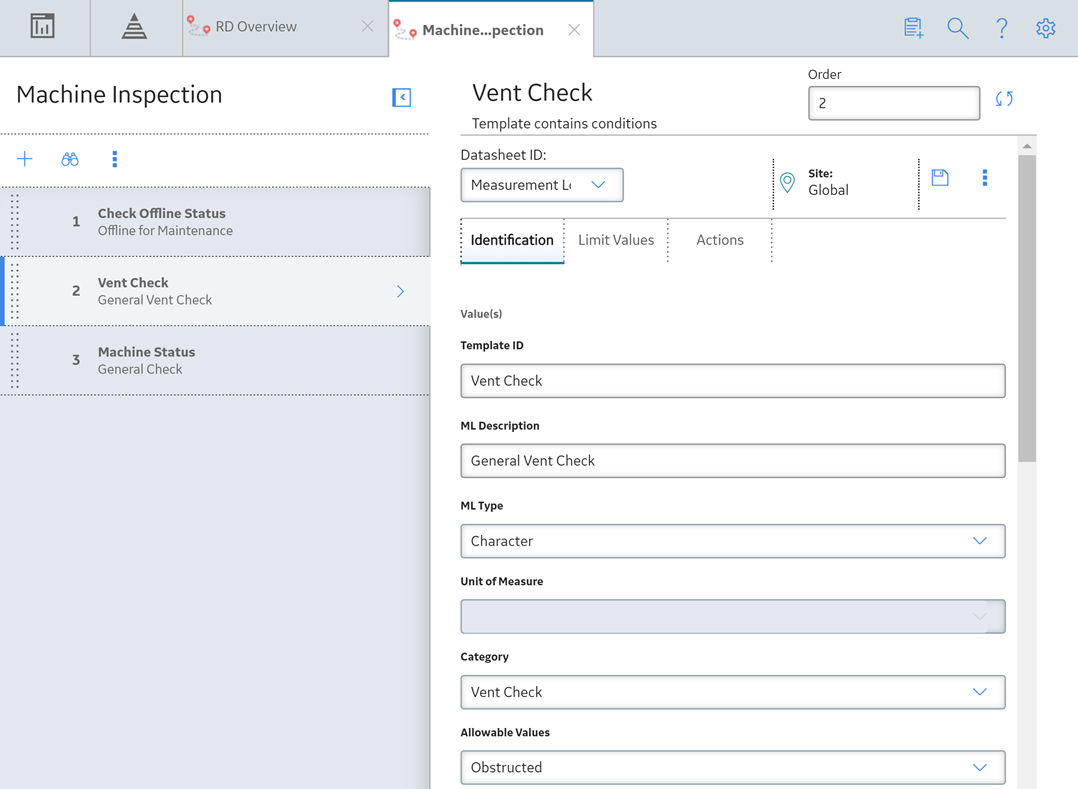
About Site Filtering in Rounds
Site filtering in Rounds is achieved by specifying a value in the Site Reference Key for a record. Users must have privileges for the relevant site to access records for the specified site. Users can be assigned to one or many sites. They will be able to view global data, and the data for each of the sites to which they are assigned.
Site filtering behavior is applied to all areas where data is handled in Rounds including data loaders, asset hierarchy, global search, and queries throughout Rounds Designer and Rounds Data Collection modules.
In Rounds, site filtering affects the following records:
- Allowable Values records are not enabled for site filtering. Any user who has the required security and license permissions can access, and modify the allowable values records. However, allowable values records interact with other records that are enabled for site filtering. To facilitate use of different sets of allowable values on different sites, the Rounds Administrator must create separate ML Templates that use the correct values for each site.
- If a Measurement Location or Lubrication Requirement record is linked to an asset, the record will inherit the site from the Equipment and Functional Location to which it is linked. If a Measurement Location or Lubrication Requirement is not linked to an asset, the record will inherit the site from its parent record (that is, Route or condition). This takes priority over inheritance of the user's default site, except in the case where the parent record is a Global record.
- Readings for a Measurement Location or Lubrication Requirement will inherit the site from the Measurement Location or Lubrication Requirement.
- Template Group records are enabled for site filtering. When a Template Group record has a site specified, you can only add ML Templates that belong to the same site, or are global records. For a global Template Group record, you can add ML Templates from any of the sites.Note: When a global Template Group is applied to an asset, any ML Templates within the Template Group that are assigned to a specific site that is different to the site of the Equipment or Functional Location will not be applied.
- Route records are enabled for site filtering.
- When a Route has a site specified, you can only add Measurement Location or Lubrication Requirement records for that site.
- If no site is specified for a Route, you can add Measurement Location or Lubrication Requirement records for any site to the Route.
Important: Although you can assign a Route to any user, the Route will only be accessible in Rounds Data Collection to users who have access to the site for the Route. - Lubricant, Lubrication Component, Lubrication Method, and Lubricant Manufacturer records are enabled for site filtering.
- If a Lubricant is assigned to a specific site, the records to which it can be linked are limited as follows:
- Lubricant Manufacturer records that are assigned to the same site or have no site (that is, global records).
- Lubrication Method records that are assigned to the same site.
- Lubricant Requirement or Lubricant Requirement Template records that are assigned to the same site.
- If a Lubrication Component is assigned to a specific site, it can only be used in Lubricant Requirement or Lubricant Requirement Template records that are assigned to the same site.
- If you want to use site filtering to limit the available Lubricant records to only locally approved lubricants, note that you may need to create duplicate records for the same lubricant if you want it to be available for more than one site (this is because a given record can belong to only one site).
- We recommend, in general, that you create Lubricant Manufacturer, Lubrication Method, and Lubrication Component records with no site (that is, as global records) rather than duplicating them across sites.
- If a Lubricant is assigned to a specific site, the records to which it can be linked are limited as follows:
ML Site Reference Key not inherited from Global Route Record
Consider a scenario where a user assigned to Site X creates a Global record, Route X.
The user then adds a new ML to Route X, but does not link the ML to an asset. The new ML inherits the site reference from the user, which is Site X.
Route Records
Consider an example where a Route X is not assigned to any site. Route X is a global record, and contains the following records:
- ML1, which is assigned to Site X
- ML2, which is assigned to Site Y
- ML3, which is assigned to Site Z
- ML4, which has no site assigned (global record)
Scenario 1: User assigned to only one site.
When a user who is assigned to only Site X views Route X in Rounds Designer or Rounds Data Collection, he or she will see the following records:
- ML1
- ML4
The records for Site Y or Site Z will not appear for a user assigned to Site X. The user sees data for the assigned Site X and global data.
When a user who is assigned to only Site Y views Route X in Rounds Designer or Rounds Data Collection, he or she will see the following records:
- ML2
- ML4
The records for Site X or Site Z will not appear for a user assigned to Site Y. The user sees data for the assigned Site Y and global data.
When a user who is assigned to only Site Z views Route X in Rounds Designer or Rounds Data Collection, he or she will see the following records:
- ML3
- ML4
The records for Site X or Site Y will not appear for a user assigned to Site Z. The user sees data for the assigned Site Z and global data.
Scenario 2: User assigned to two sites.
When a user who is assigned to Site X and Site Y views Route X in Rounds Designer or Rounds Data Collection, he or she will see the following records:
- ML1
- ML2
- ML4
The record for Site Z will not appear for a user assigned to Site X and Site Y. The user sees data for both the assigned sites and global data.
When a user who is assigned to Site X and Site Z views Route X in Rounds Designer or Rounds Data Collection, he or she will see the following records:
- ML1
- ML3
- ML4
The record for Site Y will not appear for a user assigned to Site X and Site Z. The user sees data for both the assigned sites and global data.
When a user who is assigned to Site Y and Site Z views Route X in Rounds Designer or Rounds Data Collection, he or she will see the following records:
- ML2
- ML3
- ML4
The record for Site X will not appear for a user assigned to Site Y and Site Z. The user sees data for both the assigned sites and global data.
Scenario 3: Super User
If a Super User views Route X, he or she will see the following records:
- ML1
- ML2
- ML3
- ML4