Checklists and Questions
About Checklists and Questions
For successful implementation of a change, a comprehensive checklist must be created, which includes but is not limited to the following aspects of the change:
- Prerequisites that must be fulfilled before the implementation of change. For example, if the change involves replacing an equipment model, the impacted personnel in the organization must be trained on the new equipment.
- Factors that will be affected by the change (i.e., people, processes, assets, and data).
-
Factors that may affect the safety of a plant. For example, requirements for an effective emergency response.
In MOC, you can group Questions together to form a Checklist. For a Change Project, you can configure many types of Checklists and use them at different phases of the project. For example, you can create a Checklist for change planning, a Checklist for change implementation, and a checklist for change communication.
Access a Checklist
Before You Begin
Procedure
Create a Checklist
Add Questions to a Checklist
Before You Begin
- Create the Questions that you want to add in the Checklist.
About This Task
This topic describes how to add Questions to an existing Checklist.
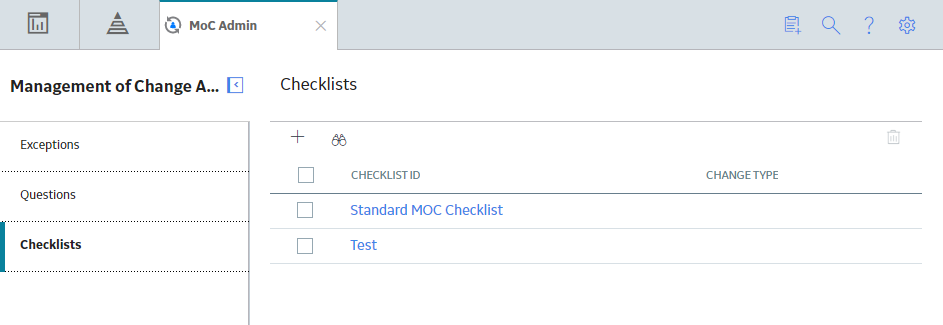
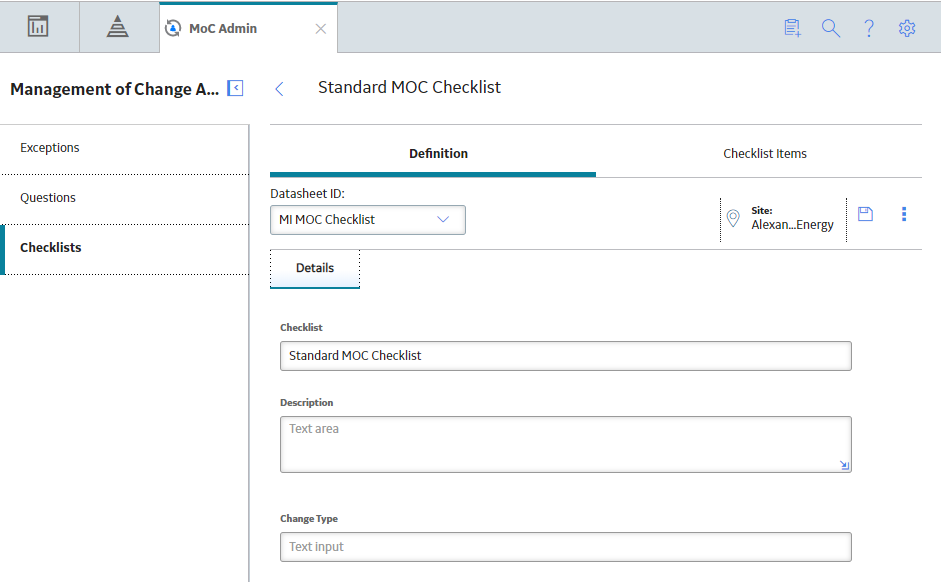
 to save your changes.
to save your changes. .
.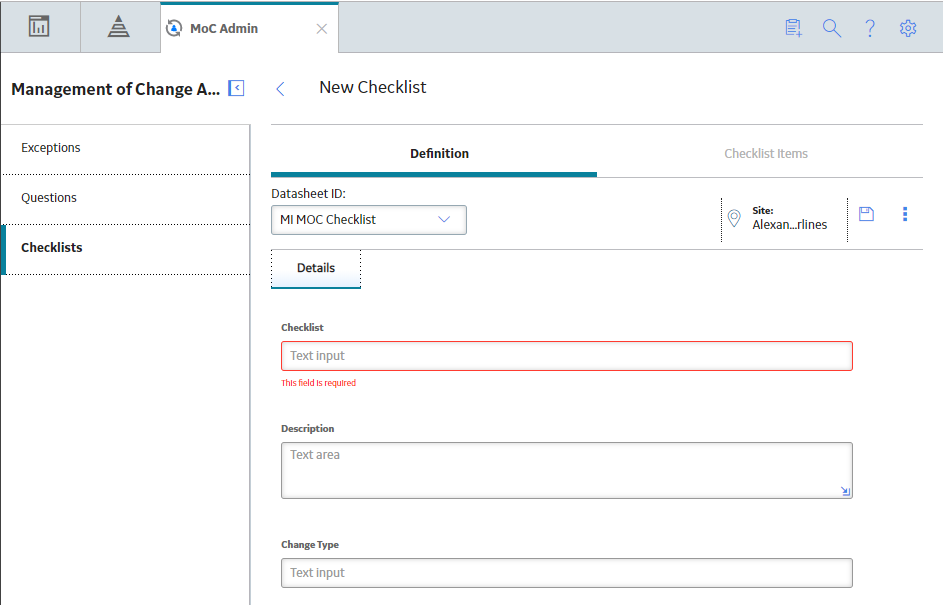
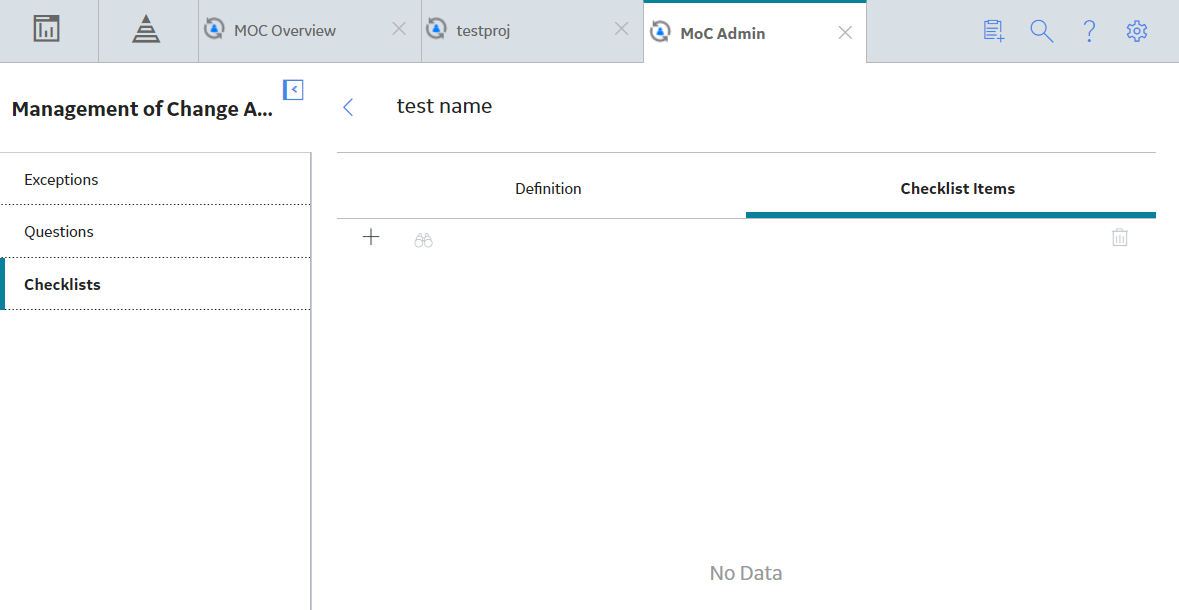
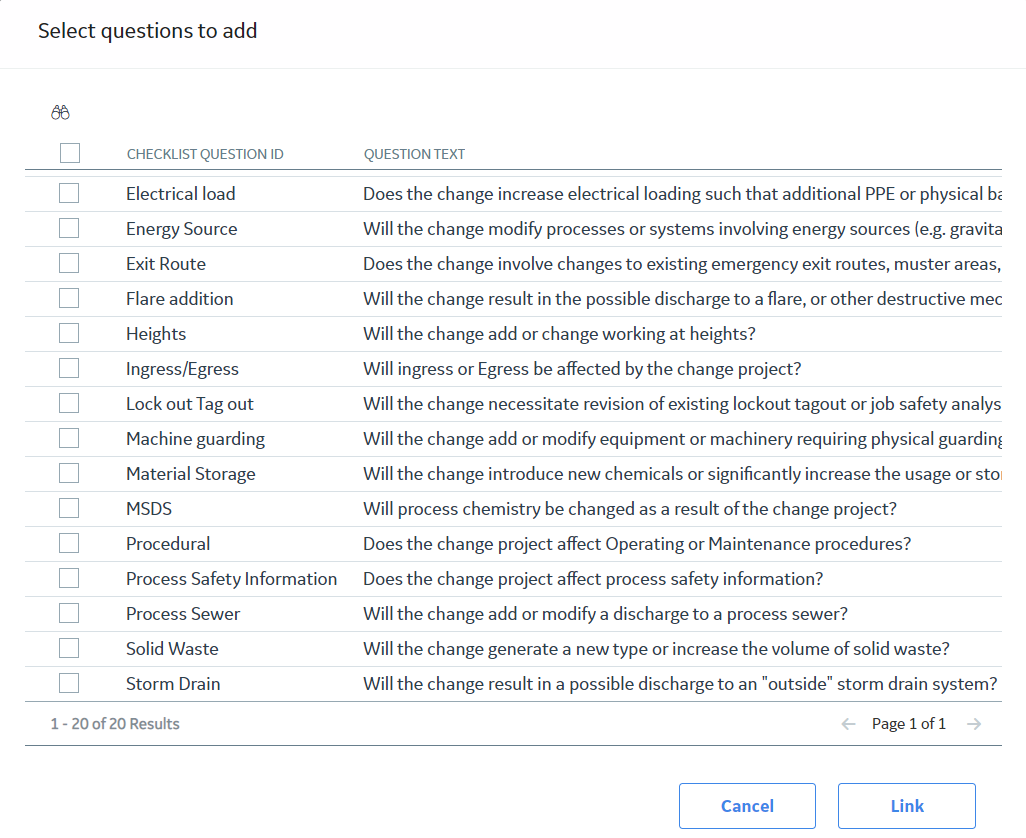
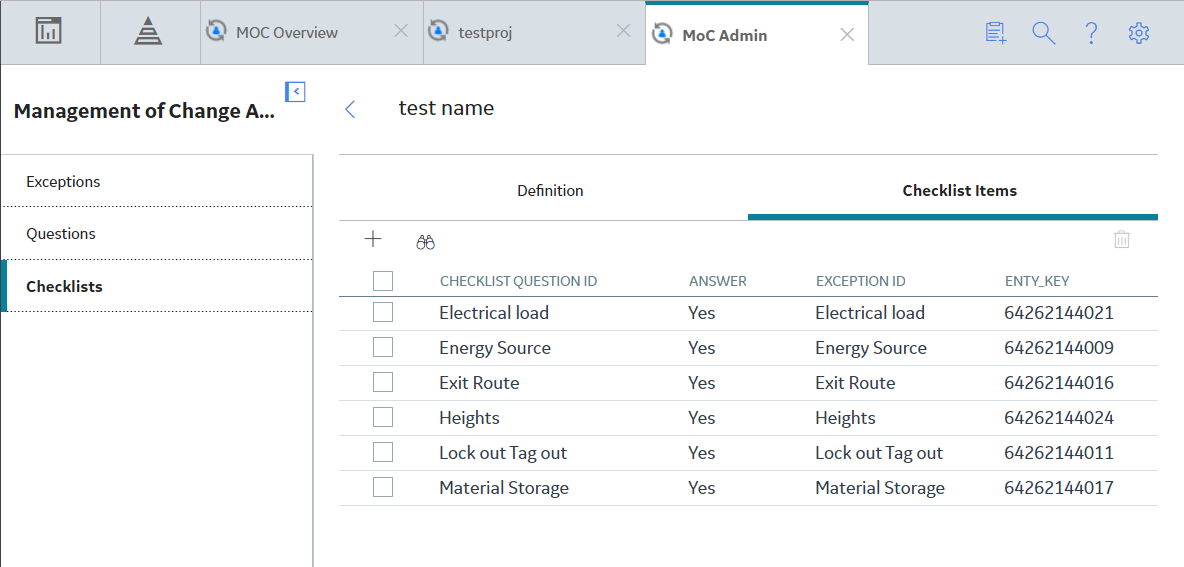
 button is enabled.
button is enabled.