Cases Configuration
About Case Configuration
On the Tenant Preferences page, the Case Configuration tab allows you to configure various properties for a case.
Using the Case Configuration tab, you can configure various properties for the category, urgency, closure code, and status for a case.
| Section Name | Description |
|---|---|
|
Category |
Lists the available categories for a case. The following values appear by default:
You can add new values or perform other actions as described in the subsequent sections. This section will always contain one category. |
|
Closure Code |
Lists the types of closure codes for a case. The following values appear by default:
You can add new values or perform other actions as described in the subsequent sections. |
|
Status |
Lists the types of status for a case. The following values appear by default:
You can add new values or perform other actions as described in the subsequent sections. You cannot deprecate the values Open and Closed. |
|
Urgency |
Lists the available urgencies for a case. The following values appear by default:
You can add new values or perform other actions as described in the subsequent sections. This section will always contain one urgency. |
Configure a Property for a Case
On the Tenant Preferences page, you can configure the property for a category, urgency, closure code, and status for a case.
Before You Begin
About This Task
Procedure
Results
What To Do Next
Change the Sequence of Properties for a Case
On the Tenant Preferences page, you can change the order of input values that appear in the Category, Urgency, Closure Code, and Status sections for a case.
Before You Begin
About This Task
Procedure
Results
Deprecate a Property for a Case
You can deprecate a property that appears in the Category, Urgency, Closure Code, and Status sections for a case.
 ).
).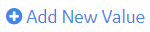 button appears.
button appears. ) to add the deprecated category back to the list of available categories.
) to add the deprecated category back to the list of available categories.